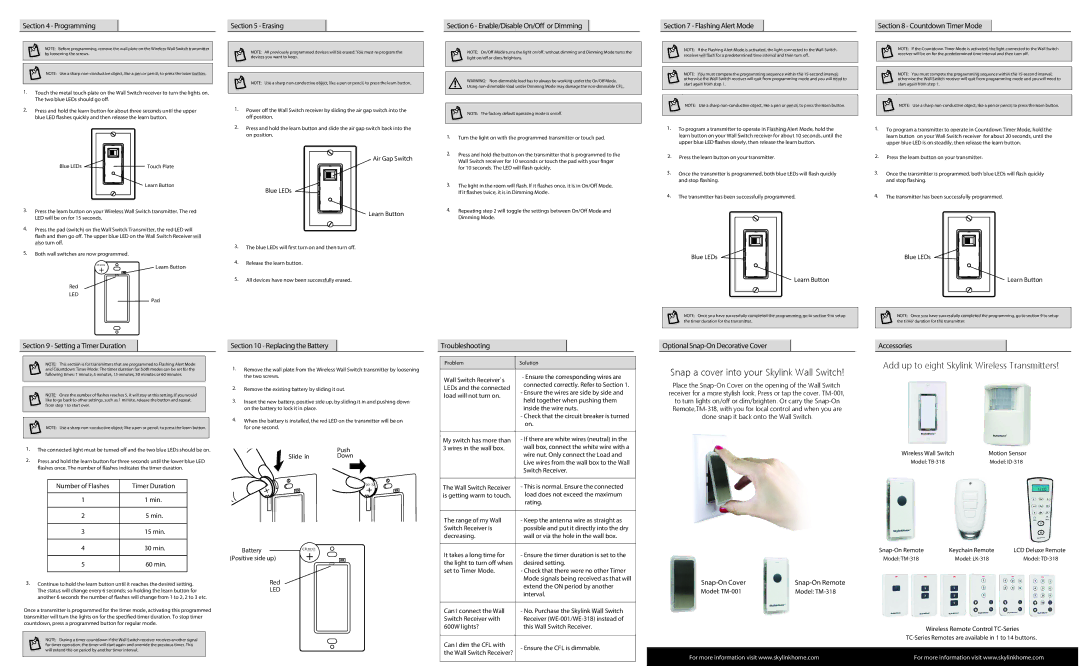Section 4 - Programming
NOTE: Before programming, remove the wall plate on the Wireless Wall Switch transmitter by loosening the screws.
NOTE: Use a sharp non-conductive object, like a pen or pencil, to press the learn button.
1.Touch the metal touch plate on the Wall Switch receiver to turn the lights on. The two blue LEDs should go o.
2.Press and hold the learn button for about three seconds until the upper blue LED ashes quickly and then release the learn button.
Blue LEDs | Touch Plate |
| Learn Button |
3. | Press the learn button on your Wireless Wall Switch transmitter. The red |
| LED will be on for 15 seconds. |
4. | Press the pad (switch) on the Wall Switch Transmitter, the red LED will |
| ash and then go o. The upper blue LED on the Wall Switch Receiver will |
| also turn o. |
Section 5 - Erasing
NOTE: All previously programmed devices will be erased. You must re-program the devices you want to keep.
NOTE: Use a sharp non-conductive object, like a pen or pencil, to press the learn button.
1.Power o the Wall Switch receiver by sliding the air gap switch into the o position.
2.Press and hold the learn button and slide the air gap switch back into the on position.
Air Gap Switch
Blue LEDs 



 Learn Button
Learn Button
Section 6 - Enable/Disable On/O or Dimming
NOTE: On/O Mode turns the light on/o, without dimming and Dimming Mode turns the light on/o or dims/brightens.
WARNING: Non-dimmable load has to always be working under the On/O Mode. Using non-dimmable load under Dimming Mode may damage the non-dimmable CFL.
NOTE: The factory default operating mode is on/o.
1.Turn the light on with the programmed transmitter or touch pad.
2.Press and hold the button on the transmitter that is programmed to the Wall Switch receiver for 10 seconds or touch the pad with your nger for 10 seconds. The LED will ash quickly.
3.The light in the room will ash. If it ashes once, it is in On/O Mode. If it ashes twice, it is in Dimming Mode.
4.Repeating step 2 will toggle the settings between On/O Mode and Dimming Mode.
Section 7 - Flashing Alert Mode
NOTE: If the Flashing Alert Mode is activated, the light connected to the Wall Switch receiver will ash for a predetermined time interval and then turn o.
NOTE: You must compete the programming sequence within the 15-second interval, otherwise the Wall Switch receiver will quit from programming mode and you will need to start again from step 1.
NOTE: Use a sharp non-conductive object, like a pen or pencil, to press the learn button.
1.To program a transmitter to operate in Flashing Alert Mode, hold the learn button on your Wall Switch receiver for about 10 seconds, until the upper blue LED ashes slowly, then release the learn button.
2.Press the learn button on your transmitter.
3.Once the transmitter is programmed, both blue LEDs will ash quickly and stop ashing.
4.The transmitter has been successfully programmed.
Section 8 - Countdown Timer Mode
NOTE: If the Countdown Timer Mode is activated, the light connected to the Wall Switch receiver will be on for the predetermined time interval and then turn o.
NOTE: You must compete the programming sequence within the 15-second interval, otherwise the Wall Switch receiver will quit from programming mode and you will need to start again from step 1.
NOTE: Use a sharp non-conductive object, like a pen or pencil, to press the learn button.
1.To program a transmitter to operate in Countdown Timer Mode, hold the learn button on your Wall Switch receiver for about 20 seconds, until the upper blue LED is on steadily, then release the learn button.
2.Press the learn button on your transmitter.
3.Once the transmitter is programmed, both blue LEDs will ash quickly and stop ashing.
4.The transmitter has been successfully programmed.
Section 9 - Setting a Timer Duration
NOTE: This section is for transmitters that are programmed to Flashing Alert Mode and Countdown Timer Mode. The timer duration for both modes can be set for the following times: 1 minute, 5 minutes, 15 minutes, 30 minutes or 60 minutes.
NOTE: Once the number of ashes reaches 5, it will stay at this setting. If you would like to go back to other settings, such as 1 minute, release the button and repeat from step 1 to start over.
NOTE: Use a sharp non-conductive object, like a pen or pencil, to press the learn button.
1.The connected light must be turned o and the two blue LEDs should be on.
2.Press and hold the learn button for three seconds until the lower blue LED ashes once. The number of ashes indicates the timer duration.
Number of Flashes | Timer Duration |
| |
1 | 1 min. |
| |
2 | 5 min. |
| |
3 | 15 min. |
| |
4 | 30 min. |
| |
5 | 60 min. |
| |
3.Continue to hold the learn button until it reaches the desired setting. The status will change every 6 seconds; so holding the learn button for another 6 seconds the number of ashes will change from 1 to 2, 2 to 3 etc.
Once a transmitter is programmed for the timer mode, activating this programmed transmitter will turn the lights on for the specied timer duration. To stop timer countdown, press a programmed button for regular mode.
NOTE: During a timer countdown if the Wall Switch receiver receives another signal for timer operation, the timer will start again and override the previous timer. This will extend the on period by another timer interval.
Section 10 - Replacing the Battery
1.Remove the wall plate from the Wireless Wall Switch transmitter by loosening the two screws.
2.Remove the existing battery by sliding it out.
3.Insert the new battery, positive side up, by sliding it in and pushing down on the battery to lock it in place.
4.When the battery is installed, the red LED on the transmitter will be on for one second.
| Push | |
Slide in | Down | |
2 | 20 | 32 |
+ | + |
| |
Battery | CR 2032 |
(Positive side up) | + |
Red
LED
Troubleshooting
| Problem | Solution |
| | |
| Wall Switch Receiver`s | - Ensure the corresponding wires are |
|
| connected correctly. Refer to Section 1. |
| LEDs and the connected |
| - Ensure the wires are side by side and |
| load will not turn on. |
| held together when pushing them |
| |
| | inside the wire nuts. |
| |
| | - Check that the circuit breaker is turned |
| | on. |
| | |
| | - If there are white wires (neutral) in the |
| My switch has more than |
| 3 wires in the wall box. | wall box, connect the white wire with a |
| | wire nut. Only connect the Load and |
| | Live wires from the wall box to the Wall |
| | Switch Receiver. |
| | |
| The Wall Switch Receiver | - This is normal. Ensure the connected |
| |
| is getting warm to touch. | load does not exceed the maximum |
| | rating. |
| | |
| The range of my Wall | - Keep the antenna wire as straight as |
| Switch Receiver is | possible and put it directly into the dry |
| decreasing. | wall or via the hole in the wall box. |
| | |
| It takes a long time for | - Ensure the timer duration is set to the |
| the light to turn o when | desired setting. |
| set to Timer Mode. | - Check that there were no other Timer |
| | Mode signals being received as that will |
| | extend the ON period by another |
| | interval. |
| | |
| Can I connect the Wall | - No. Purchase the Skylink Wall Switch |
| Switch Receiver with | Receiver (WE-001/WE-318) instead of |
| 600W lights? | this Wall Switch Receiver. |
| | |
| Can I dim the CFL with | - Ensure the CFL is dimmable. |
| the Wall Switch Receiver? |
| |
| | |
Optional Snap-On Decorative Cover
Snap a cover into your Skylink Wall Switch!
Place the Snap-On Cover on the opening of the Wall Switch receiver for a more stylish look. Press or tap the cover, TM-001, to turn lights on/off or dim/brighten. Or carry the Snap-On Remote,TM-318, with you for local control and when you are done snap it back onto the Wall Switch.
Snap-On Cover | Snap-On Remote |
Model: TM-001 | Model: TM-318 |
For more information visit www.skylinkhome.com
Accessories
Add up to eight Skylink Wireless Transmitters!
Wireless Wall Switch | Motion Sensor |
Model: TB-318 | Model: ID-318 |
Snap-On Remote | Keychain Remote | LCD Deluxe Remote |
Model: TM-318 | Model: LK-318 | Model: TD-318 |
Wireless Remote Control TC-Series
TC-Series Remotes are available in 1 to 14 buttons.
For more information visit www.skylinkhome.com