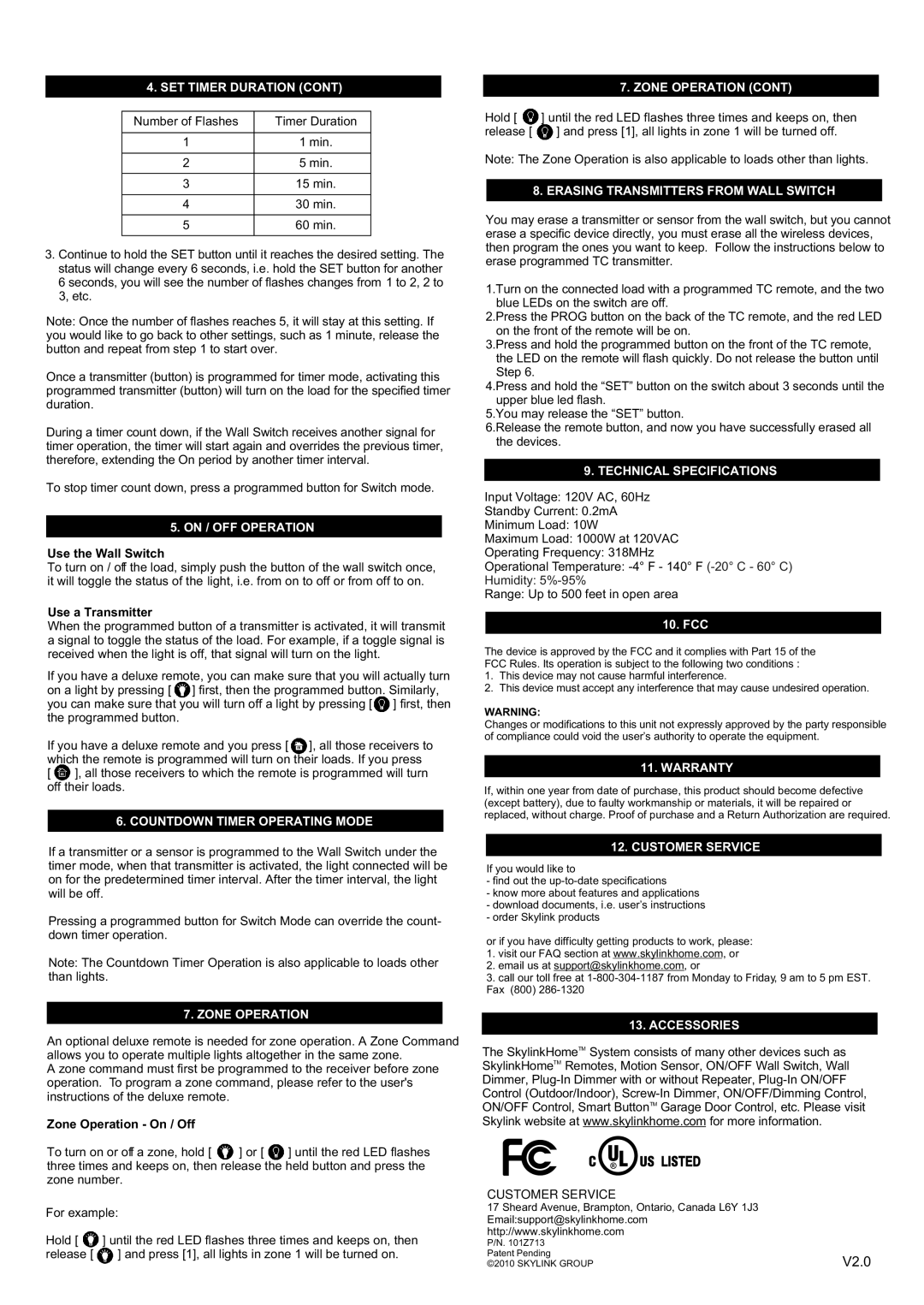4. SET TIMER DURATION (CONT)
Number of Flashes | Timer Duration |
|
|
1 | 1 min. |
|
|
2 | 5 min. |
|
|
3 | 15 min. |
|
|
4 | 30 min. |
|
|
5 | 60 min. |
|
|
3.Continue to hold the SET button until it reaches the desired setting. The status will change every 6 seconds, i.e. hold the SET button for another 6 seconds, you will see the number of flashes changes from 1 to 2, 2 to 3, etc.
Note: Once the number of flashes reaches 5, it will stay at this setting. If you would like to go back to other settings, such as 1 minute, release the button and repeat from step 1 to start over.
Once a transmitter (button) is programmed for timer mode, activating this programmed transmitter (button) will turn on the load for the specified timer duration.
During a timer count down, if the Wall Switch receives another signal for timer operation, the timer will start again and overrides the previous timer, therefore, extending the On period by another timer interval.
To stop timer count down, press a programmed button for Switch mode.
5. ON / OFF OPERATION
Use the Wall Switch
To turn on / off the load, simply push the button of the wall switch once, it will toggle the status of the light, i.e. from on to off or from off to on.
Use a Transmitter
When the programmed button of a transmitter is activated, it will transmit a signal to toggle the status of the load. For example, if a toggle signal is received when the light is off, that signal will turn on the light.
If you have a deluxe remote, you can make sure that you will actually turn on a light by pressing [ ![]() ] first, then the programmed button. Similarly, you can make sure that you will turn off a light by pressing [
] first, then the programmed button. Similarly, you can make sure that you will turn off a light by pressing [ ![]() ] first, then the programmed button.
] first, then the programmed button.
If you have a deluxe remote and you press [ ![]() ], all those receivers to which the remote is programmed will turn on their loads. If you press
], all those receivers to which the remote is programmed will turn on their loads. If you press
[ ![]() ], all those receivers to which the remote is programmed will turn off their loads.
], all those receivers to which the remote is programmed will turn off their loads.
6. COUNTDOWN TIMER OPERATING MODE
If a transmitter or a sensor is programmed to the Wall Switch under the timer mode, when that transmitter is activated, the light connected will be on for the predetermined timer interval. After the timer interval, the light will be off.
Pressing a programmed button for Switch Mode can override the count- down timer operation.
Note: The Countdown Timer Operation is also applicable to loads other than lights.
7. ZONE OPERATION
An optional deluxe remote is needed for zone operation. A Zone Command allows you to operate multiple lights altogether in the same zone.
A zone command must first be programmed to the receiver before zone operation. To program a zone command, please refer to the user's instructions of the deluxe remote.
Zone Operation - On / Off
To turn on or off a zone, hold [ ![]() ] or [
] or [ ![]() ] until the red LED flashes three times and keeps on, then release the held button and press the zone number.
] until the red LED flashes three times and keeps on, then release the held button and press the zone number.
For example:
Hold [ ![]() ] until the red LED flashes three times and keeps on, then
] until the red LED flashes three times and keeps on, then
release [ ![]() ] and press [1], all lights in zone 1 will be turned on.
] and press [1], all lights in zone 1 will be turned on.
7. ZONE OPERATION (CONT)
Hold [ ![]() ] until the red LED flashes three times and keeps on, then
] until the red LED flashes three times and keeps on, then
release [ ] and press [1], all lights in zone 1 will be turned off.
Note: The Zone Operation is also applicable to loads other than lights.
8. ERASING TRANSMITTERS FROM WALL SWITCH
You may erase a transmitter or sensor from the wall switch, but you cannot erase a specific device directly, you must erase all the wireless devices, then program the ones you want to keep. Follow the instructions below to erase programmed TC transmitter.
1.Turn on the connected load with a programmed TC remote, and the two blue LEDs on the switch are off.
2.Press the PROG button on the back of the TC remote, and the red LED on the front of the remote will be on.
3.Press and hold the programmed button on the front of the TC remote, the LED on the remote will flash quickly. Do not release the button until Step 6.
4.Press and hold the “SET” button on the switch about 3 seconds until the upper blue led flash.
5.You may release the “SET” button.
6.Release the remote button, and now you have successfully erased all the devices.
9. TECHNICAL SPECIFICATIONS
Input Voltage: 120V AC, 60Hz
Standby Current: 0.2mA
Minimum Load: 10W
Maximum Load: 1000W at 120VAC
Operating Frequency: 318MHz
Operational Temperature:
Humidity:
Range: Up to 500 feet in open area
10. FCC
The device is approved by the FCC and it complies with Part 15 of the FCC Rules. Its operation is subject to the following two conditions :
1.This device may not cause harmful interference.
2.This device must accept any interference that may cause undesired operation.
WARNING:
Changes or modifications to this unit not expressly approved by the party responsible of compliance could void the user’s authority to operate the equipment.
11. WARRANTY
If, within one year from date of purchase, this product should become defective (except battery), due to faulty workmanship or materials, it will be repaired or replaced, without charge. Proof of purchase and a Return Authorization are required.
12. CUSTOMER SERVICE
If you would like to
-find out the
-know more about features and applications
-download documents, i.e. user’s instructions
-order Skylink products
or if you have difficulty getting products to work, please:
1.visit our FAQ section at www.skylinkhome.com, or
2.email us at support@skylinkhome.com, or
3.call our toll free at
13. ACCESSORIES
The SkylinkHomeTM System consists of many other devices such as SkylinkHomeTM Remotes, Motion Sensor, ON/OFF Wall Switch, Wall Dimmer,
CUSTOMER SERVICE
17 Sheard Avenue, Brampton, Ontario, Canada L6Y 1J3 Email:support@skylinkhome.com http://www.skylinkhome.com
P/N. 101Z713
Patent Pending
©2010 SKYLINK GROUP | V2.0 |