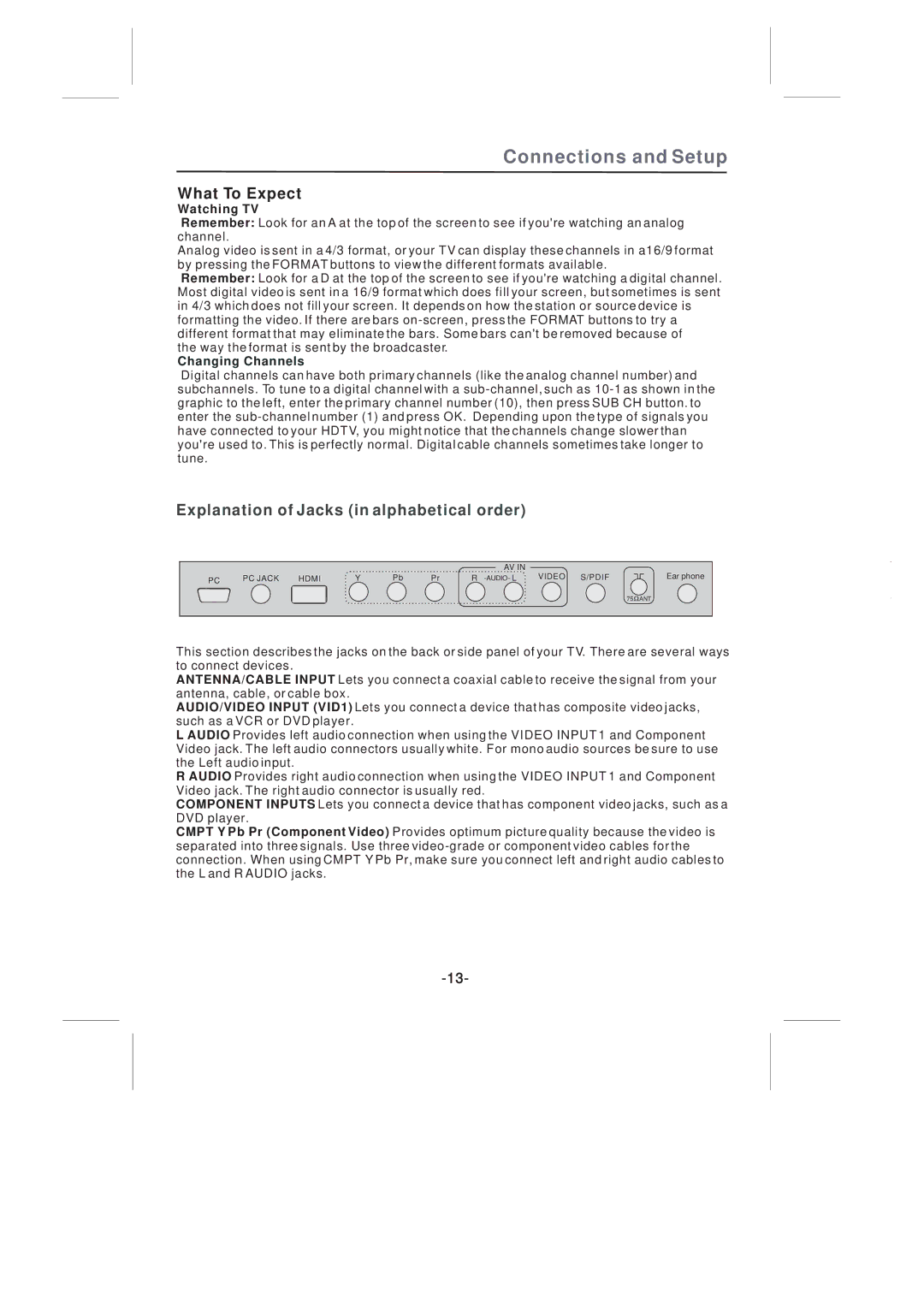Connections and Setup
What To Expect
Watching TV
Remember: Look for an A at the top of the screen to see if you're watching an analog channel.
Analog video is sent in a 4/3 format, or your TV can display these channels in a16/9 format by pressing the FORMAT buttons to view the different formats available.
Remember: Look for a D at the top of the screen to see if you're watching a digital channel. Most digital video is sent in a 16/9 format which does fill your screen, but sometimes is sent in 4/3 which does not fill your screen. It depends on how the station or source device is formatting the video. If there are bars
the way the format is sent by the broadcaster.
Changing Channels
Digital channels can have both primary channels (like the analog channel number) and subchannels. To tune to a digital channel with a
Explanation of Jacks (in alphabetical order)
|
|
|
| Pb |
| AV IN | VIDEO S/PDIF |
PC | PC JACK | HDMI | Y | Pr | R |
Ear phone
75![]() ANT
ANT
This section describes the jacks on the back or side panel of your TV. There are several ways to connect devices.
ANTENNA/CABLE INPUT Lets you connect a coaxial cable to receive the signal from your antenna, cable, or cable box.
AUDIO/VIDEO INPUT (VID1) Lets you connect a device that has composite video jacks, such as a VCR or DVD player.
L AUDIO Provides left audio connection when using the VIDEO INPUT 1 and Component Video jack. The left audio connectors usually white. For mono audio sources be sure to use the Left audio input.
R AUDIO Provides right audio connection when using the VIDEO INPUT 1 and Component Video jack. The right audio connector is usually red.
COMPONENT INPUTS Lets you connect a device that has component video jacks, such as a DVD player.
CMPT Y Pb Pr (Component Video) Provides optimum picture quality because the video is separated into three signals. Use three