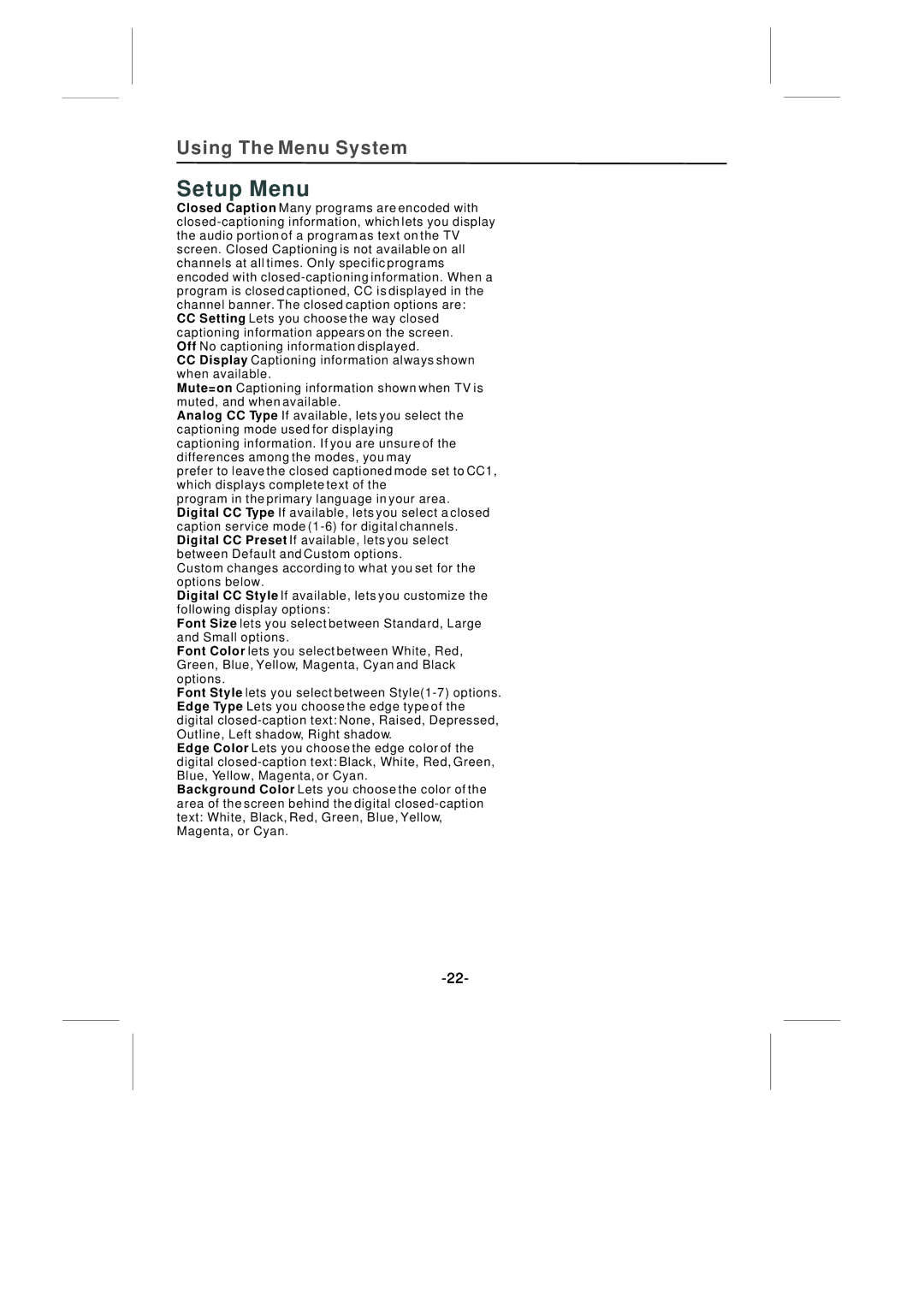Using The Menu System
Setup Menu
Closed Caption Many programs are encoded with
CCSetting Lets you choose the way closed captioning information appears on the screen. Off No captioning information displayed.
CC Display Captioning information always shown when available.
Mute=on Captioning information shown when TV is muted, and when available.
Analog CC Type If available, lets you select the captioning mode used for displaying captioning information. If you are unsure of the differences among the modes, you may
prefer to leave the closed captioned mode set to CC1, which displays complete text of the
program in the primary language in your area. Digital CC Type If available, lets you select a closed caption service mode
Custom changes according to what you set for the options below.
Digital CC Style If available, lets you customize the following display options:
Font Size lets you select between Standard, Large and Small options.
Font Color lets you select between White, Red, Green, Blue, Yellow, Magenta, Cyan and Black options.
Font Style lets you select between
Edge Color Lets you choose the edge color of the digital
Background Color Lets you choose the color of the area of the screen behind the digital