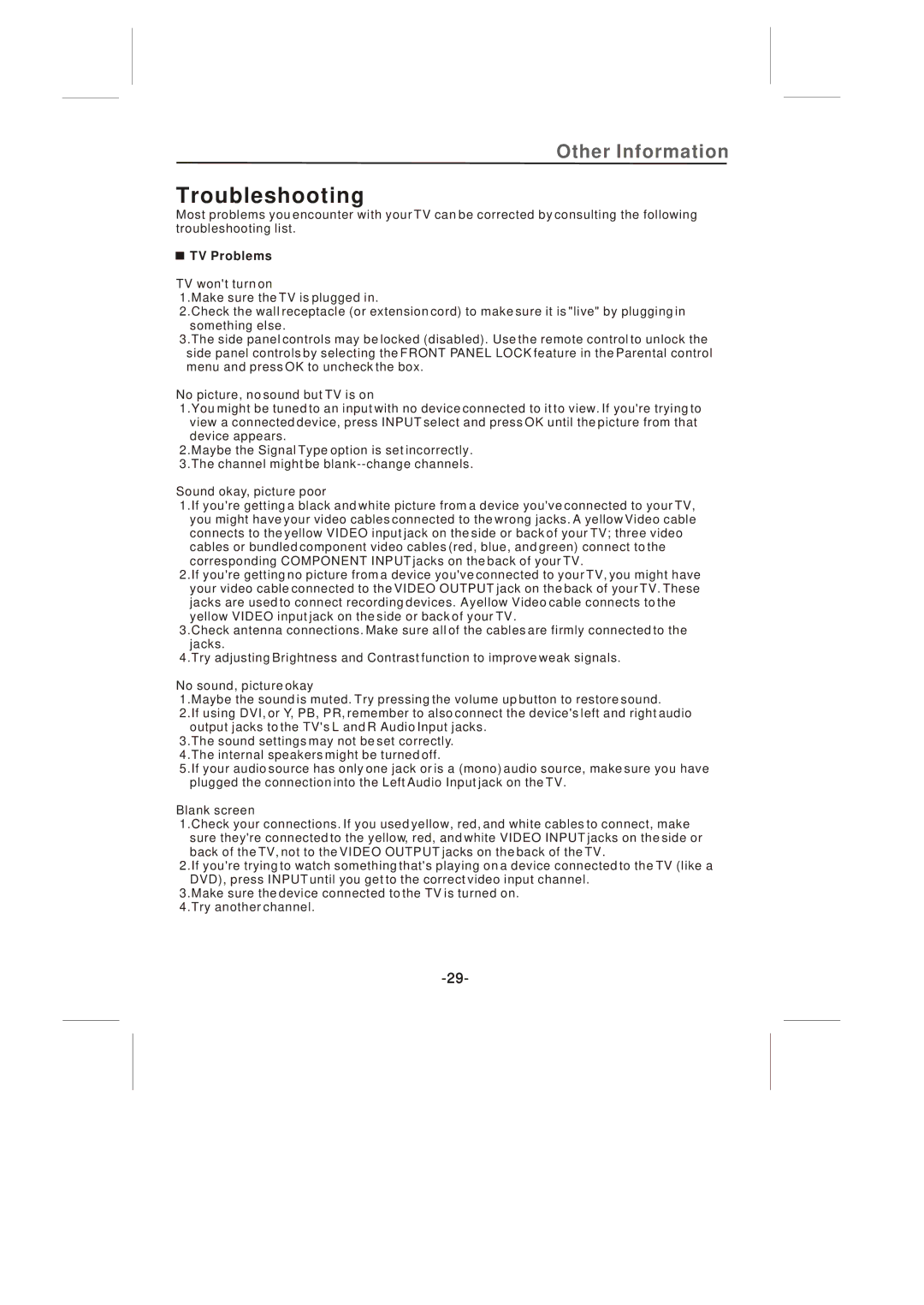Other Information
Troubleshooting
Most problems you encounter with your TV can be corrected by consulting the following troubleshooting list.
 TV Problems
TV Problems
TV won't turn on
1.Make sure the TV is plugged in.
2.Check the wall receptacle (or extension cord) to make sure it is "live" by plugging in something else.
3.The side panel controls may be locked (disabled). Use the remote control to unlock the side panel controls by selecting the FRONT PANEL LOCK feature in the Parental control menu and press OK to uncheck the box.
No picture, no sound but TV is on
1.You might be tuned to an input with no device connected to it to view. If you're trying to view a connected device, press INPUT select and press OK until the picture from that device appears.
2.Maybe the Signal Type option is set incorrectly. 3.The channel might be
Sound okay, picture poor
1.If you're getting a black and white picture from a device you've connected to your TV, you might have your video cables connected to the wrong jacks. A yellow Video cable connects to the yellow VIDEO input jack on the side or back of your TV; three video cables or bundled component video cables (red, blue, and green) connect to the corresponding COMPONENT INPUT jacks on the back of your TV.
2.If you're getting no picture from a device you've connected to your TV, you might have your video cable connected to the VIDEO OUTPUT jack on the back of your TV. These jacks are used to connect recording devices. A yellow Video cable connects to the yellow VIDEO input jack on the side or back of your TV.
3.Check antenna connections. Make sure all of the cables are firmly connected to the jacks.
4.Try adjusting Brightness and Contrast function to improve weak signals.
No sound, picture okay
1.Maybe the sound is muted. Try pressing the volume up button to restore sound.
2.If using DVI, or Y, PB, PR, remember to also connect the device's left and right audio output jacks to the TV's L and R Audio Input jacks.
3.The sound settings may not be set correctly. 4.The internal speakers might be turned off.
5.If your audio source has only one jack or is a (mono) audio source, make sure you have plugged the connection into the Left Audio Input jack on the TV.
Blank screen
1.Check your connections. If you used yellow, red, and white cables to connect, make sure they're connected to the yellow, red, and white VIDEO INPUT jacks on the side or back of the TV, not to the VIDEO OUTPUT jacks on the back of the TV.
2.If you're trying to watch something that's playing on a device connected to the TV (like a DVD), press INPUT until you get to the correct video input channel.
3.Make sure the device connected to the TV is turned on. 4.Try another channel.