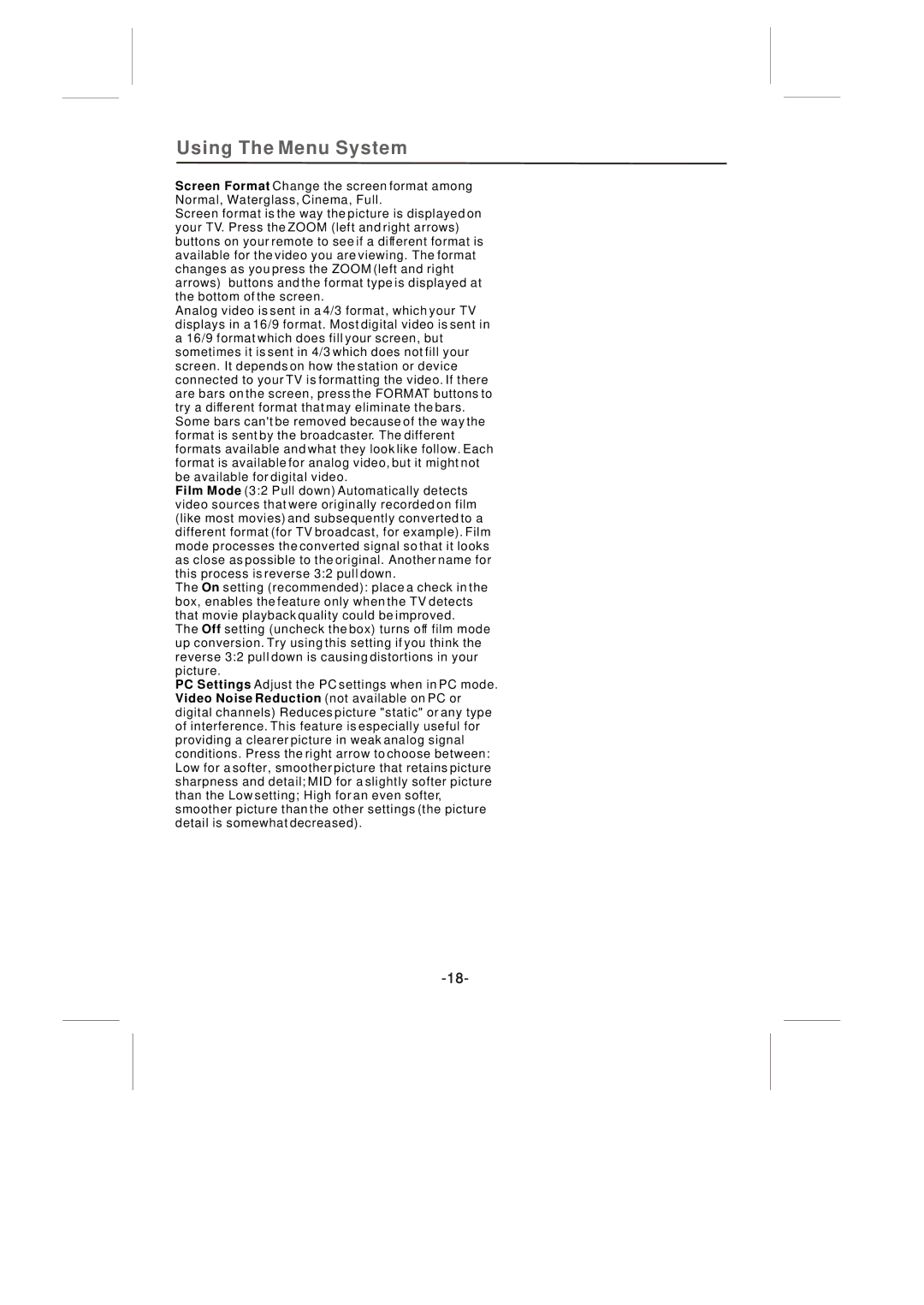Using The Menu System
Screen Format Change the screen format among Normal, Waterglass, Cinema, Full.
Screen format is the way the picture is displayed on your TV. Press the ZOOM (left and right arrows) buttons on your remote to see if a different format is available for the video you are viewing. The format changes as you press the ZOOM (left and right arrows) buttons and the format type is displayed at the bottom of the screen.
Analog video is sent in a 4/3 format, which your TV displays in a 16/9 format. Most digital video is sent in a 16/9 format which does fill your screen, but sometimes it is sent in 4/3 which does not fill your screen. It depends on how the station or device connected to your TV is formatting the video. If there are bars on the screen, press the FORMAT buttons to try a different format that may eliminate the bars. Some bars can't be removed because of the way the format is sent by the broadcaster. The different formats available and what they look like follow. Each format is available for analog video, but it might not be available for digital video.
Film Mode (3:2 Pull down) Automatically detects video sources that were originally recorded on film (like most movies) and subsequently converted to a different format (for TV broadcast, for example). Film mode processes the converted signal so that it looks as close as possible to the original. Another name for this process is reverse 3:2 pull down.
The On setting (recommended): place a check in the box, enables the feature only when the TV detects that movie playback quality could be improved.
The Off setting (uncheck the box) turns off film mode up conversion. Try using this setting if you think the reverse 3:2 pull down is causing distortions in your picture.
PC Settings Adjust the PC settings when in PC mode. Video Noise Reduction (not available on PC or digital channels) Reduces picture "static" or any type of interference. This feature is especially useful for providing a clearer picture in weak analog signal conditions. Press the right arrow to choose between: Low for a softer, smoother picture that retains picture sharpness and detail; MID for a slightly softer picture than the Low setting; High for an even softer, smoother picture than the other settings (the picture detail is somewhat decreased).