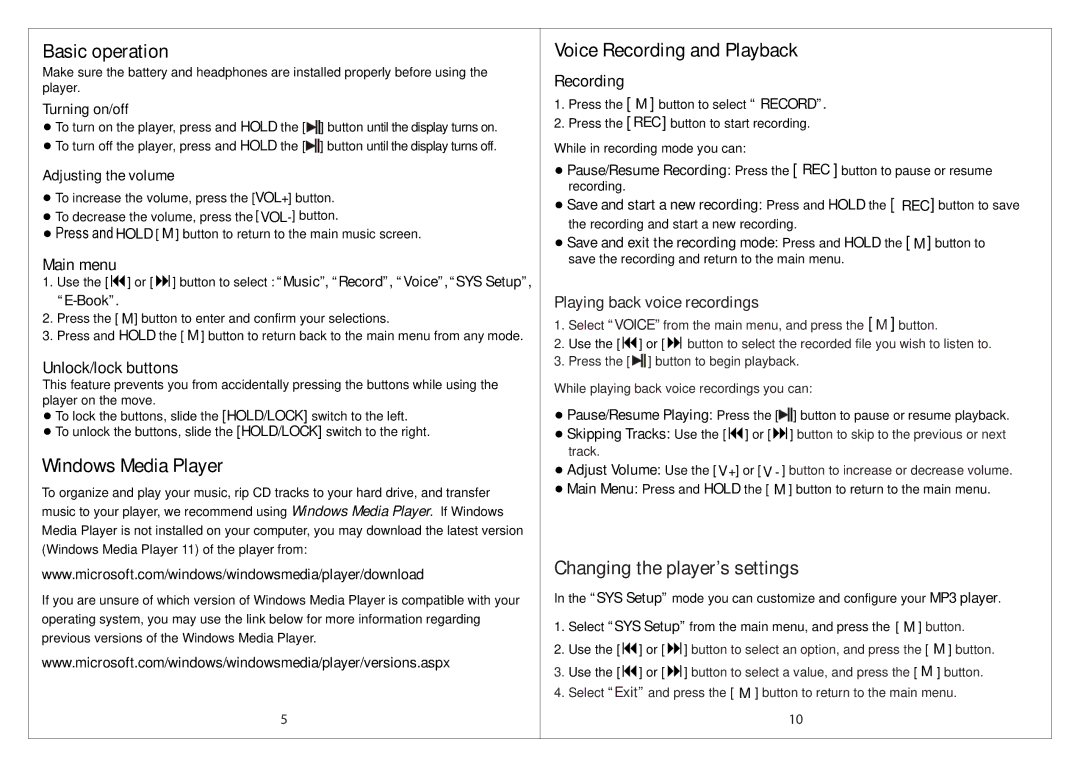Basic operation
Make sure the battery and headphones are installed properly before using the player.
Turning on/off
● To turn on the player, press and HOLD the [![]() ] button until the display turns on. ● To turn off the player, press and HOLD the [
] button until the display turns on. ● To turn off the player, press and HOLD the [![]() ] button until the display turns off.
] button until the display turns off.
Adjusting the volume
●To increase the volume, press the [VOL+] button.
●To decrease the volume, press the [
●Press and HOLD [ M ] button to return to the main music screen.
Main menu
1. Use the [] or [] button to select : “Music”, “Record”, “Voice”, “SYS Setup”,
2. Press the [ M ] button to enter and confirm your selections.
3. Press and HOLD the [ M ] button to return back to the main menu from any mode.
Unlock/lock buttons
This feature prevents you from accidentally pressing the buttons while using the player on the move.
● To lock the buttons, slide the [HOLD/LOCK] switch to the left.
● To unlock the buttons, slide the [HOLD/LOCK] switch to the right.
Windows Media Player
To organize and play your music, rip CD tracks to your hard drive, and transfer music to your player, we recommend using Windows Media Player. If Windows Media Player is not installed on your computer, you may download the latest version (Windows Media Player 11) of the player from:
www.microsoft.com/windows/windowsmedia/player/download
If you are unsure of which version of Windows Media Player is compatible with your operating system, you may use the link below for more information regarding previous versions of the Windows Media Player.
www.microsoft.com/windows/windowsmedia/player/versions.aspx
5
Voice Recording and Playback
Recording
1.Press the [ M ] button to select “ RECORD”.
2.Press the [ REC ] button to start recording.
While in recording mode you can:
●Pause/Resume Recording: Press the [ REC ] button to pause or resume recording.
●Save and start a new recording: Press and HOLD the [ REC ] button to save the recording and start a new recording.
●Save and exit the recording mode: Press and HOLD the [ M ] button to save the recording and return to the main menu.
Playing back voice recordings
1.Select “VOICE” from the main menu, and press the [ M ] button.
2.Use the [] or [button to select the recorded file you wish to listen to.
3.Press the [ ![]() ] button to begin playback.
] button to begin playback.
While playing back voice recordings you can:
●Pause/Resume Playing: Press the [![]() ] button to pause or resume playback.
] button to pause or resume playback.
●Skipping Tracks: Use the [] or [] button to skip to the previous or next track.
●Adjust Volume: Use the [ V +] or [ V - ] button to increase or decrease volume.
●Main Menu: Press and HOLD the [ M ] button to return to the main menu.
Changing the player’s settings
In the “SYS Setup” mode you can customize and configure your MP3 player.
1.Select “SYS Setup” from the main menu, and press the [ M ] button.
2.Use the [] or [] button to select an option, and press the [ M ] button.
3.Use the [] or [] button to select a value, and press the [ M ] button.
4.Select “Exit” and press the [ M ] button to return to the main menu.
10