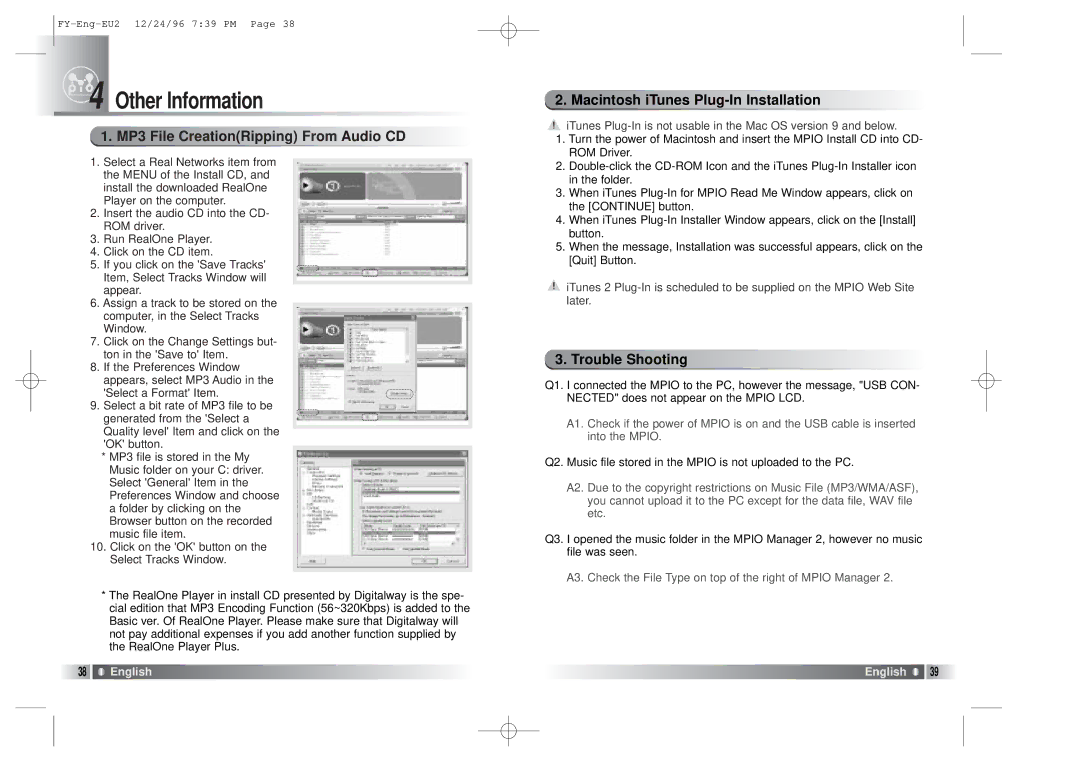FY100 specifications
SMC Networks, a prominent name in the field of networking solutions, offers a variety of products tailored for both home and business users. One of their notable devices is the SMC Networks FY100, a switch designed to deliver robust performance and efficient network management.The SMC Networks FY100 is a 10/100 Mbps Fast Ethernet switch, which provides a seamless and rapid connection for an array of devices. It features an impressive number of ports, allowing multiple devices to connect simultaneously, ensuring that businesses can manage their networked devices effectively. The device typically includes 8 or more ports, accommodating a significant number of network connections suitable for both small to medium-sized enterprises and larger setups.
One of the standout characteristics of the FY100 is its plug-and-play functionality. Users can easily integrate the switch into their existing network without extensive configuration. This simplicity makes it an attractive choice for environments where technical expertise may be limited. In addition, the switch supports auto-sensing capabilities, automatically detecting the speed of connected devices and adjusting accordingly, ensuring optimal performance.
In terms of technology, the SMC Networks FY100 incorporates store-and-forward switching, which significantly reduces the chances of data collisions. This technology enables the switch to buffer incoming packets and forward them only when the right conditions are met, helping to enhance overall network efficiency and reduce latency.
Another key feature is the switch's capability to support unicast, multicast, and broadcast transmissions. This versatility allows it to effectively manage various types of network traffic, catering to different user needs while maintaining stability and speed. Furthermore, the device is designed to handle Quality of Service (QoS) prioritization, which can be particularly beneficial for businesses that rely on video conferencing or VoIP calls, ensuring that these applications receive the necessary bandwidth for uninterrupted service.
Durability and reliability are also essential characteristics of the SMC Networks FY100. The switch is built with high-quality components to withstand the rigors of continuous operation in demanding environments. Its compact design allows for flexible placement, whether on a desktop or a rack mount, making it versatile for different office layouts.
Ultimately, the SMC Networks FY100 provides a reliable, efficient, and user-friendly solution for networking needs, combining advanced technology with practical features that cater to a range of users. Whether for enhanced home networking or managing a business environment, this switch stands out as a commendable choice in the competitive field of networking solutions.