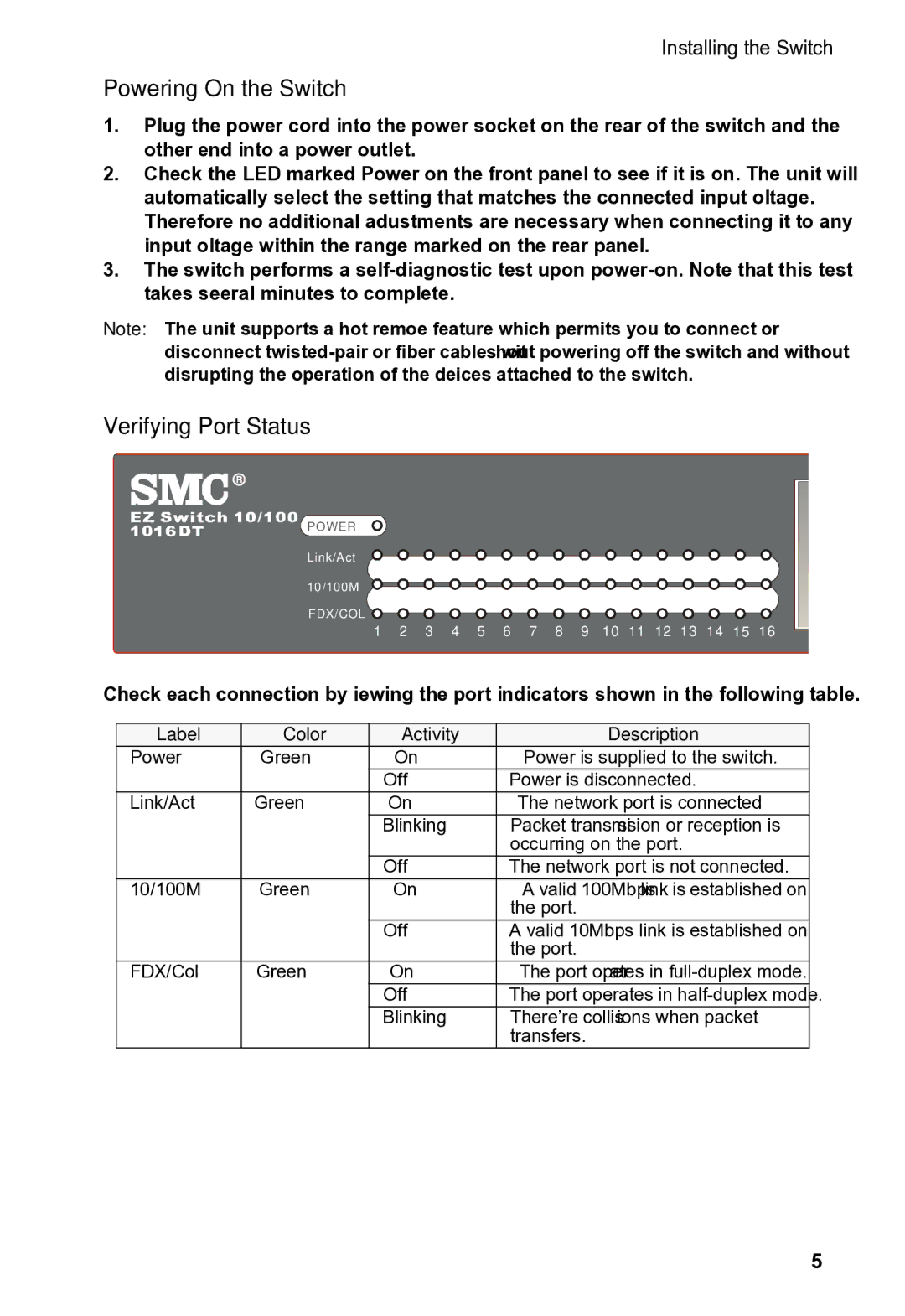SMCEZNET-16SW specifications
The SMC Networks SMCEZNET-16SW is a high-performance Ethernet switch designed to meet the needs of small to medium-sized businesses. This device stands out for its robust construction and efficient design, making it a reliable solution for network connectivity.One of the main features of the SMCEZNET-16SW is its 16 10/100 Mbps Ethernet ports, which allow for seamless networking and efficient data transfer between devices. This plug-and-play switch simplifies the connection of various devices, such as computers, printers, and servers, without the need for complex configurations. With auto-negotiation technology, it automatically detects the speed and duplex of each connected device, ensuring optimal data transmission.
The switch supports the IEEE 802.3 Ethernet standard, providing compatibility with a wide range of devices and peripherals. Additionally, it supports 802.3x flow control for full-duplex mode, which helps prevent packet loss during high traffic situations by managing data flow effectively. This feature is especially beneficial in environments where bandwidth demand can fluctuate dramatically.
In terms of performance, the SMCEZNET-16SW offers a non-blocking architecture, allowing for a maximum switching capacity of 3.2 Gbps. This capability ensures that all ports can be utilized simultaneously without any loss of speed, making it suitable for applications that require high data rates, such as video streaming and large file transfers.
Another significant characteristic of the SMCEZNET-16SW is its compact, fanless design, which leads to quieter operation and reduced power consumption. This makes it an ideal choice for office environments where noise levels are a concern. Furthermore, its energy-efficient design aligns with environmentally friendly practices, helping organizations manage their energy costs effectively.
SMC Networks also provides a reliable build quality, ensuring durability and longevity. The switch comes with a sturdy metal casing and is designed for desktop or rack mounting, offering flexibility in installation to suit various working environments. With its straightforward installation process and dependable performance, the SMC Networks SMCEZNET-16SW remains a solid choice for those looking to enhance their network infrastructure without straining their budget. Overall, this Ethernet switch offers a blend of versatility and efficiency, making it an excellent addition to any business network.