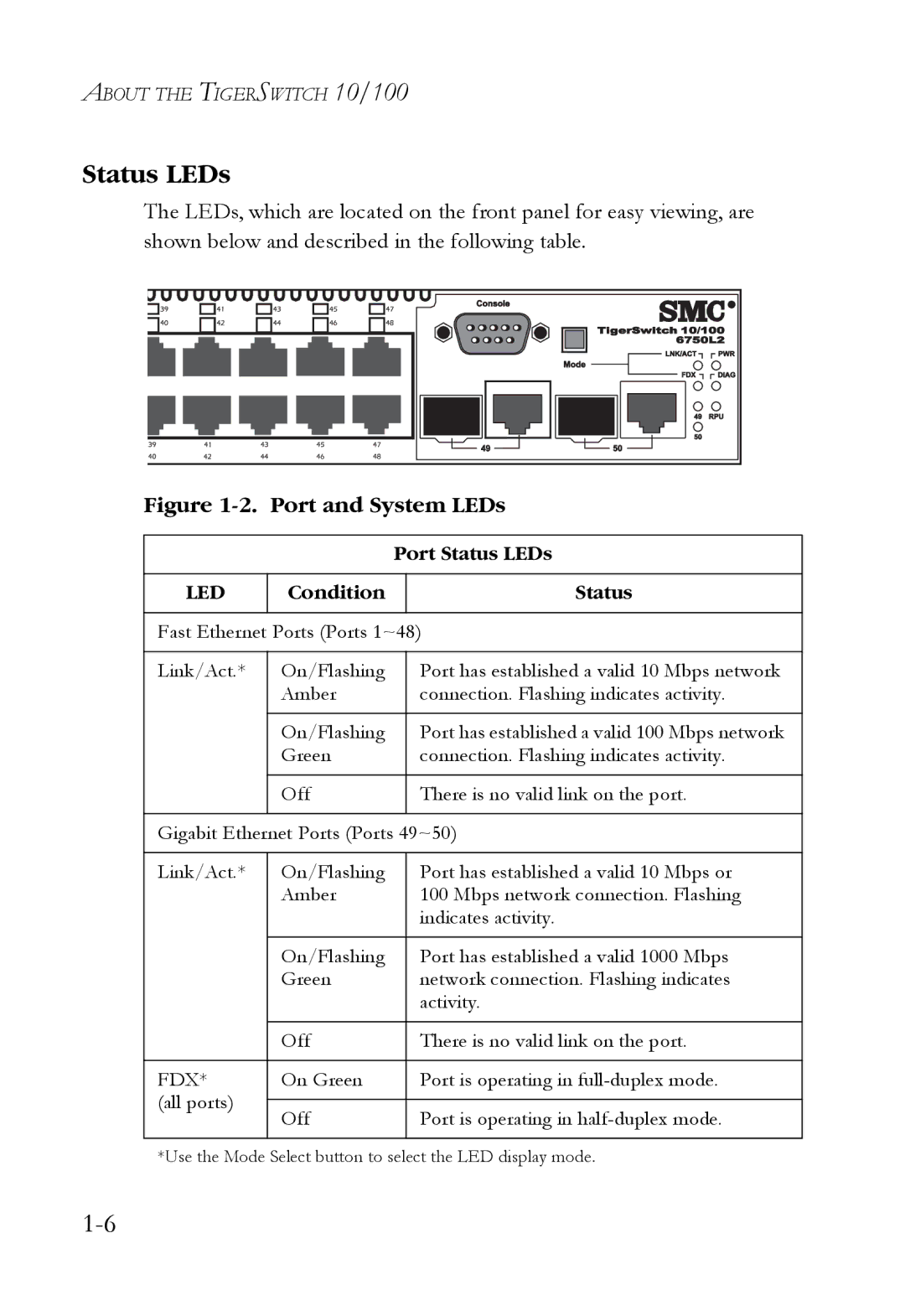ABOUT THE TIGERSWITCH 10/100
Status LEDs
The LEDs, which are located on the front panel for easy viewing, are shown below and described in the following table.
Figure 1-2. Port and System LEDs
|
| Port Status LEDs | |
|
|
|
|
LED | Condition |
| Status |
|
|
| |
Fast Ethernet Ports (Ports 1~48) | |||
|
|
|
|
Link/Act.* | On/Flashing |
| Port has established a valid 10 Mbps network |
| Amber |
| connection. Flashing indicates activity. |
|
|
|
|
| On/Flashing |
| Port has established a valid 100 Mbps network |
| Green |
| connection. Flashing indicates activity. |
|
|
|
|
| Off |
| There is no valid link on the port. |
|
|
| |
Gigabit Ethernet Ports (Ports 49~50) | |||
|
|
|
|
Link/Act.* | On/Flashing |
| Port has established a valid 10 Mbps or |
| Amber |
| 100 Mbps network connection. Flashing |
|
|
| indicates activity. |
|
|
|
|
| On/Flashing |
| Port has established a valid 1000 Mbps |
| Green |
| network connection. Flashing indicates |
|
|
| activity. |
|
|
|
|
| Off |
| There is no valid link on the port. |
|
|
|
|
FDX* | On Green |
| Port is operating in |
(all ports) |
|
|
|
Off |
| Port is operating in | |
|
| ||
|
|
|
|
*Use the Mode Select button to select the LED display mode.