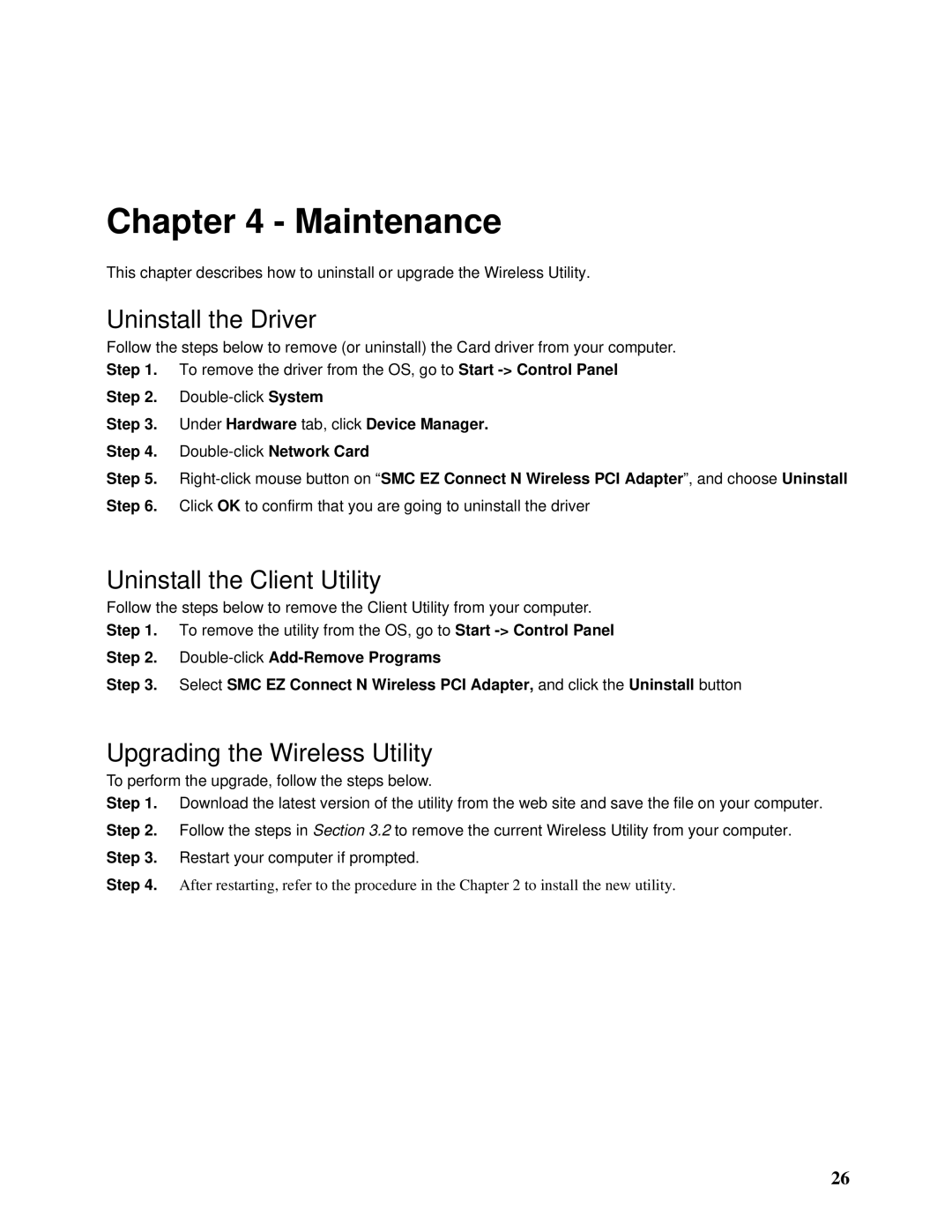SMCWPCI-N specifications
SMC Networks has long been recognized for its innovative networking solutions, and one of their standout products is the SMCWPCI-N wireless PCI adapter. This device is designed to provide seamless wireless connectivity for desktop computers, offering users the ability to connect to high-speed networks without the constraints of physical cables.The SMCWPCI-N utilizes the 802.11n wireless standard, enabling it to deliver impressive speeds of up to 300 Mbps. This makes it an ideal choice for bandwidth-intensive applications such as streaming video, online gaming, and large file transfers. The MIMO (Multiple Input Multiple Output) technology further enhances performance by using multiple antennas to transmit and receive data simultaneously, significantly improving the range and reliability of the wireless connection.
One of the key features of the SMCWPCI-N is its ease of installation. Designed for desktops equipped with a PCI slot, users can quickly install the adapter without needing specialized technical knowledge. The package typically includes all necessary software drivers, ensuring compatibility with various operating systems, including Windows.
In terms of security, the SMCWPCI-N supports advanced encryption protocols such as WPA and WPA2, protecting users’ data and privacy. This is particularly important in today’s digital landscape, where cybersecurity threats are increasingly prevalent. The adapter also features a WPS (Wi-Fi Protected Setup) button, allowing users to connect to secure networks with a single push, streamlining the connection process.
Further enhancing its versatility, the SMCWPCI-N is backward compatible with older wireless standards, including 802.11b and 802.11g. This means that even if a user’s network consists of older devices, the SMCWPCI-N can still integrate seamlessly, ensuring broad compatibility and a smooth user experience.
In conclusion, the SMC Networks SMCWPCI-N wireless PCI adapter combines speed, security, and ease of use, making it an ideal solution for users looking to upgrade their desktop’s wireless capabilities. With its modern technologies and robust performance, it serves as a reliable option for anyone in need of a stable and fast internet connection. This adapter truly underscores SMC’s commitment to providing high-quality networking solutions that meet the evolving needs of consumers.