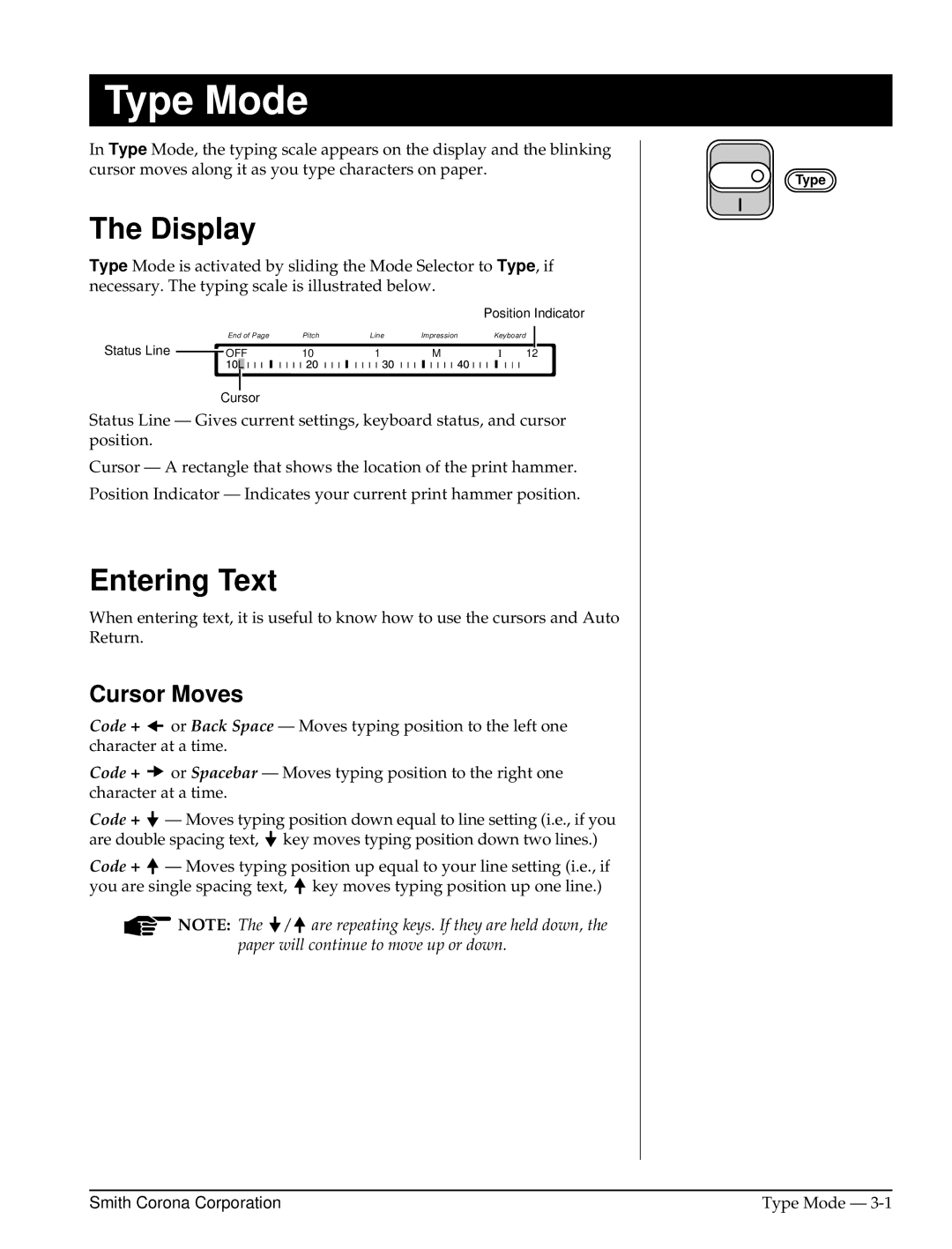Type Mode
In Type Mode, the typing scale appears on the display and the blinking cursor moves along it as you type characters on paper.
The Display
Type Mode is activated by sliding the Mode Selector to Type, if necessary. The typing scale is illustrated below.
Position Indicator
|
| End of Page | Pitch | Line | Impression | Keyboard |
|
|
Status Line |
| OFF | 10 | 1 | M | I |
|
|
12 |
| |||||||
|
|
Cursor
Status Line — Gives current settings, keyboard status, and cursor position.
Cursor — A rectangle that shows the location of the print hammer.
Position Indicator — Indicates your current print hammer position.
Entering Text
When entering text, it is useful to know how to use the cursors and Auto Return.
Cursor Moves
Code + ![]() or Back Space — Moves typing position to the left one character at a time.
or Back Space — Moves typing position to the left one character at a time.
Code + ![]() or Spacebar — Moves typing position to the right one character at a time.
or Spacebar — Moves typing position to the right one character at a time.
Code + ![]() — Moves typing position down equal to line setting (i.e., if you are double spacing text,
— Moves typing position down equal to line setting (i.e., if you are double spacing text, ![]() key moves typing position down two lines.)
key moves typing position down two lines.)
Code + ![]() — Moves typing position up equal to your line setting (i.e., if you are single spacing text,
— Moves typing position up equal to your line setting (i.e., if you are single spacing text, ![]() key moves typing position up one line.)
key moves typing position up one line.)
![]() NOTE: The
NOTE: The ![]() /
/ ![]() are repeating keys. If they are held down, the paper will continue to move up or down.
are repeating keys. If they are held down, the paper will continue to move up or down.
Type
Smith Corona Corporation | Type Mode — |