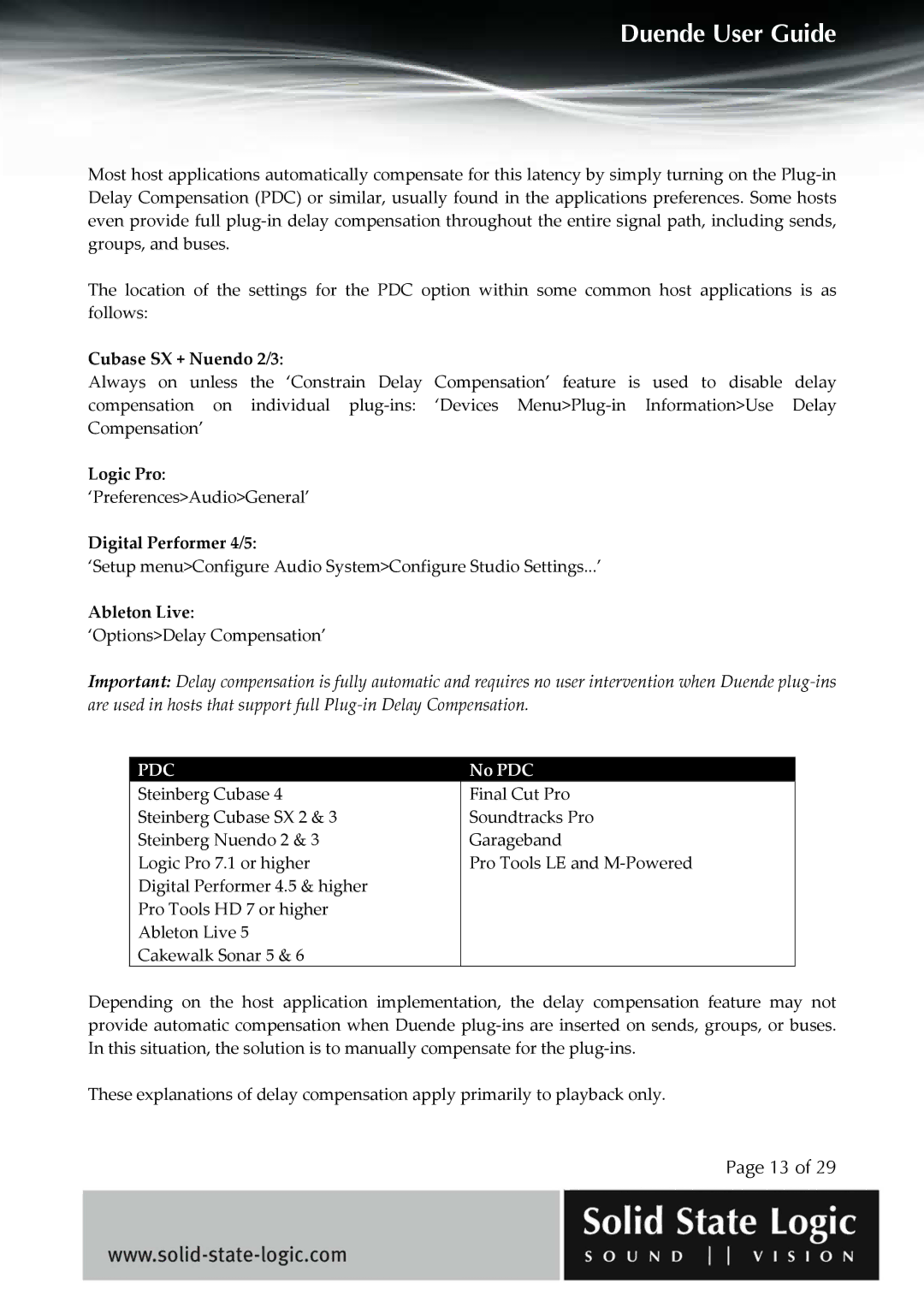DUENDE specifications
The Solid State Logic DUENDE is a groundbreaking audio processing tool that brings the high-quality sound design and mixing capabilities synonymous with SSL directly into the digital realm. Designed for professional musicians, producers, and engineers, DUENDE perfectly bridges the gap between traditional analog warmth and modern digital flexibility.At its core, DUENDE is a digital signal processing (DSP) platform that integrates SSL's industry-leading algorithms into a user-friendly interface. It comes packed with an array of features that cater to various audio applications. The suite includes high-quality emulations of iconic SSL analog consoles, renowned for their clarity and depth, making it an essential tool for mixing and mastering.
One of the standout characteristics of DUENDE is its collection of plugins. These plugins replicate the sound of high-end SSL hardware, including the legendary SSL G-Series Buss Compressor, the SSL EQ, and more. These meticulously designed emulations make it possible for users to achieve that coveted analog sound with the flexibility that digital applications provide.
Technologically, DUENDE operates with a low-latency architecture, ensuring that audio signals are processed in real-time without any noticeable delay. This is crucial for recording and mixing, allowing users to monitor their changes instantly. Additionally, it offers multi-channel processing, enabling users to apply SSL’s renowned sound shaping capabilities across multiple tracks seamlessly.
Further enhancing its usability, DUENDE provides a straightforward and intuitive interface. Users can quickly navigate through its features, adjusting parameters with precision to craft the desired sonic aesthetic. The system is compatible with various Digital Audio Workstations (DAWs), making it adaptable for different studio setups.
Another significant advantage of DUENDE is its platform-agnostic nature, working on both Mac and Windows systems. This flexibility allows engineers and producers to incorporate DUENDE into their existing workflow effortlessly.
In summary, the Solid State Logic DUENDE is not just a digital plugin; it is a comprehensive audio processing suite that brings the renowned SSL sound into the digital workflow. With its advanced technology, high-quality emulations, low-latency performance, and user-friendly interface, DUENDE stands out as a powerful tool for any serious audio professional looking to elevate their sound to the next level. Whether for recording, mixing, or mastering, DUENDE is instrumental in achieving professional-grade results.