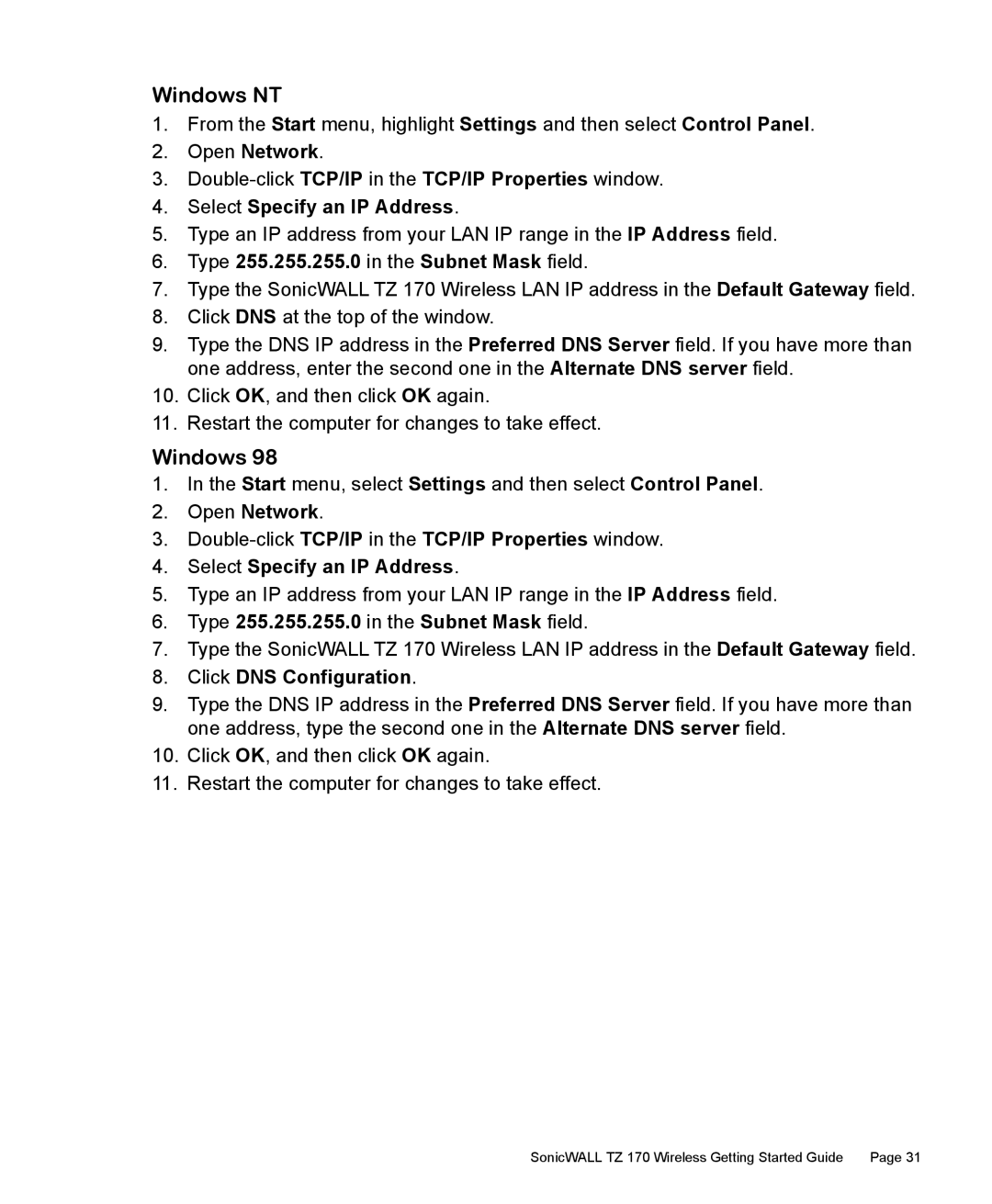170 specifications
SonicWALL 170 is a robust network security appliance designed for small to medium-sized businesses seeking comprehensive protection against a variety of cyber threats. Known for its user-friendly interface and reliable performance, the SonicWALL 170 delivers advanced security features that address the increasing complexity of modern network environments.One of the standout features of the SonicWALL 170 is its Next-Gen Firewall (NGFW) capabilities. This technology provides deep packet inspection, ensuring that all data packets passing through the network are monitored and analyzed for potential threats. The NGFW enables organizations to identify and thwart sophisticated attacks, including malware and intrusions, effectively protecting sensitive data from unauthorized access.
Another distinctive characteristic of the SonicWALL 170 is its integrated Secure Sockets Layer (SSL) VPN functionality. This allows remote users to securely access corporate resources from any location. The SSL VPN ensures that sensitive information transmitted over the internet is encrypted, minimizing the risk of data breaches and ensuring compliance with industry regulations.
The SonicWALL 170 also incorporates advanced threat prevention technologies. Features such as Gateway Antivirus, Anti-Spyware, and Intrusion Prevention System (IPS) work synergistically to filter out malicious traffic before it can impact the organization's operations. This multi-layered approach significantly reduces the potential attack surface and enhances overall network security.
In terms of performance, the SonicWALL 170 is equipped with high-speed processing capabilities that support a wide range of users without compromising network speed or efficiency. It supports advanced Quality of Service (QoS) features, allowing organizations to prioritize critical applications and manage bandwidth effectively.
The appliance is designed for easy deployment and management. The intuitive SonicOS interface allows IT administrators to configure, monitor, and manage security policies seamlessly. Features like centralized management options further simplify the process, enabling organizations to manage multiple SonicWALL devices from a single console.
Overall, the SonicWALL 170 is an ideal solution for businesses looking to bolster their network security posture. With its blend of advanced technologies, user-friendly management, and comprehensive protection against evolving threats, the SonicWALL 170 stands out as a valuable asset for safeguarding organizational data and resources.