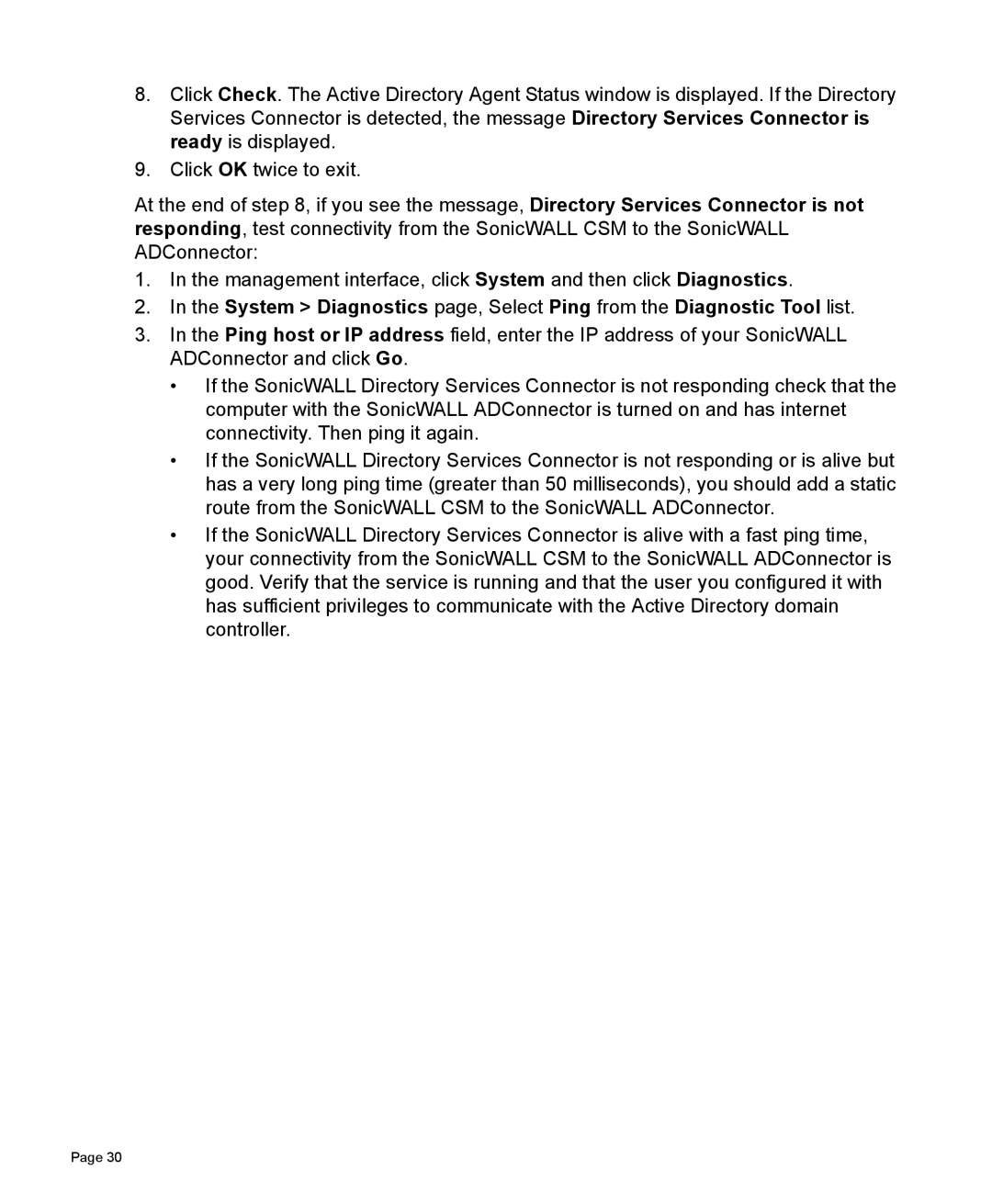2200 specifications
The SonicWALL 2200 is a robust network security appliance designed to provide organizations with comprehensive protection against cyber threats while ensuring seamless network performance. This appliance is part of SonicWall's commitment to delivering cutting-edge technology for businesses of all sizes, with its features tailored to meet the demands of modern network security.One of the main features of the SonicWALL 2200 is its advanced unified threat management (UTM) capabilities. This allows the device to integrate multiple security services, including firewall, intrusion prevention, antivirus, and content filtering, into a single solution. By consolidating security measures, organizations can reduce complexity and improve their overall security posture.
Another significant characteristic of the SonicWALL 2200 is its high-performance firewall functionality, which provides real-time network traffic analysis and monitoring. This capability allows IT administrators to identify and respond to potential threats swiftly, ensuring that network resources remain secure. Additionally, the firewall supports deep packet inspection to analyze both headers and payloads for an in-depth understanding of network activity.
The SonicWALL 2200 also boasts advanced VPN support, allowing for secure remote access to organizational resources. Its IPsec and SSL VPN technologies enable employees to connect securely to the corporate network from anywhere in the world, promoting flexibility and productivity without compromising security.
In terms of scalability, the SonicWALL 2200 is designed to grow with the organization. It can easily accommodate increasing network demands, making it suitable for medium to large enterprises. The device supports multiple security zones and can manage a variety of network configurations, providing businesses with the flexibility they need as they expand.
SonicWall's Capture Advanced Threat Protection (ATP) technology is another hallmark of the SonicWALL 2200. This feature utilizes cloud-based, multi-engine sandboxing to detect and prevent advanced malware and ransomware. By analyzing potential threats in a controlled environment before they reach the network, this feature enhances overall security effectiveness.
Additionally, the SonicWALL 2200 provides detailed reporting and analytics tools, empowering organizations with insights into their security posture and network traffic patterns. These reports help in making informed decisions regarding security policies and resource allocation.
In summary, the SonicWALL 2200 is a feature-rich network security appliance that combines advanced UTM capabilities, robust firewall technology, scalable architecture, and comprehensive threat protection. Organizations seeking to fortify their cybersecurity infrastructure will find the SonicWALL 2200 an essential tool in their defense strategy.