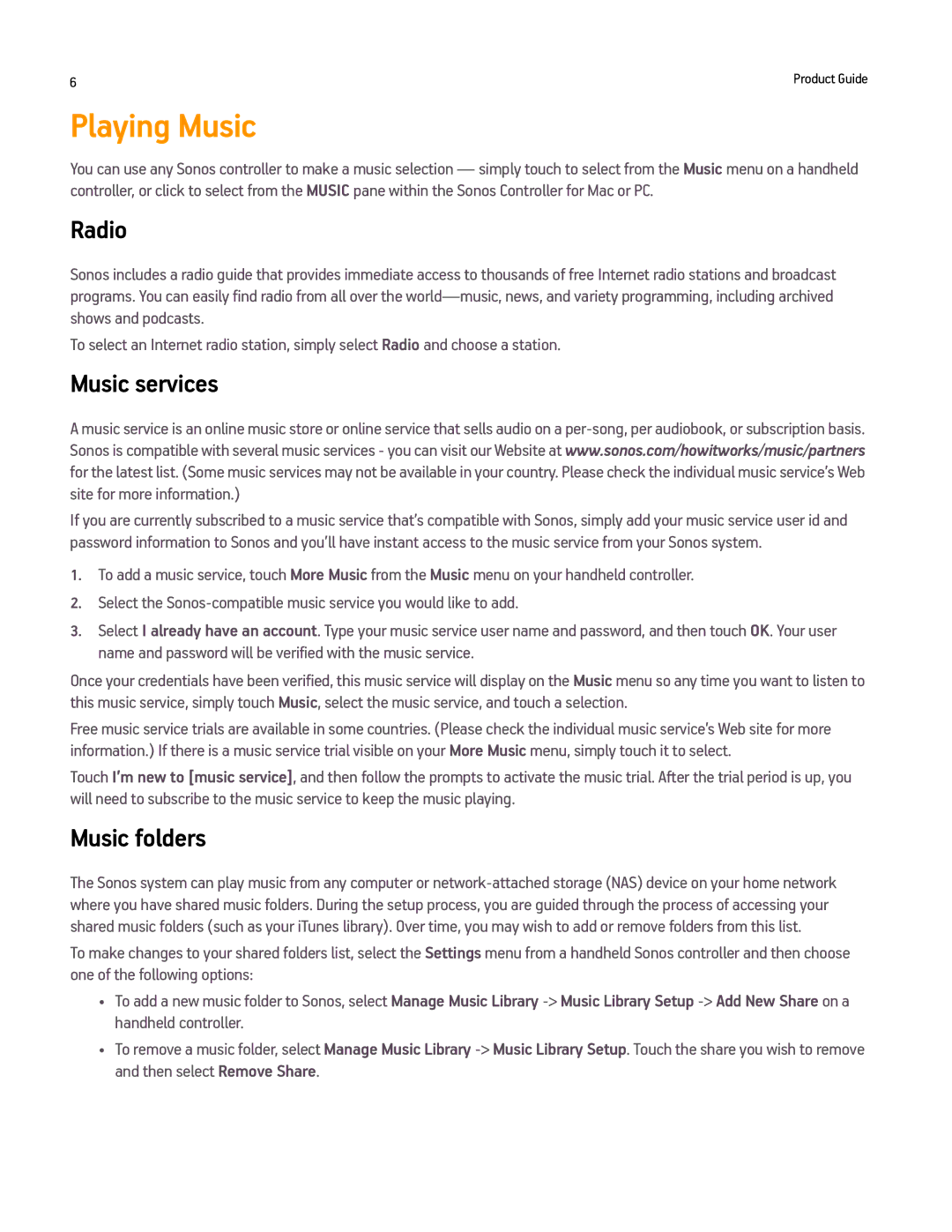6 | Product Guide |
Playing Music
You can use any Sonos controller to make a music selection — simply touch to select from the Music menu on a handheld controller, or click to select from the MUSIC pane within the Sonos Controller for Mac or PC.
Radio
Sonos includes a radio guide that provides immediate access to thousands of free Internet radio stations and broadcast programs. You can easily find radio from all over the
To select an Internet radio station, simply select Radio and choose a station.
Music services
A music service is an online music store or online service that sells audio on a
If you are currently subscribed to a music service that’s compatible with Sonos, simply add your music service user id and password information to Sonos and you’ll have instant access to the music service from your Sonos system.
1.To add a music service, touch More Music from the Music menu on your handheld controller.
2.Select the
3.Select I already have an account. Type your music service user name and password, and then touch OK. Your user name and password will be verified with the music service.
Once your credentials have been verified, this music service will display on the Music menu so any time you want to listen to this music service, simply touch Music, select the music service, and touch a selection.
Free music service trials are available in some countries. (Please check the individual music service’s Web site for more information.) If there is a music service trial visible on your More Music menu, simply touch it to select.
Touch I’m new to [music service], and then follow the prompts to activate the music trial. After the trial period is up, you will need to subscribe to the music service to keep the music playing.
Music folders
The Sonos system can play music from any computer or
To make changes to your shared folders list, select the Settings menu from a handheld Sonos controller and then choose one of the following options:
•To add a new music folder to Sonos, select Manage Music Library
•To remove a music folder, select Manage Music Library