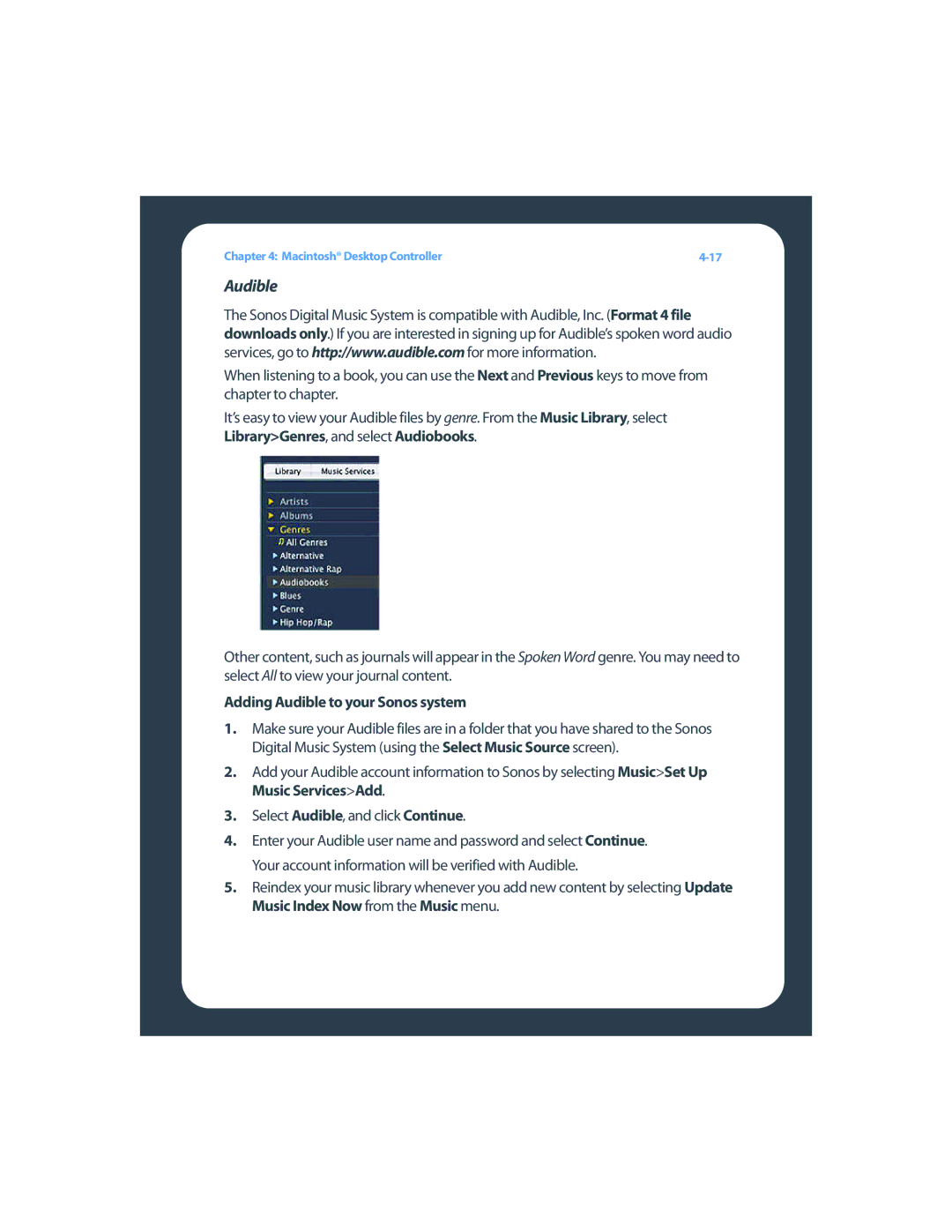User Guide
Page
Contents
Macintosh Desktop Controller
Appendix a Tips and Troubleshooting
Regulation Information
Your Computer Requirements
Network Requirements
System requirements
Compatible operating systems
Technical Support
Compatible playlist formats
Compatible music file formats
Compatible streaming formats
System Registration
Additional Information
Language Preference
What is your music library?
What is a music queue?
What is a Sonos playlist?
Available Music Sources
What is Internet radio?
What is Line-in?
Using Desktop Controller software
Music Library Preferences
Compilation albums
Within iTunes
Using Sonos Controller
Check the Part of a compilation checkbox
Contributing artists
Using Desktop Controller Select File or SonosPreferences
Don’t group compilations
Overview
Windows Shortcut Keys
Function KEY Sequence
Macintosh Shortcut Keys
Sonos Digital Music System User Guide
Setup
Easy as 1-2-3 Setup
Connect first ZonePlayer to home network
Setup illustrations
Setup illustrations no open router port
If you are connecting a ZonePlayer
Connect to a computer or powered speakers
Connect to a home theater or amplifier
Install software
Add Controller
Adding More Sonos Components
Add a ZonePlayer
When and why should I use a wireless connection?
Add a Controller
To rename using Desktop Controller software
Renaming a ZonePlayer
To turn off using Desktop Controller software
Turning Off White Status Indicator
Select White Status Indicator Light, and press OK
Changing a ZonePlayer’s Operating Mode
To change using Desktop Controller software
Equalization Sound Settings
Using Line-out
Using the Desktop Controller software
Turning Off Music System
To control the volume from home theater
To connect to a home theater
To control the volume from Sonos system
Using Line-in
Connecting a music source
ZonePlayer Setup and Operation
Changing the line-in encoding setting
To connect using Sonos Controller
Use Uncompressed if
Use Compressed if
Using the Sonos Controller
Select Advanced SettingsLine-In Encoding
ZonePlayer Front Panel
On/Off
Button to mute or unmute this ZonePlayer
ZonePlayer 100 Rear Panel Connectors
Analog audio
Fixed/variable
ZonePlayer 80 Rear Panel Connectors
Toslink
Toslink digital audio out
Sonos Setup Wizard
Windows Desktop Controller
Click Add a Share
Click Finish
Sonos Desktop Controller
Controlling the Volume
Playback Controls
Managing Zones
Equalizer
Mute
Mute all zones
Zone Groups
Linking a zone
Click Link Zone, or
Dropping a zone
Managing the Music Queue
Removing a track from the queue
Moving a track within the queue
Clearing the music queue
Clock and Alarms
Changing the play mode
Setting date and time
Adding an alarm
Deleting an alarm
Editing an alarm
Showing the clock screen
Setting a sleep timer
Your Music Library
Imported playlists
Making library selections
M3U, WPL and PLS support
Managing music folders
ITunes support
Removing a shared folder
From the Music menu, select Update Music Index Now
Updating your music index
Resetting music library permissions
Music Services
From the Music menu, select Schedule Music Index Updates
Showing/hiding the Music Services tab
Your music service password
Audible
Adding Audible to your Sonos System
Select Add my Audible books, and click Next
If you don’t have AudibleManager installed
Pandora
Adding an additional Audible account to Sonos
Deleting an Audible account from Sonos
New users after the trial expires
From the Music Services tab, select Pandora Radio Trial
Upgrading your Pandora account
Adding a new station
Creating a new station from an artist or track
Deleting a station
Adding more music to a station
Rating a track
Select Why is this track playing?
Why is this track playing?
Rhapsody
From the Music menu, select Set Up Music Services
Selecting music from Rhapsody
Select Add to My Rhapsody Library Using Rhapsody with UPnP
Change Rhapsody setting Start RealRhapsody
Rhapsody Music Guide
Rhapsody Radio
Change Sonos setting
Click ToolsPreferencesRhapsody Server UPnP
Enabling Windows media sharing
Windows Media Player
Select Media Sharing
Turning on automatic media sharing
Sonos Playlists
Selecting music from Windows Media Player
Media
Creating a Sonos Playlist
Internet Radio
Deleting a Sonos Playlist
Click Rename Playlist from the Music menu
Click Play Now
Setting your Internet radio preferences
Click Add New Internet Radio Station from the Music menu
Editing a radio station
Adding a station to your Favorite Stations list
Software Updates
Setting software update preferences
Downloading software updates
From the Help menu, select Check for Updates
ZonePlayer software updates
Selecting a different wireless channel
Additional Preferences
Firewall Information
Line-in encoding
Microsoft Windows Firewall
Zone Alarm free version
Click Security CenterWindows Firewall
Zone Alarm Pro
Select Utilities in the System Services
McAfee Personal Firewall Plus
Norton Personal Firewall
ISS Black Ice Protection
Right-click and select Trust IntruderTrust and Accept
Sonos Setup Assistant
Select Continue
Where is your music stored?
Macintosh Desktop Controller
Macintosh Desktop Controller
Controlling the Volume DCR
DCR Playback Controls
Adjusting sound settings DCR
Managing Zones DCR
Muting all zones DCR
Zone groups
Linking a zone
Removing track from the queue
Managing Music Queue DCR
Shuffle Repeat Shuffle-Repeat
Setting date and time
Alarms
Setting a sleep timer
Playing pane
Making music selections DCR
Available music sources
Imported playlists DCR
Managing Music Folders DCR
Updating your music index
Options
Your music service password
Adding Audible to your Sonos system
Pandora
After the trial expires
Click Continue
Select Pandora Radio, and click Continue
Click the Update link
From the Music menu, select Add more kinds of music
Enter the name or an artist or track, and click Continue
Deleting a station
Rhapsody
Click Continue
Click the Music Services tab
Using Rhapsody with UPnP
Sonos Playlists DCR
Internet Radio DCR
Select QueueSave as Sonos Playlist from the Play menu
Select Rename Playlist from the Music menu
Adding an Internet radio station
Setting Internet radio preferences
Select Add New Internet Radio Station from the Music menu
Software Updates DCR
Setting software update preferences
Downloading software updates
Adding a station to your Favorites list
Additional Settings DCR
Selecting different wireless channel DCR
Line-In encoding
Mac OS X’s built-in firewall for
Uninstalling
Open the System Preferences window
Norton Personal Firewall for Mac OS
From the Norton Antivirus Setup window, select New
Close the System Preferences window
Enabling Windows File Sharing
Internet Security Barrier for Mac OS
Features
Connecting the Controller
Battery Charging
Battery Replacement
Using the Controller
Navigation
Zones
Music
Playback
Volume control
Sensors and indicators
Sleep modes
Turn off Controller
Light Sleep
Deep Sleep
Select Date and Time Settings
Controller
Select Clocks and AlarmsView Clock from the Music menu
Viewing the clock
Online Updates
When an alarm goes off
Auto check for software updates
Select Advanced SettingsAuto Check for Software Updates
Controller software updates
Adjusting Controller Settings
OK Button
Sleep Timer Undocked
Sleep Timer Docked
Advanced Settings
Click Sound
Additional Settings
Auto update Internet radio station list
Selecting a different wireless channel
Select Advanced SettingsWireless Channel
Sort folders by
Line-In encoding
Controller Volume Settings
Muting zone or zone group
Muting all zones Controller
Controller Main Menus
Zone menu
Music menu
Music button to change the music selection for that zone
Zone groups
Linking a zone
Music Library
Dropping a zone
Browsing your music library
Selecting music from the music library
Power scroll
Playing music from imported playlists
Pandora
Removing a music trial
Upgrading your Pandora account
Select Pandora RadioPandora Radio, and press OK
Select Artist Name or Track Name and press OK
Select Edit Station
Rhapsody
Select Subscribe to Rhapsody, and press OK
Selecting a Rhapsody radio station
Selecting music
From the Music menu, select RhapsodyRhapsody Channels
Sonos Playlists Controller
Internet Radio Controller
Saving a Sonos Playlist
Select Rename Playlist
What is a music queue?
Managing Your Music Queue Controller
Moving a track
Press View Queue
Removing a track
Changing the play mode
Clearing the music queue
Press Play Mode
Music Library Management Controller
Viewing large album art
Viewing shared folders
Adding a shared folder not displayed
Adding a shared folder from the list
Select Add NewEnter New
Scheduling automatic updates
Stop accessing a shared folder
Updating the music index Controller
Using the Sonos Controller
Basic Troubleshooting
Desktop Controller software won’t run
Check Firewall
ZonePlayer not detected during setup
Select Add music stored on this computer and click Next
Check Wiring
Check Router
DHCP/AutoIP Issues
ZonePlayer isn’t operating properly
ZonePlayer status indicator lit, but no sound
ZonePlayer volume level reduces
ZonePlayer has stopped playing music
Sound produced from only one speaker
Controller screen is frozen
Zones do not display properly
Controller acting sluggish
Music stops when I use my 2.4 GHz cordless phone
Controller doesn’t work in some parts of my home
Can I Eliminate The First Wire?
Resetting the Desktop Controller
Chapter a Tips and Troubleshooting
ZonePlayer Status Indicator Explanations
Chapter a Tips and Troubleshooting
Support Diagnostics
About Your Music System
Can’t Find What You’re Looking For?
Sonos
Sonos Device Specifications
Sonos ZonePlayer
General
Appendix B Sonos Device Specifications
Connection required. Internet functionality may require
FeatureDescription Display and User Interface
Sonos Controller CR100
Sonos Loudspeaker SP100
Drive Components
Sonos Setup Using Controller
System Setup Using the Controller
When you see the message Setup Complete, press OK
Press the Music button to display the Music menu
Setup with a NAS Device no router
Chapter C Sonos Setup Using Controller
Index
Cannot install software A-1 cannot see music services tab
Change language
External audio source
Factory reset A-6
Link all zones
Move track 3-7,4-8 Move track, Controller 5-33 MP3 B-1,B-3
OK button
Reorder queue 3-7 repeat 3-4,4-5,5-35 reset Controller A-6
Show menu
Stop music
Wireless interference 3-35,4-31,5-15,A-7
Index