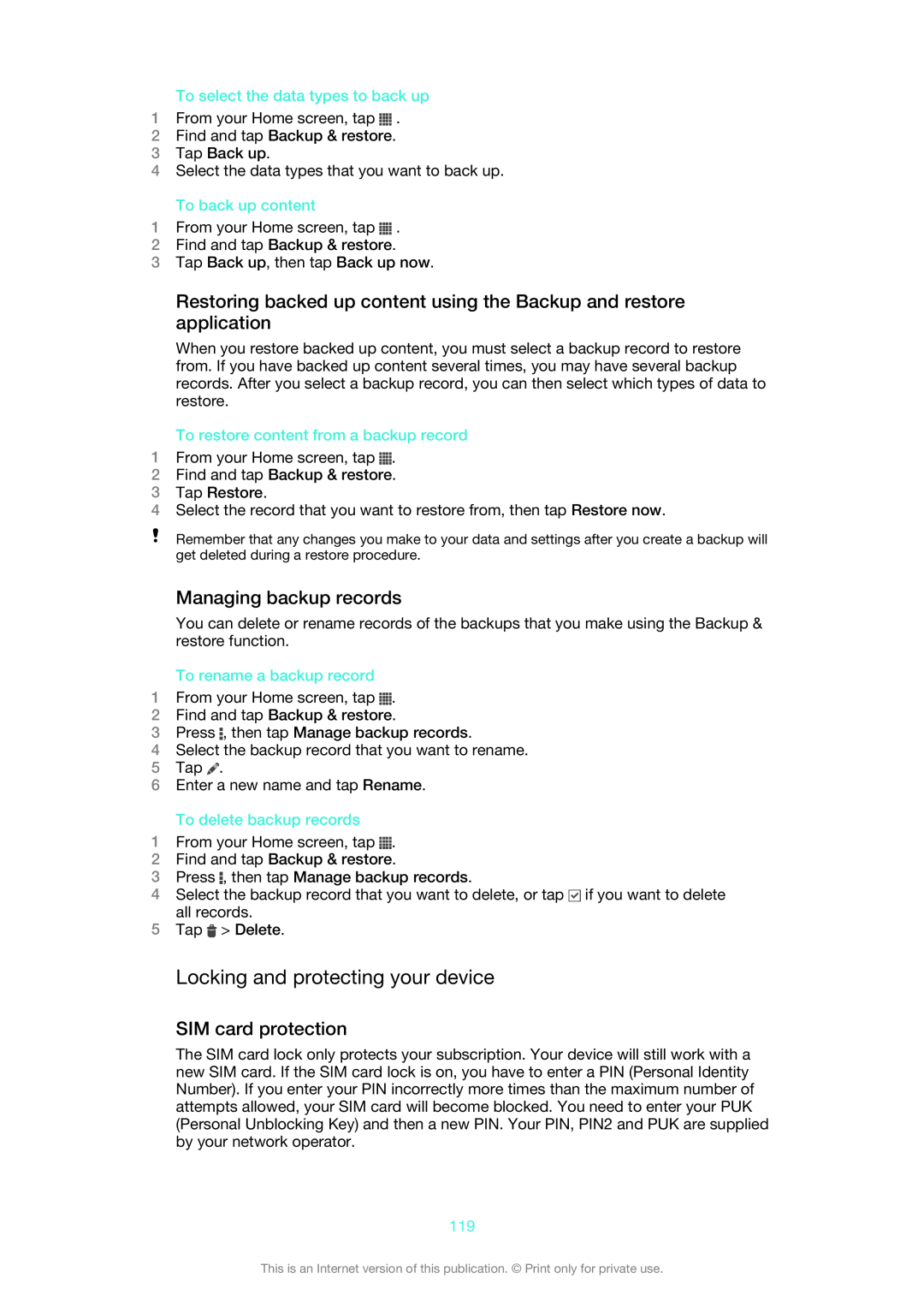To select the data types to back up
1From your Home screen, tap ![]() .
.
2Find and tap Backup & restore.
3Tap Back up.
4Select the data types that you want to back up.
To back up content
1From your Home screen, tap ![]() .
.
2Find and tap Backup & restore.
3Tap Back up, then tap Back up now.
Restoring backed up content using the Backup and restore application
When you restore backed up content, you must select a backup record to restore from. If you have backed up content several times, you may have several backup records. After you select a backup record, you can then select which types of data to restore.
To restore content from a backup record
1From your Home screen, tap ![]() .
.
2Find and tap Backup & restore.
3Tap Restore.
4Select the record that you want to restore from, then tap Restore now.
Remember that any changes you make to your data and settings after you create a backup will get deleted during a restore procedure.
Managing backup records
You can delete or rename records of the backups that you make using the Backup & restore function.
To rename a backup record
1From your Home screen, tap ![]() .
.
2Find and tap Backup & restore.
3Press ![]() , then tap Manage backup records.
, then tap Manage backup records.
4Select the backup record that you want to rename.
5Tap ![]() .
.
6Enter a new name and tap Rename.
To delete backup records
1From your Home screen, tap ![]() .
.
2Find and tap Backup & restore.
3Press ![]() , then tap Manage backup records.
, then tap Manage backup records.
4Select the backup record that you want to delete, or tap ![]() if you want to delete all records.
if you want to delete all records.
5Tap ![]() > Delete.
> Delete.
Locking and protecting your device
SIM card protection
The SIM card lock only protects your subscription. Your device will still work with a new SIM card. If the SIM card lock is on, you have to enter a PIN (Personal Identity Number). If you enter your PIN incorrectly more times than the maximum number of attempts allowed, your SIM card will become blocked. You need to enter your PUK (Personal Unblocking Key) and then a new PIN. Your PIN, PIN2 and PUK are supplied by your network operator.
119
This is an Internet version of this publication. © Print only for private use.