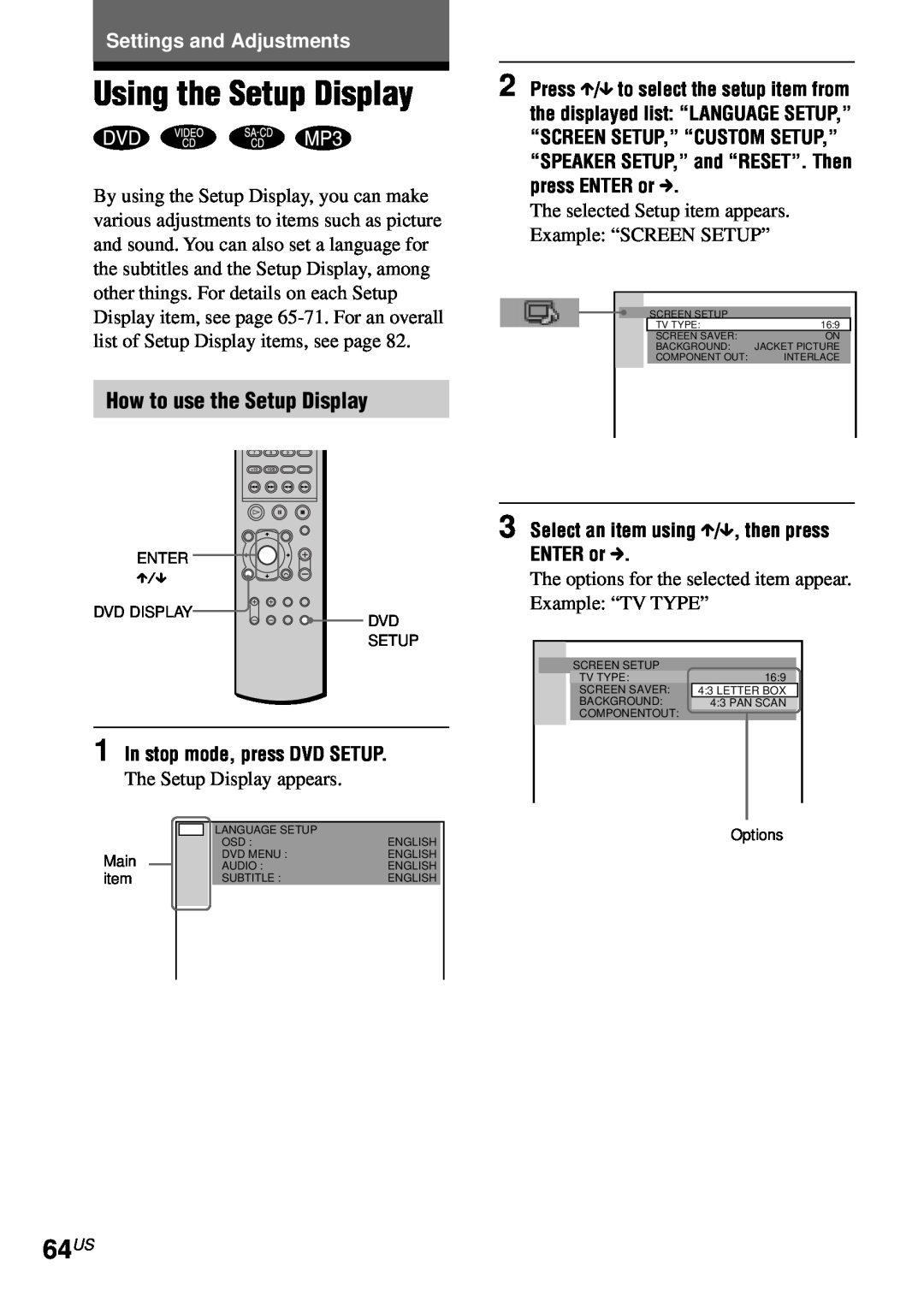Settings and Adjustments
Using the Setup Display
By using the Setup Display, you can make various adjustments to items such as picture and sound. You can also set a language for the subtitles and the Setup Display, among other things. For details on each Setup Display item, see page
How to use the Setup Display
ENTER
X/x
DVD DISPLAY | DVD |
| |
| SETUP |
1 In stop mode, press DVD SETUP.
The Setup Display appears.
|
|
| LANGUAGE SETUP |
|
|
|
|
| OSD : | ENGLISH |
|
Main |
|
| DVD MENU : | ENGLISH |
|
|
| AUDIO : | ENGLISH |
| |
item |
|
| SUBTITLE : | ENGLISH |
|
|
|
|
|
|
|
|
|
|
|
|
|
2 Press X/x to select the setup item from the displayed list: “LANGUAGE SETUP,” “SCREEN SETUP,” “CUSTOM SETUP,” “SPEAKER SETUP,” and “RESET”. Then press ENTER or c.
The selected Setup item appears.
Example: “SCREEN SETUP”
![]() SCREEN SETUP
SCREEN SETUP
TV TYPE: | 16:9 |
SCREEN SAVER: | ON |
BACKGROUND: | JACKET PICTURE |
COMPONENT OUT: | INTERLACE |
3 Select an item using X/x, then press ENTER or c.
The options for the selected item appear. Example: “TV TYPE”
|
|
|
|
|
|
| SCREEN SETUP |
|
|
|
| TV TYPE: | 16:9 |
|
|
| SCREEN SAVER: | 4:3 LETTER BOX |
|
|
| BACKGROUND: | 4:3 PAN SCAN |
|
|
| COMPONENTOUT: |
|
|
|
|
|
|
|
Options