1
The Change Start Time dialog box showing the current start time appears.
2Change the start time as desired, then click [OK].
Undoing the last Operation
Hold the Ctrl key down and press the Z key to cancel the last operation.
Positioning Video and/or Text
The system enables you to specify the size (only for video) and position of a video and/or piece of text displayed on a piece of graphics material.
Note
•When video and text events are played simultaneously on a piece of graphics material, position the video and text so that they do not overlap. If they are overlapped, the video material is displayed over the text.
•The unit used in the Display Setup dialog box is pixels, and the origin is the upperleft corner of the screen. You are not allowed to have more than one user setting whose value is the same.
If you select the
Note that if you use both
Specifying the Default Positions
1Click [Default Display Setup] in the Edit Playlist window. The Display Setup dialog box appears.
2Specify the default positions.
Select the
You can also move or change the size of the text/video on the picture of a monitor displayed in the Display Setup dialog box to specify the settings.
Check the Preserve Aspect Ratio check box to fix the video aspect ratio at 3:2 (NTSC) or 5:4 (PAL).
3Click [OK].
The settings are saved as the default and the Display Setup dialog box closes. The new position settings are automatically specified as the default settings when you add a video and/or text event to the playlist.
Positioning Each Event
1
The Display Setup dialog box appears.
65