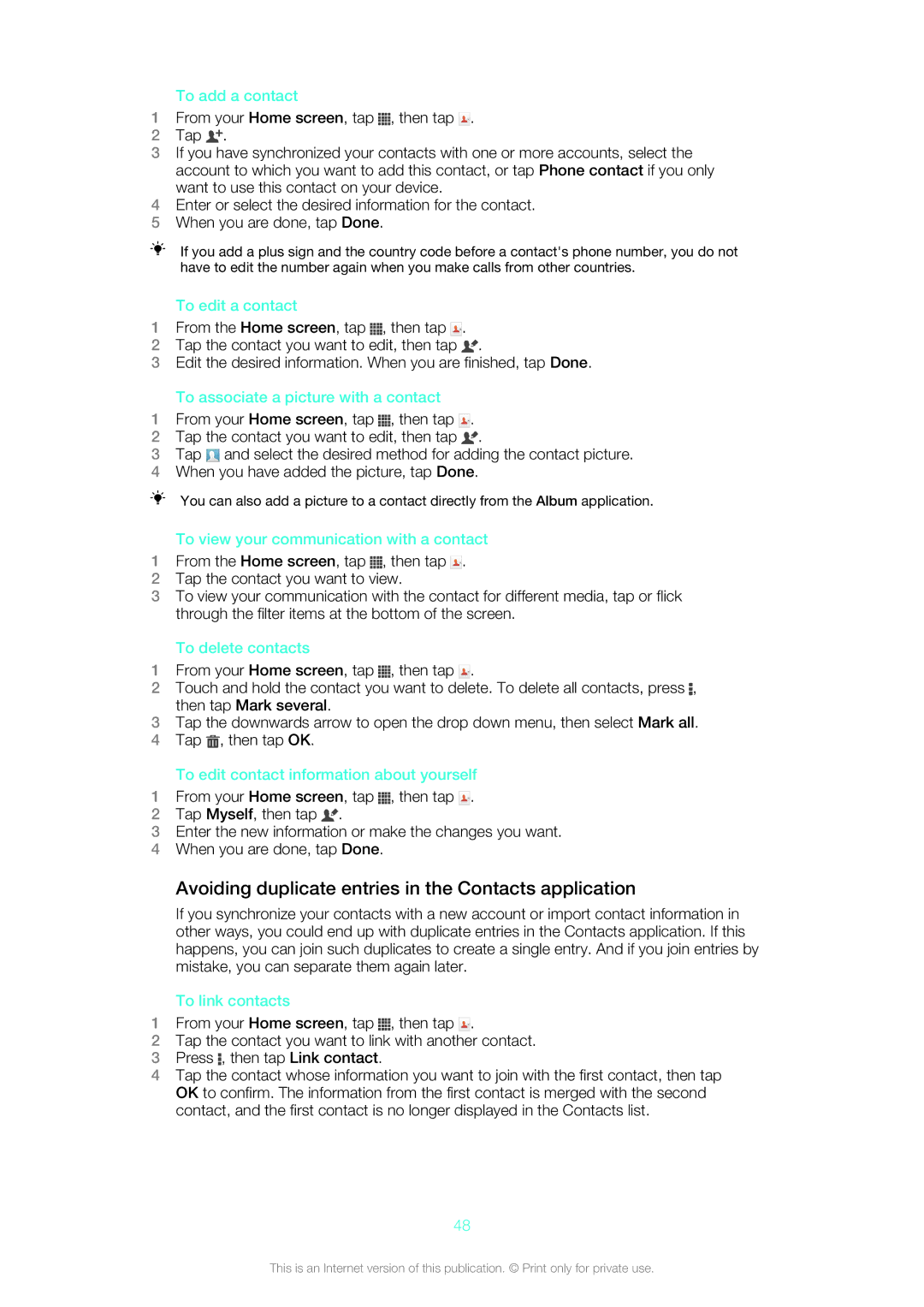To add a contact
1From your Home screen, tap ![]() , then tap
, then tap ![]() .
.
2Tap ![]() .
.
3If you have synchronized your contacts with one or more accounts, select the account to which you want to add this contact, or tap Phone contact if you only want to use this contact on your device.
4Enter or select the desired information for the contact.
5When you are done, tap Done.
If you add a plus sign and the country code before a contact's phone number, you do not have to edit the number again when you make calls from other countries.
To edit a contact
1From the Home screen, tap ![]() , then tap
, then tap ![]() .
.
2Tap the contact you want to edit, then tap ![]() .
.
3Edit the desired information. When you are finished, tap Done.
To associate a picture with a contact
1From your Home screen, tap ![]() , then tap
, then tap ![]() .
.
2Tap the contact you want to edit, then tap ![]() .
.
3Tap ![]() and select the desired method for adding the contact picture.
and select the desired method for adding the contact picture.
4When you have added the picture, tap Done.
You can also add a picture to a contact directly from the Album application.
To view your communication with a contact
1From the Home screen, tap ![]() , then tap
, then tap ![]() .
.
2Tap the contact you want to view.
3To view your communication with the contact for different media, tap or flick through the filter items at the bottom of the screen.
To delete contacts
1From your Home screen, tap ![]() , then tap
, then tap ![]() .
.
2Touch and hold the contact you want to delete. To delete all contacts, press ![]() , then tap Mark several.
, then tap Mark several.
3Tap the downwards arrow to open the drop down menu, then select Mark all.
4Tap ![]() , then tap OK.
, then tap OK.
To edit contact information about yourself
1From your Home screen, tap ![]() , then tap
, then tap ![]() .
.
2Tap Myself, then tap ![]() .
.
3Enter the new information or make the changes you want.
4When you are done, tap Done.
Avoiding duplicate entries in the Contacts application
If you synchronize your contacts with a new account or import contact information in other ways, you could end up with duplicate entries in the Contacts application. If this happens, you can join such duplicates to create a single entry. And if you join entries by mistake, you can separate them again later.
To link contacts
1From your Home screen, tap ![]() , then tap
, then tap ![]() .
.
2Tap the contact you want to link with another contact.
3Press ![]() , then tap Link contact.
, then tap Link contact.
4Tap the contact whose information you want to join with the first contact, then tap OK to confirm. The information from the first contact is merged with the second contact, and the first contact is no longer displayed in the Contacts list.
48
This is an Internet version of this publication. © Print only for private use.