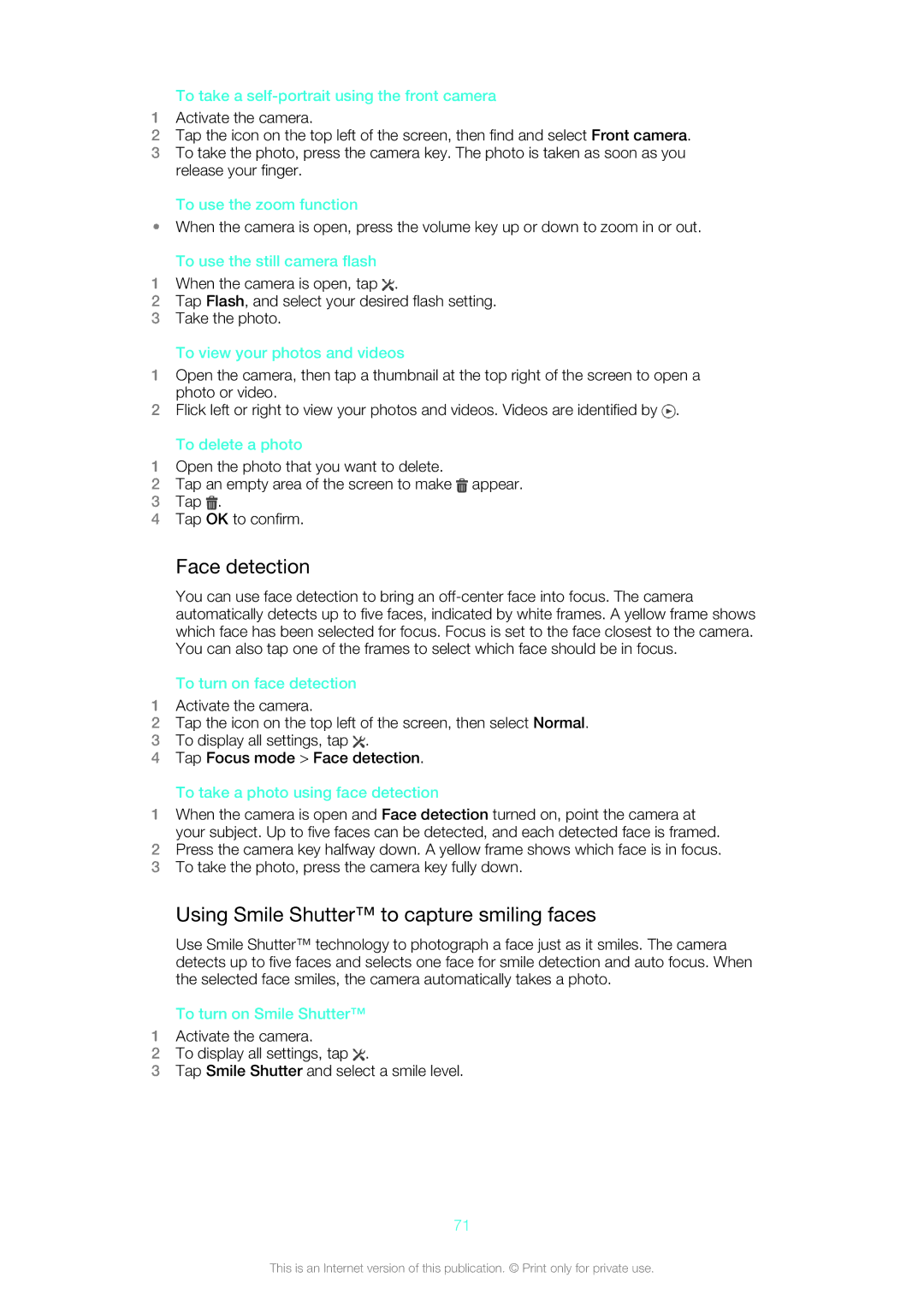To take a self-portrait using the front camera
1Activate the camera.
2Tap the icon on the top left of the screen, then find and select Front camera.
3To take the photo, press the camera key. The photo is taken as soon as you release your finger.
To use the zoom function
•When the camera is open, press the volume key up or down to zoom in or out.
To use the still camera flash
1When the camera is open, tap ![]() .
.
2Tap Flash, and select your desired flash setting.
3Take the photo.
To view your photos and videos
1Open the camera, then tap a thumbnail at the top right of the screen to open a photo or video.
2Flick left or right to view your photos and videos. Videos are identified by ![]() .
.
To delete a photo
1Open the photo that you want to delete.
2Tap an empty area of the screen to make ![]() appear.
appear.
3Tap ![]() .
.
4Tap OK to confirm.
Face detection
You can use face detection to bring an
To turn on face detection
1Activate the camera.
2Tap the icon on the top left of the screen, then select Normal.
3To display all settings, tap ![]() .
.
4Tap Focus mode > Face detection. To take a photo using face detection
1When the camera is open and Face detection turned on, point the camera at your subject. Up to five faces can be detected, and each detected face is framed.
2Press the camera key halfway down. A yellow frame shows which face is in focus.
3To take the photo, press the camera key fully down.
Using Smile Shutter™ to capture smiling faces
Use Smile Shutter™ technology to photograph a face just as it smiles. The camera detects up to five faces and selects one face for smile detection and auto focus. When the selected face smiles, the camera automatically takes a photo.
To turn on Smile Shutter™
1Activate the camera.
2To display all settings, tap ![]() .
.
3Tap Smile Shutter and select a smile level.
71
This is an Internet version of this publication. © Print only for private use.