Other functions
Changing the sound settings
Adjusting the sound characteristicsYou can adjust the balance, fader, and subwoofer volume.
1Press the select button repeatedly until “Balance,” “Fader” or “Sub Woofer” appears.
The item changes as follows:
equalizer setting*1 t Balance
Sub Woofer (subwoofer volume)*2 t
AUX Level*3*1 When EQ3 is activated (page 9).
*2 “– ∞” is displayed at the lowest setting, and can be adjusted up to 20 steps.
*3 When AUX source is activated (page 11).
Repeat steps 3 to 6 to adjust “MID” and “HIGH.”
MID and HIGH frequencies differ but are set in the same way (MID: 500 Hz or 1.0 kHz; HIGH: 10.0 kHz or 12.5 kHz).
To restore the
After 3 seconds, the setting is complete and the display returns to normal play/reception mode.
Tip
Other equalizer types are also adjustable.
With the card remote commander
In step 3 and 5, to adjust the selected item, press <, M, , or m.
Adjusting setup items — SET
1Press and hold the select button.
The setup display appears.
2Press the select button repeatedly until the desired item appears.3Rotate the volume control dial to select the setting (example “on” or “off”).4Press and hold the select button.The setup is complete and the display returns to normal play/reception mode.
Note
Displayed items will differ, depending on the source and setting.
With the card remote commander
In step 3, to select the setting, press < or ,.
continue to next page t9