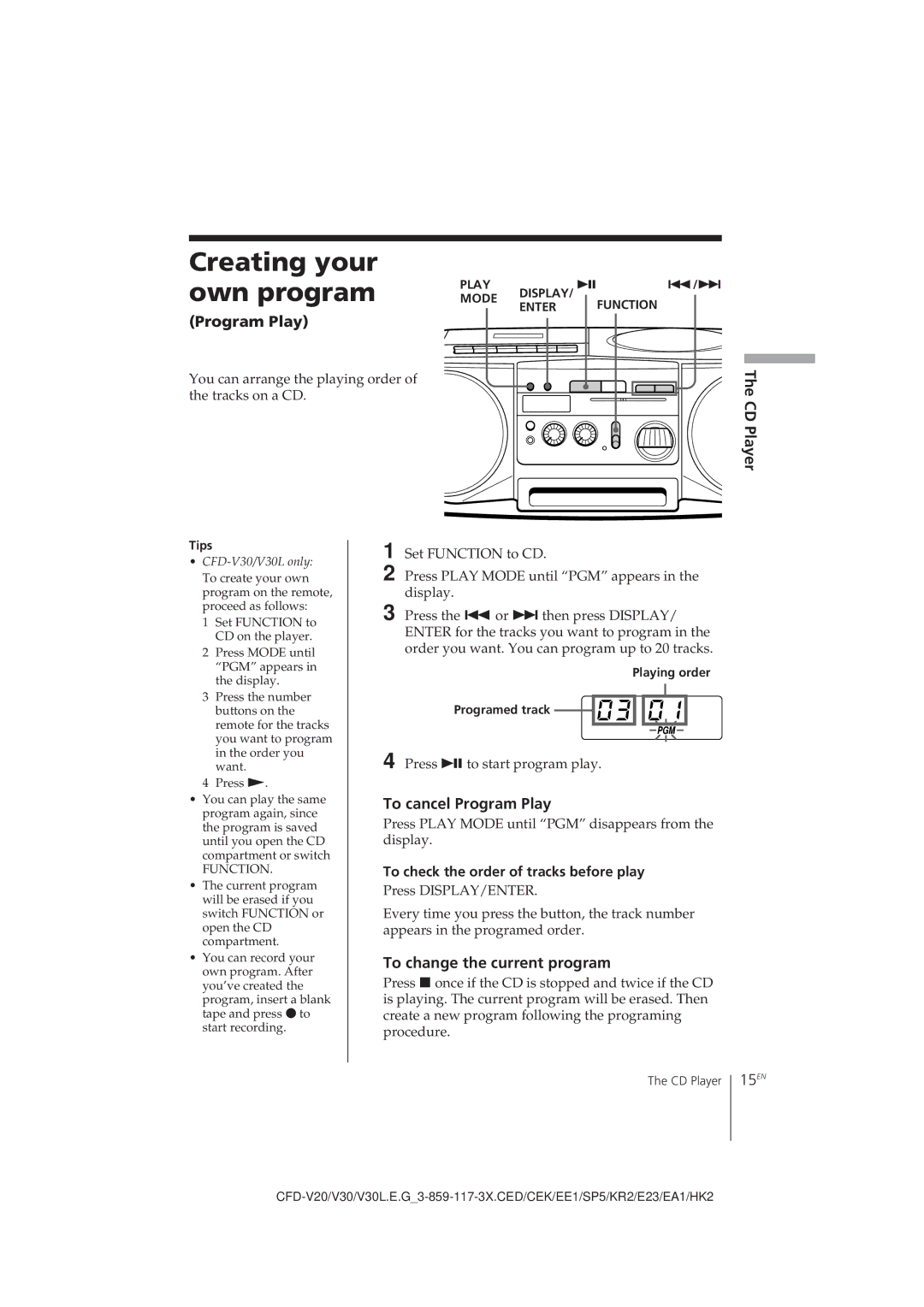Creating your own program
(Program Play)
You can arrange the playing order of the tracks on a CD.
PLAY |
| DISPLAY/ ^ | =/+ | |
MODE |
|
| FUNCTION | |
| ENTER |
| ||
|
|
| ||
The CD Player
Tips
•
1Set FUNCTION to CD on the player.
2Press MODE until “PGM” appears in the display.
3Press the number buttons on the remote for the tracks you want to program in the order you want.
4Press (.
•You can play the same program again, since the program is saved until you open the CD compartment or switch
FUNCTION.
•The current program will be erased if you switch FUNCTION or open the CD compartment.
•You can record your own program. After you’ve created the
program, insert a blank tape and press rto start recording.
1 Set FUNCTION to CD.
2 Press PLAY MODE until “PGM” appears in the display.
3 Press the =or +then press DISPLAY/ ENTER for the tracks you want to program in the order you want. You can program up to 20 tracks.
Playing order
Programed track ![]()
![]()
![]()
![]()
4 Press ^ to start program play.
To cancel Program Play
Press PLAY MODE until “PGM” disappears from the display.
To check the order of tracks before play
Press DISPLAY/ENTER.
Every time you press the button, the track number appears in the programed order.
To change the current program
Press p once if the CD is stopped and twice if the CD is playing. The current program will be erased. Then create a new program following the programing procedure.
The CD Player 15EN