
Warning Messages
If there is something wrong with the input signal, one of the following messages appears.
 INFORMATION
INFORMATION
 OUT OF SCAN RANGE
OUT OF SCAN RANGE
 INPUT : HD15
INPUT : HD15
“OUT OF SCAN RANGE” indicates that the input signal is not supported by the monitor’s specifications.
“NO INPUT SIGNAL” indicates that no signal is input, or the input signal from the selected input connector is not received.
2The selected input connectorIndicates which input connector is receiving the wrong signal. If there is something wrong with the signal from both input connectors, “HD15” and “BNC” are displayed alternately.
To solve these problems, see “Troubleshooting” below.
Troubleshooting
This section may help you isolate the cause of a problem and as a result, eliminate the need to contact technical support.
Symptom | Check these items | |
|
|
|
No picture |
| |
|
|
|
| If the uindicator is not lit | • Check that the power cord is properly connected. |
|
| • Check that the u (power) switch is in the “on” position. |
|
|
|
| If the “NO INPUT SIGNAL” | • The screen is blank when the monitor is in power saving mode. Try pressing any key on the |
| message appears on the screen, | computer keyboard. |
| or if the uindicator is either | • Check that your computer power switch is in the “on” position. |
| orange or alternating between | • Check that the input select setting is correct. |
| green and orange | • Check that the video signal cable is properly connected and all plugs are firmly seated in |
|
| their sockets. |
|
| • Check that the 5 BNCs are connected in the correct order (from left to right: |
|
| |
|
| • Ensure that no pins are bent or pushed in the HD15 video input connector. |
|
| • Check that the video board is completely seated in the proper bus slot. |
|
|
|
| If the “OUT OF SCAN RANGE” | • Check that the video frequency range is within that specified for the monitor. |
| message appears on the screen | Horizontal: 30 – 96 kHz, Vertical: 48 – 160 Hz |
|
| Refer to your computer’s instruction manual to adjust the video frequency range. |
|
| • If you are using a video signal cable adapter, check that it is correct. |
|
|
|
| If no message is displayed and | • See |
| the uindicator is green or |
|
| flashing orange |
|
|
|
|
| If using a Macintosh system | • Check that the Macintosh adapter and the video signal cable are properly connected (page |
|
| 6). |
|
|
|
| If using Windows 95/98 | • If you replaced an old monitor with this monitor, reconnect the old monitor and do the |
|
| following. Install the Windows Monitor Information Disk (page 7) and select “CPD- |
|
| 520GST” from among the Sony monitors in the Windows 95/98 monitor selection screen. If |
|
| you choose to select “Plug and Play,” connect the monitor to the computer with the HD15 |
|
| video signal. You cannot use the five BNC connectors. |
|
| |
Picture is scrambled | • Check your graphics board manual for the proper monitor setting. | |
|
| • Check this manual and confirm that the graphics mode and the frequency you are trying to |
|
| operate at is supported. Even if the frequency is within the proper range, some video |
|
| boards may have a sync pulse that is too narrow for the monitor to sync correctly. |
20