
Adjusting the convergence (CONV)
The CONV settings allow you to adjust the quality of the picture by controlling the convergence. The convergence refers to the alignment of the red, green, and blue color signals.
If you see red or blue shadows around letters or lines, adjust the convergence.
These settings are stored in memory for all input signals.
1Press the center of the control button.
The main MENU appears on the screen.
2Move the control button to highlight  CONV and press the center of the control button again.
CONV and press the center of the control button again.
The CONVERGENCE menu appears on the screen.
3First move the control button m/M to select the
desired adjustment item. Then move the control button </, to make the adjustment.
| Select | To | |||
|
|
|
| horizontally shift red or blue shadows |
|
|
|
| |
|
|
|
|
|
|
|
|
| vertically shift red or blue shadows |
|
|
|
|
|
|
|
| TOP | vertically shift red or blue shadows at |
|
|
| the top of the screen | |
V CONVER TOP | ||||
|
|
|
|
|
|
|
| BOT | vertically shift red or blue shadows at |
|
|
| ||
V CONVER | the bottom of the screen | |||
BOTTOM |
| |||
|
|
|
|
|
Adjusting the quality of the picture (SCREEN)
The SCREEN settings allow you to adjust the quality of the picture by controlling the moire and landing.
•If the color is irregular at the corners of the screen, adjust the landing.
•If elliptical or wavy patterns appear on the screen, cancel the moire.
The CANCEL MOIRE and MOIRE ADJUST settings are stored in memory for the current input signal. All other settings are stored in memory for all input signals.
1Press the center of the control button.
The main MENU appears on the screen.
2Move the control button to highlight  SCREEN and press the center of the control button again.
SCREEN and press the center of the control button again.
The SCREEN menu appears on the screen.
3First move the control button m/M to select the
desired adjustment item. Then move the control button </, to make the adjustment.
Select | To |
|
|
| reduce any color irregularities in the | GB | |
LANDING | screen’s top left corner to a minimum. |
| |
|
|
|
|
| reduce any color irregularities in the |
| |
LANDING | screen’s top right corner to a |
| |
| minimum. |
| |
|
|
|
|
| reduce any color irregularities in the |
| |
LANDING | screen’s bottom left corner to a |
| |
| minimum. |
| |
|
|
|
|
| reduce any color irregularities in the |
| |
LANDING | screen’s bottom right corner to a |
| |
| minimum. |
| |
|
|
|
|
| turn the moire cancellation function |
| |
CANCEL MOIRE* | ON or OFF. |
| |
| (MOIRE ADJUST) appears in |
| |
| the menu when you select ON. |
| |
|
|
|
|
| adjust the degree of moire |
| |
MOIRE ADJUST | cancellation until the moire is at a |
| |
| minimum. |
| |
|
|
|
|
*Moire is a type of natural interference which produces soft, wavy lines on your screen. It may appear due to interference between the pattern of the picture on the screen and the phosphor pitch pattern of the monitor.
Example of moire
Note
The picture may become fuzzy when CANCEL MOIRE is set to ON.
11