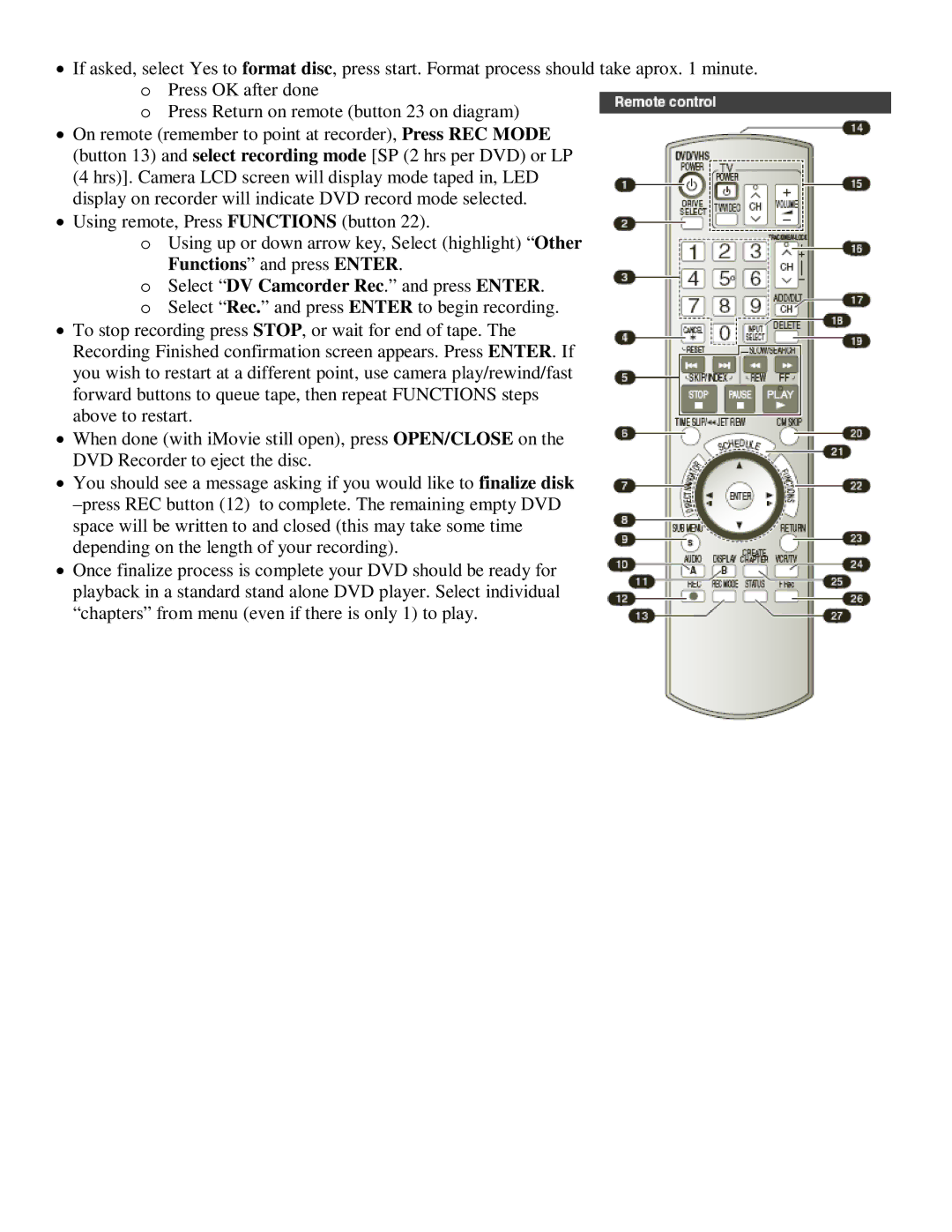•If asked, select Yes to format disc, press start. Format process should take aprox. 1 minute. o Press OK after done
o Press Return on remote (button 23 on diagram)
•On remote (remember to point at recorder), Press REC MODE (button 13) and select recording mode [SP (2 hrs per DVD) or LP (4 hrs)]. Camera LCD screen will display mode taped in, LED display on recorder will indicate DVD record mode selected.
•Using remote, Press FUNCTIONS (button 22).
oUsing up or down arrow key, Select (highlight) “Other Functions” and press ENTER.
oSelect “DV Camcorder Rec.” and press ENTER. o Select “Rec.” and press ENTER to begin recording.
•To stop recording press STOP, or wait for end of tape. The Recording Finished confirmation screen appears. Press ENTER. If you wish to restart at a different point, use camera play/rewind/fast forward buttons to queue tape, then repeat FUNCTIONS steps above to restart.
•When done (with iMovie still open), press OPEN/CLOSE on the DVD Recorder to eject the disc.
•You should see a message asking if you would like to finalize disk
•Once finalize process is complete your DVD should be ready for playback in a standard stand alone DVD player. Select individual “chapters” from menu (even if there is only 1) to play.