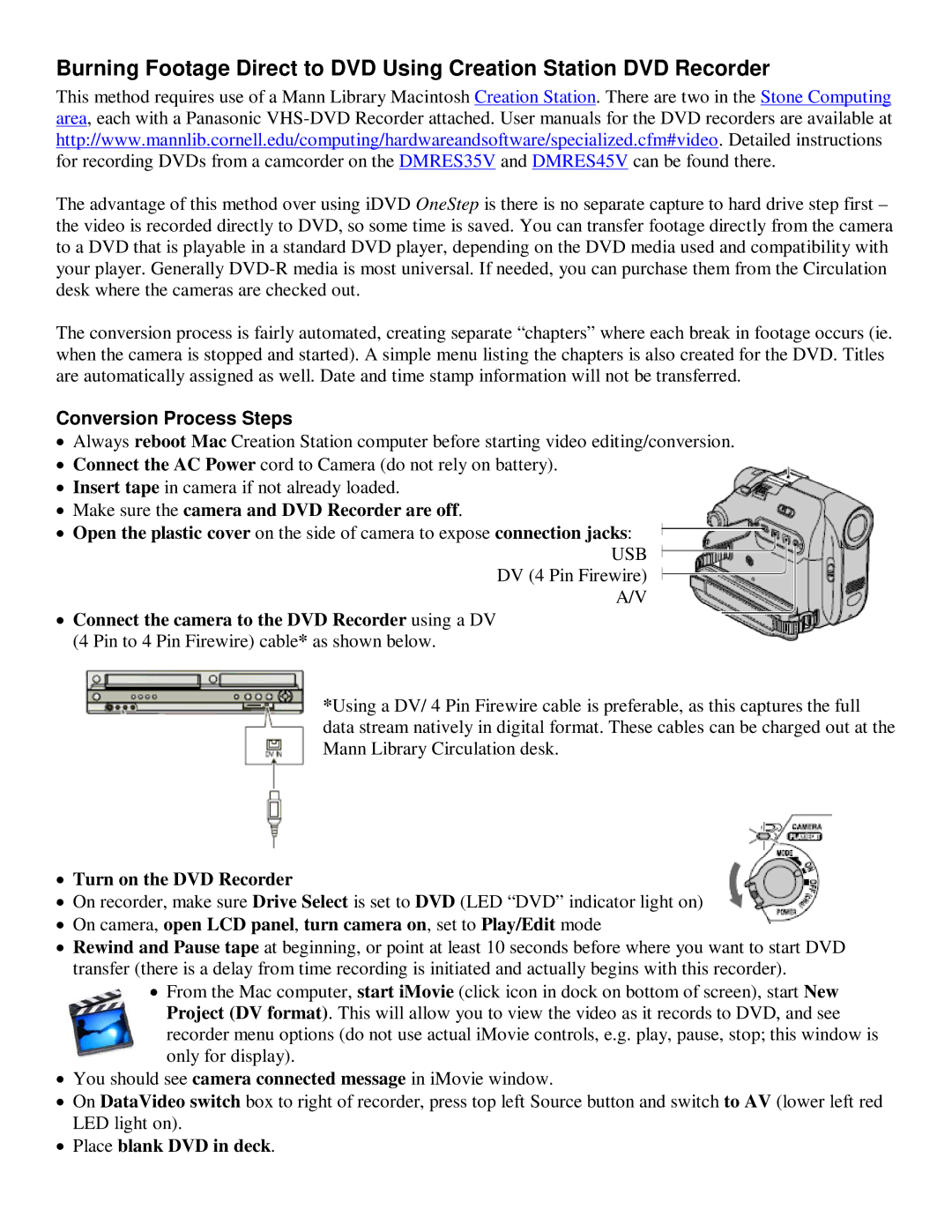Burning Footage Direct to DVD Using Creation Station DVD Recorder
This method requires use of a Mann Library Macintosh Creation Station. There are two in the Stone Computing area, each with a Panasonic
The advantage of this method over using iDVD OneStep is there is no separate capture to hard drive step first – the video is recorded directly to DVD, so some time is saved. You can transfer footage directly from the camera to a DVD that is playable in a standard DVD player, depending on the DVD media used and compatibility with your player. Generally
The conversion process is fairly automated, creating separate “chapters” where each break in footage occurs (ie. when the camera is stopped and started). A simple menu listing the chapters is also created for the DVD. Titles are automatically assigned as well. Date and time stamp information will not be transferred.
Conversion Process Steps
•Always reboot Mac Creation Station computer before starting video editing/conversion.
•Connect the AC Power cord to Camera (do not rely on battery).
•Insert tape in camera if not already loaded.
•Make sure the camera and DVD Recorder are off.
•Open the plastic cover on the side of camera to expose connection jacks:
USB
DV (4 Pin Firewire)
A/V
•Connect the camera to the DVD Recorder using a DV (4 Pin to 4 Pin Firewire) cable* as shown below.
*Using a DV/ 4 Pin Firewire cable is preferable, as this captures the full data stream natively in digital format. These cables can be charged out at the Mann Library Circulation desk.
•Turn on the DVD Recorder
•On recorder, make sure Drive Select is set to DVD (LED “DVD” indicator light on)
•On camera, open LCD panel, turn camera on, set to Play/Edit mode
•Rewind and Pause tape at beginning, or point at least 10 seconds before where you want to start DVD transfer (there is a delay from time recording is initiated and actually begins with this recorder).
•From the Mac computer, start iMovie (click icon in dock on bottom of screen), start New Project (DV format). This will allow you to view the video as it records to DVD, and see recorder menu options (do not use actual iMovie controls, e.g. play, pause, stop; this window is only for display).
•You should see camera connected message in iMovie window.
•On DataVideo switch box to right of recorder, press top left Source button and switch to AV (lower left red LED light on).