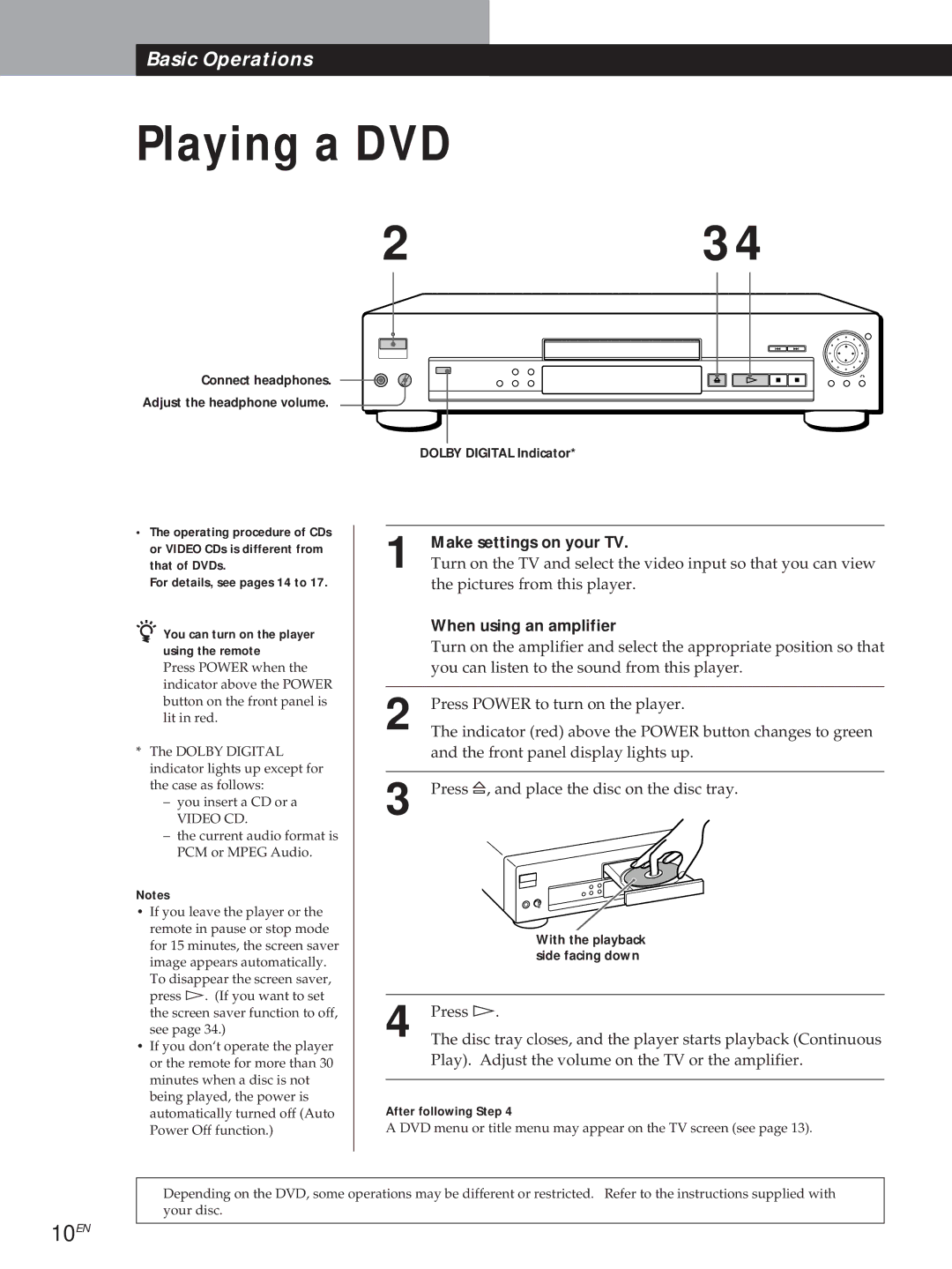Basic Operations
Playing a DVD
Connect headphones.
Adjust the headphone volume.
2 | 3 4 |
DOLBY DIGITAL Indicator*
•The operating procedure of CDs or VIDEO CDs is different from that of DVDs.
For details, see pages 14 to 17.
zYou can turn on the player using the remote
Press POWER when the indicator above the POWER button on the front panel is lit in red.
*The DOLBY DIGITAL indicator lights up except for the case as follows:
–you insert a CD or a
VIDEO CD.
–the current audio format is PCM or MPEG Audio.
Notes
•If you leave the player or the remote in pause or stop mode for 15 minutes, the screen saver image appears automatically. To disappear the screen saver, press á. (If you want to set the screen saver function to off, see page 34.)
•If you don‘t operate the player or the remote for more than 30 minutes when a disc is not being played, the power is automatically turned off (Auto Power Off function.)
1 | Make settings on your TV. |
Turn on the TV and select the video input so that you can view | |
| the pictures from this player. |
| When using an amplifier |
| Turn on the amplifier and select the appropriate position so that |
| you can listen to the sound from this player. |
|
|
2 | Press POWER to turn on the player. |
The indicator (red) above the POWER button changes to green | |
| and the front panel display lights up. |
|
|
3 | Press ¤, and place the disc on the disc tray. |
| With the playback |
| side facing down |
|
|
4 | Press á. |
The disc tray closes, and the player starts playback (Continuous |
Play). Adjust the volume on the TV or the amplifier.
After following Step 4
A DVD menu or title menu may appear on the TV screen (see page 13).
Depending on the DVD, some operations may be different or restricted. Refer to the instructions supplied with your disc.