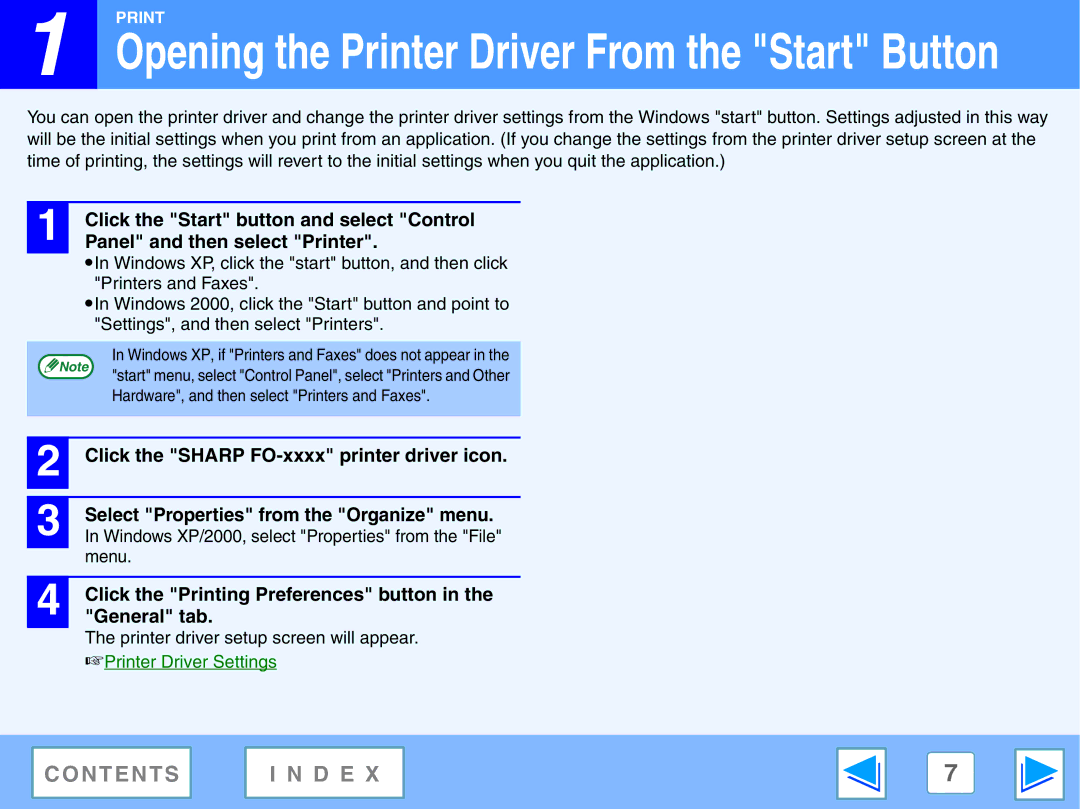FO-2080 specifications
The Sony FO-2080 is a powerful and versatile piece of audio equipment that has made waves in the consumer electronics market. This model showcases Sony's commitment to quality and innovation, establishing a benchmark for home audio systems.One of the standout features of the Sony FO-2080 is its high-fidelity sound reproduction. With a wide frequency response, the FO-2080 brilliantly captures the nuances of various audio genres, from classical music to modern pop. Users can expect vibrant highs, rich mids, and deep bass, all harmoniously balanced to provide a satisfying listening experience.
The FO-2080 utilizes advanced digital signal processing technology, which enhances audio signals for clearer sound quality and improved dynamic range. This allows for better clarity in vocals and instruments, making every listening experience immersive. Audiophiles will appreciate the attention to detail, as the FO-2080 is engineered to deliver sound as the artist intended.
Equipped with Bluetooth connectivity, the FO-2080 allows for seamless streaming from smartphones, tablets, and other wireless devices. This feature makes it convenient for users to access their favorite playlists and stream music directly without the hassle of wires. The device supports various audio codecs, ensuring high-quality sound transmission during wireless playback.
Another notable characteristic of the Sony FO-2080 is its comprehensive equalizer settings, which enable users to customize their audio experience. With multiple presets and the ability to fine-tune various aspects of the sound profile, users can create an atmosphere that suits their personal taste. Whether in a casual setting or a more serious listening environment, the FO-2080 adapts effortlessly.
The build quality of the FO-2080 is impressive, with a sleek design that fits seamlessly into any home decor. Its user-friendly interface makes navigation simple, and the intuitive controls allow for easy adjustments to volume and playback settings. Additionally, the inclusion of auxiliary and USB ports expands connectivity options for users who prefer wired connections.
In conclusion, the Sony FO-2080 stands out as a robust audio system that combines high-quality sound, modern features, and stylish design. Its advanced technologies make it a compelling choice for those who value superior audio experiences, underlining Sony's reputation as a leader in the audio equipment industry. With the FO-2080, users can enjoy music in a way that is both fulfilling and thrilling.