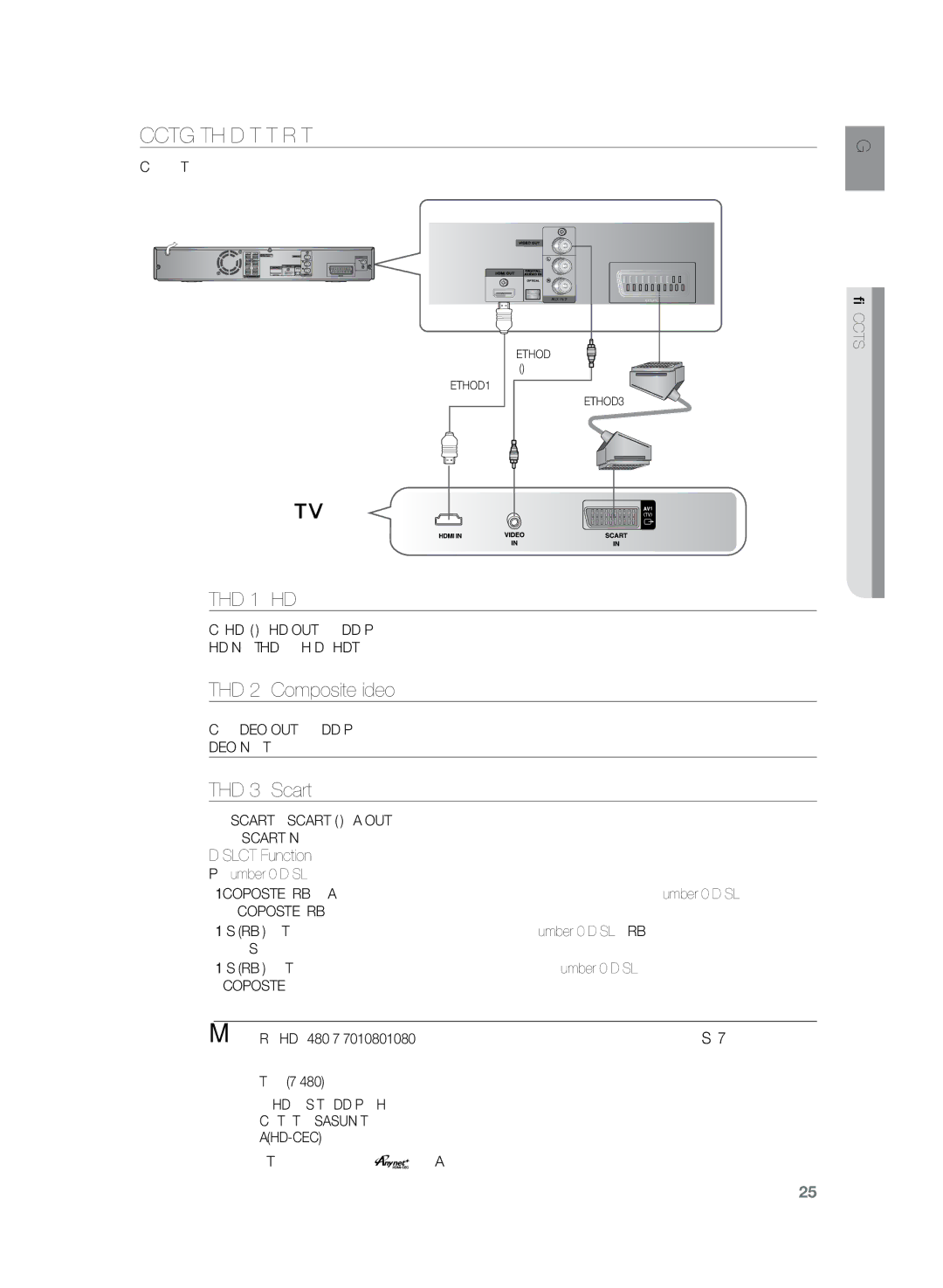Connecting the Video Out to your TV
Choose one of the three methods for connecting to a TV.
ENG
AUX IN 2
METHOD2
(supplied)
METHOD1
METHOD3
METHOD 1 : HDMI
Connect the HDMI cable (not supplied) from the HDMI OUT jack on the back of the DVD Player to the HDMI IN jack on your TV.HDMI enables you to view movies in High Definition on your HDTV.
METHOD 2 : Composite Video
Connect the supplied Video cable from the VIDEO OUT jack on the back of the DVD Player to the VIDEO IN jack on your TV.
METHOD 3 : Scart
If your television is equipped with a SCART input, connect a SCART (not supplied) from the AV OUT jack on the back panel of the main unit to the SCART IN jack on your television.
VIDEO SELECT Function
Press and hold the Number 0 (VIDEO SEL.) button on the remote control for over 5 seconds.
•<COMPOSITE> or <RGB> will appear in the display. At this time, press the Number 0 (VIDEO SEL.) button shortly to select between <COMPOSITE> and <RGB>.
•If Scart (RGB Input) is equipped for your TV, press the Number 0 (VIDEO SEL.) button to select RGB mode.You can get a better picture quality by using Scart setting.
•If Scart (RGB Input) is not equipped for your TV, press the Number 0 (VIDEO SEL.) button to select COMPOSITE mode.
MM`` Resolutions available for the HDMI output are 480p, 576p, 720p,1080i/1080p.See page 27 for
resolution setting.
`` This product operates in Interlace scan mode (576i, 480i) for component output.
`` If you use an HDMI cable to connect a Samsung TV to the DVD Player, you can operate the Home Cinema using the TV's remote control. This is only available with SAMSUNG TV's that support
`` If your TV has the ![]()
![]()
![]() logo, then it supports the Anynet+ function.
logo, then it supports the Anynet+ function.
●connections![]()
25