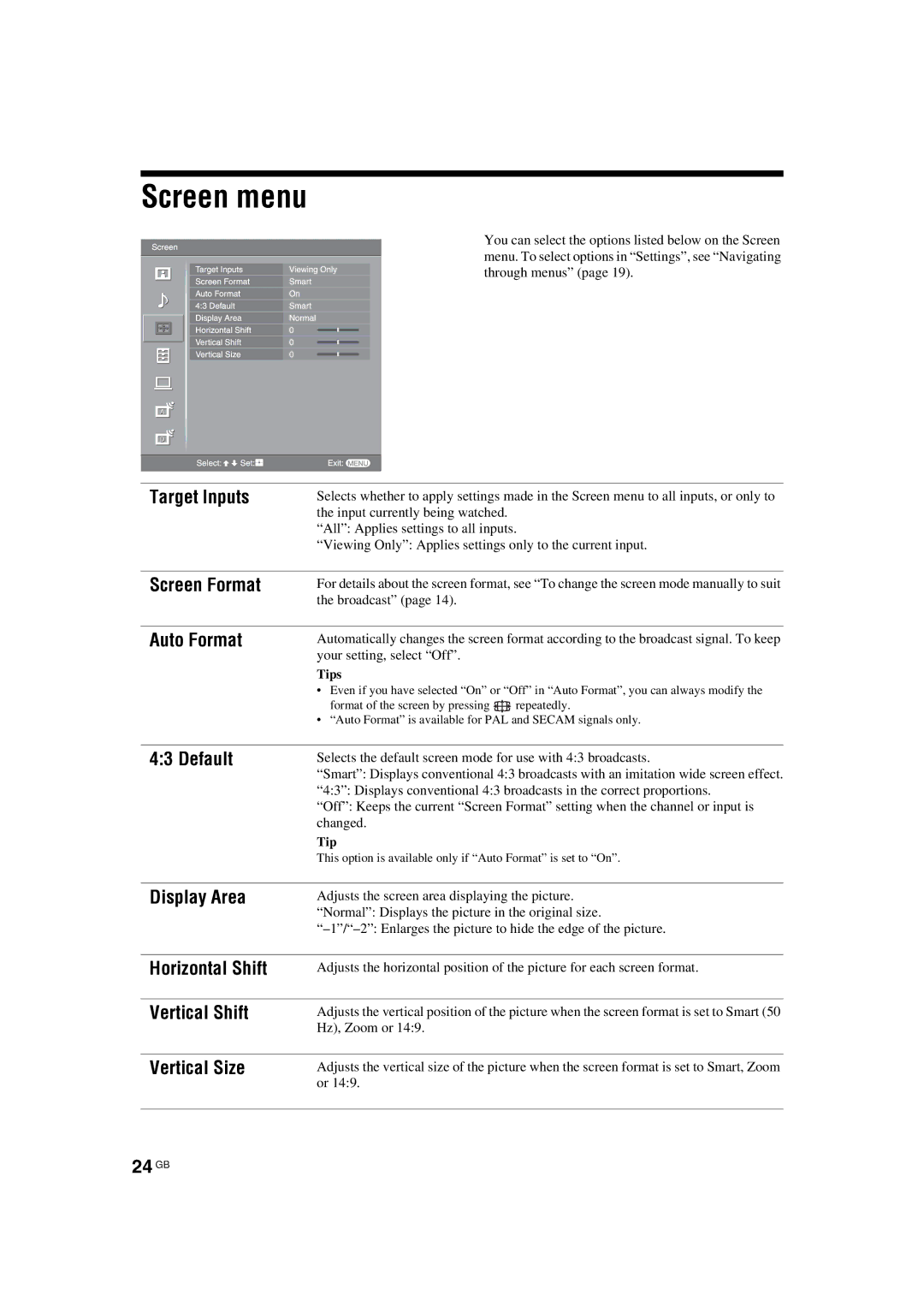KDL-32S2530, KDL-32S2510, KDL-40S2510, KDL-40S2530, KDL-46S2510 specifications
Sony has long been a leading name in the television industry, and its S-Series lineup exemplifies the brand’s commitment to quality and innovation. Models such as the KDL-46S2530, KDL-32S2520, KDL-46S2510, KDL-40S2530, and KDL-40S2510 showcase a variety of features and technologies designed to enhance the viewing experience.The KDL-46S2530 is a standout model with a stunning 46-inch screen. It utilizes Sony's Bravia Engine technology, which enhances picture clarity and color accuracy by reducing noise and improving sharpness. The television supports Full HD 1080p resolution, ensuring that viewers enjoy lifelike images, whether they are watching movies, sports, or playing video games. Additionally, it is equipped with multiple HDMI inputs, allowing for easy connection to Blu-ray players, gaming consoles, and streaming devices.
In contrast, the KDL-32S2520 offers a more compact 32-inch display, ideal for smaller spaces like bedrooms or kitchens. Despite its size, it still incorporates advanced features such as the Bravia Engine for picture enhancement and multiple connectivity options. This model is designed to deliver vivid colors and sharp details, making it a versatile choice for everyday viewing.
For those seeking a larger screen without compromising quality, the KDL-46S2510 is another excellent option. With similar specifications to the KDL-46S2530, it also offers a 46-inch panel and provides access to a rich array of features including various audio options, ensuring a complete home theater experience.
The KDL-40S2530 and KDL-40S2510 are both equipped with 40-inch displays and share many similarities with the other models in the S-Series. They feature Full HD resolution and the Bravia Engine technology for superior image quality. These models also prioritize sound quality, with built-in speakers designed to deliver clear and dynamic audio, enhancing the overall viewing experience.
Each of these models embodies Sony's commitment to quality, featuring sleek designs and user-friendly interfaces. They all support various inputs for modern entertainment needs and offer a cohesive blend of advanced picture technologies and audio features that cater to different preferences and spaces. Whether you choose a larger screen like the KDL-46S2530 or a more compact version like the KDL-32S2520, Sony's S-Series televisions promise to deliver an exceptional viewing experience.