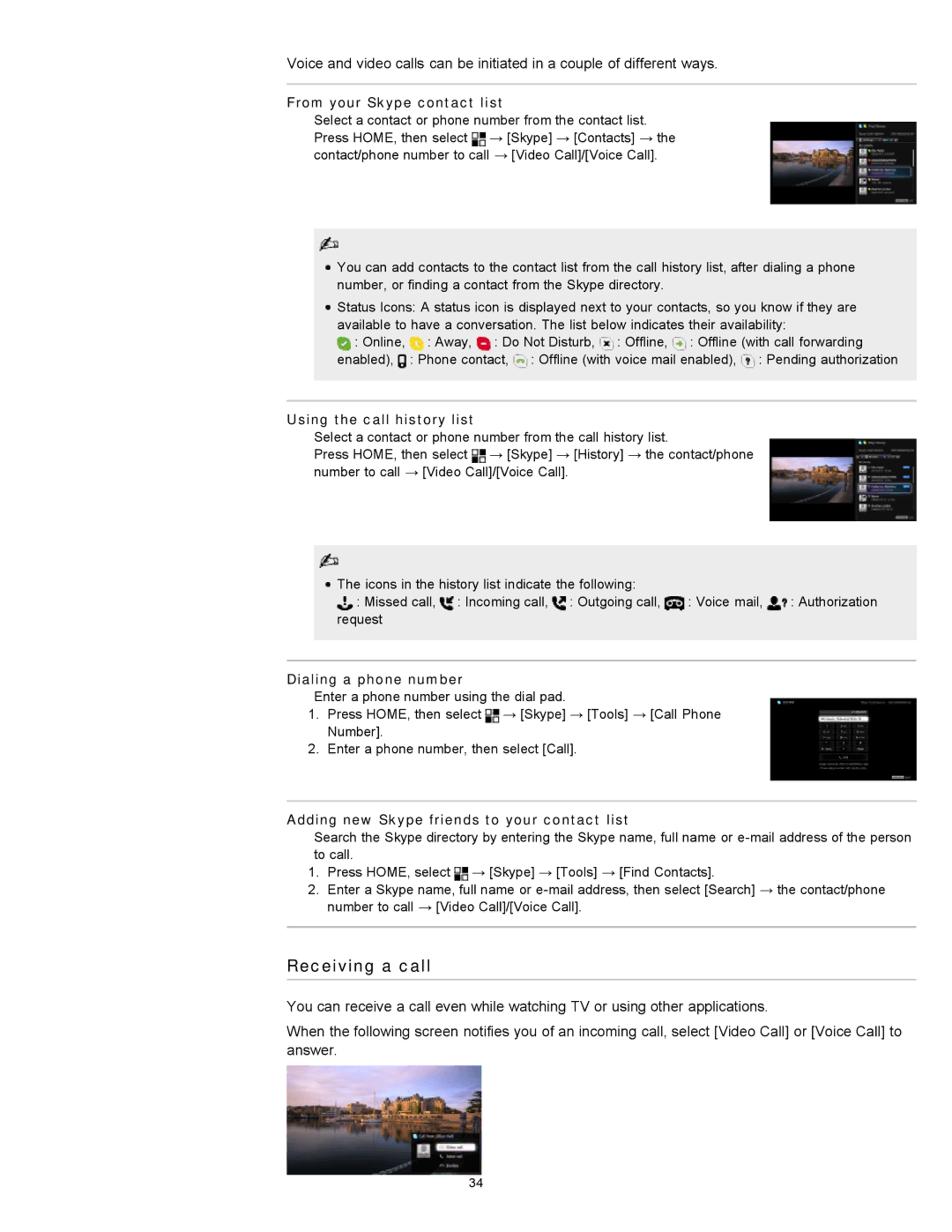Voice and video calls can be initiated in a couple of different ways.
From your Skype contact list
Select a contact or phone number from the contact list. Press HOME, then select ![]() → [Skype] → [Contacts] → the contact/phone number to call → [Video Call]/[Voice Call].
→ [Skype] → [Contacts] → the contact/phone number to call → [Video Call]/[Voice Call].
![]() You can add contacts to the contact list from the call history list, after dialing a phone number, or finding a contact from the Skype directory.
You can add contacts to the contact list from the call history list, after dialing a phone number, or finding a contact from the Skype directory.
![]() Status Icons: A status icon is displayed next to your contacts, so you know if they are available to have a conversation. The list below indicates their availability:
Status Icons: A status icon is displayed next to your contacts, so you know if they are available to have a conversation. The list below indicates their availability:
![]() : Online,
: Online, ![]() : Away,
: Away, ![]() : Do Not Disturb,
: Do Not Disturb, ![]() : Offline,
: Offline, ![]() : Offline (with call forwarding enabled),
: Offline (with call forwarding enabled), ![]() : Phone contact,
: Phone contact, ![]() : Offline (with voice mail enabled),
: Offline (with voice mail enabled), ![]() : Pending authorization
: Pending authorization
Using the call history list
Select a contact or phone number from the call history list.
Press HOME, then select ![]() → [Skype] → [History] → the contact/phone number to call → [Video Call]/[Voice Call].
→ [Skype] → [History] → the contact/phone number to call → [Video Call]/[Voice Call].
| The icons in the history list indicate the following: |
|
| ||
| : Missed call, | : Incoming call, | : Outgoing call, | : Voice mail, | : Authorization |
| request |
|
|
|
|
|
|
|
|
|
|
|
|
|
|
|
|
Dialing a phone number
Enter a phone number using the dial pad.
1.Press HOME, then select ![]() → [Skype] → [Tools] → [Call Phone
→ [Skype] → [Tools] → [Call Phone
Number].
2.Enter a phone number, then select [Call].
Adding new Skype friends to your contact list
Search the Skype directory by entering the Skype name, full name or
1.Press HOME, select ![]() → [Skype] → [Tools] → [Find Contacts].
→ [Skype] → [Tools] → [Find Contacts].
2.Enter a Skype name, full name or
Receiving a call
You can receive a call even while watching TV or using other applications.
When the following screen notifies you of an incoming call, select [Video Call] or [Voice Call] to answer.
34