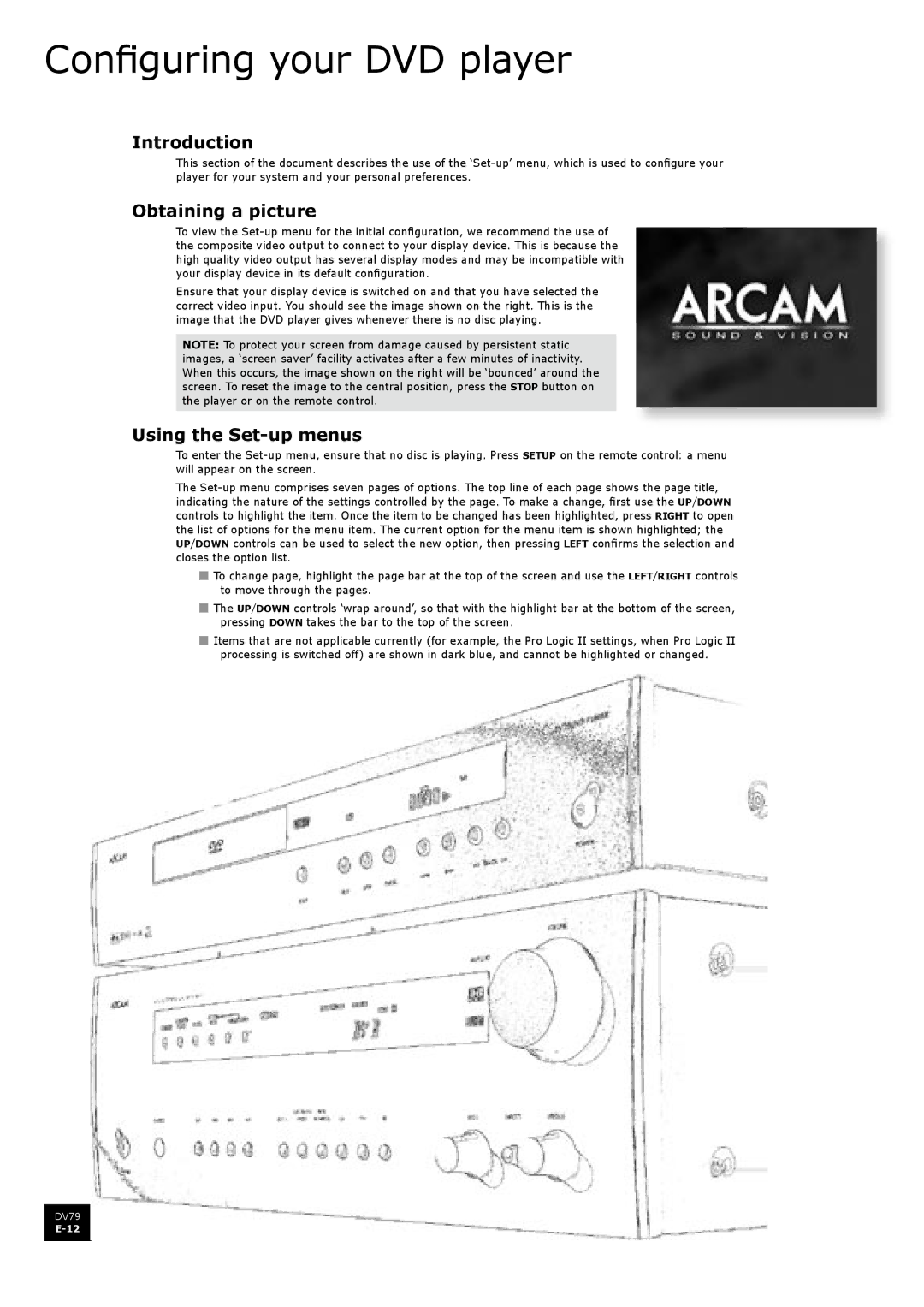Configuring your DVD player
Introduction
This section of the document describes the use of the
Obtaining a picture
To view the
Ensure that your display device is switched on and that you have selected the correct video input. You should see the image shown on the right. This is the image that the DVD player gives whenever there is no disc playing.
NOTE: To protect your screen from damage caused by persistent static images, a ‘screen saver’ facility activates after a few minutes of inactivity. When this occurs, the image shown on the right will be ‘bounced’ around the screen. To reset the image to the central position, press the STOP button on the player or on the remote control.
Using the Set-up menus
To enter the
The
n To change page, highlight the page bar at the top of the screen and use the LEFT/RIGHT controls to move through the pages.
n The UP/DOWN controls ‘wrap around’, so that with the highlight bar at the bottom of the screen, pressing DOWN takes the bar to the top of the screen.
n Items that are not applicable currently (for example, the Pro Logic II settings, when Pro Logic II processing is switched off) are shown in dark blue, and cannot be highlighted or changed.
DV79