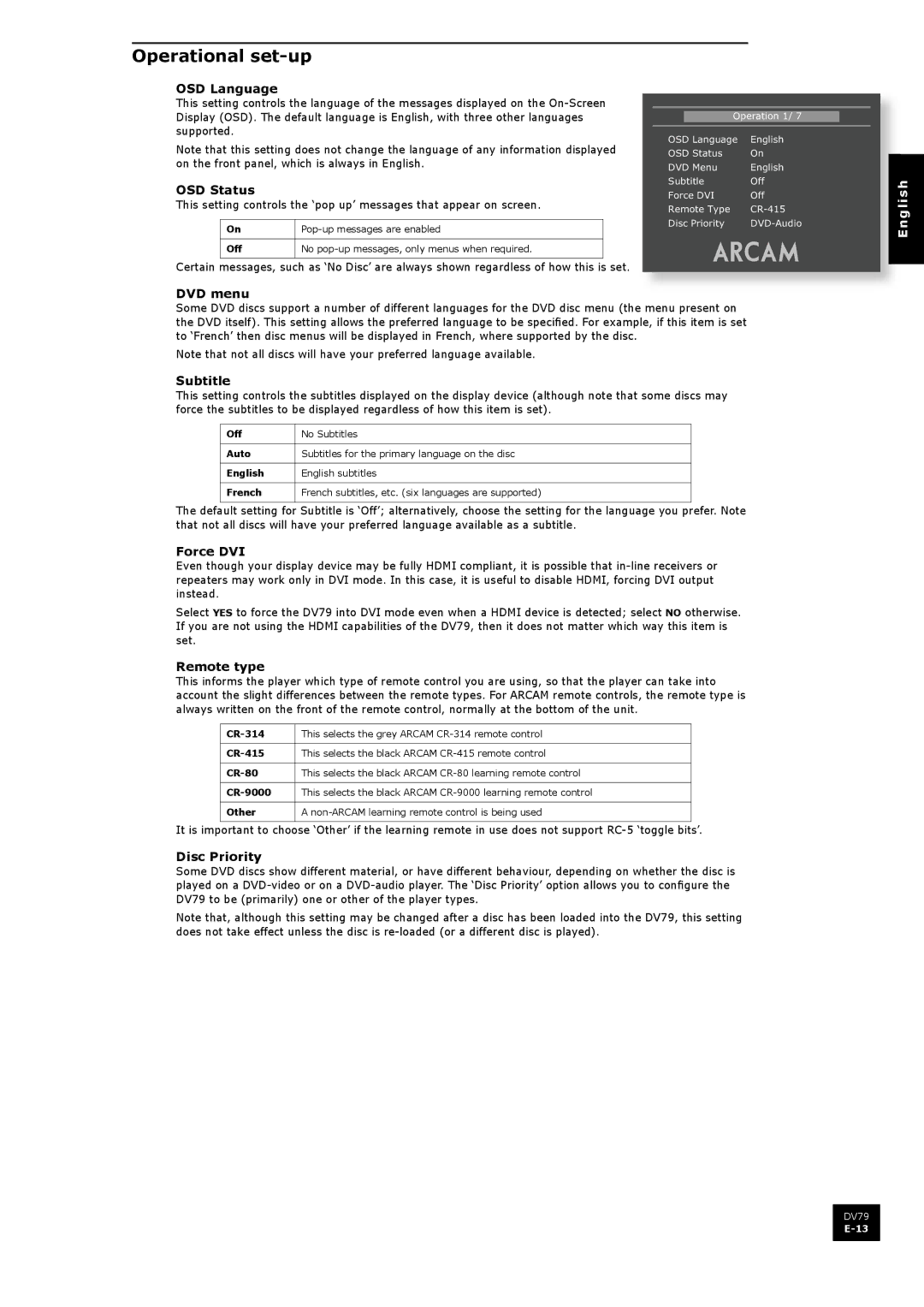Operational set-up
OSD Language
This setting controls the language of the messages displayed on the
Note that this setting does not change the language of any information displayed on the front panel, which is always in English.
OSD Status
This setting controls the ‘pop up’ messages that appear on screen.
On | |
Off | No |
Certain messages, such as ‘No Disc’ are always shown regardless of how this is set.
DVD menu
��������������
������������ �������
���������� ��
�������� �������
�������� ���
��������� ���
����������� ������
������������� ���������
Some DVD discs support a number of different languages for the DVD disc menu (the menu present on the DVD itself). This setting allows the preferred language to be specified. For example, if this item is set to ‘French’ then disc menus will be displayed in French, where supported by the disc.
Note that not all discs will have your preferred language available.
Subtitle
This setting controls the subtitles displayed on the display device (although note that some discs may force the subtitles to be displayed regardless of how this item is set).
Off | No Subtitles |
Auto | Subtitles for the primary language on the disc |
English | English subtitles |
French | French subtitles, etc. (six languages are supported) |
The default setting for Subtitle is ‘Off’; alternatively, choose the setting for the language you prefer. Note that not all discs will have your preferred language available as a subtitle.
Force DVI
Even though your display device may be fully HDMI compliant, it is possible that
Select YES to force the DV79 into DVI mode even when a HDMI device is detected; select NO otherwise. If you are not using the HDMI capabilities of the DV79, then it does not matter which way this item is set.
Remote type
This informs the player which type of remote control you are using, so that the player can take into account the slight differences between the remote types. For ARCAM remote controls, the remote type is always written on the front of the remote control, normally at the bottom of the unit.
This selects the grey ARCAM | |
This selects the black ARCAM | |
This selects the black ARCAM | |
This selects the black ARCAM | |
Other | A |
It is important to choose ‘Other’ if the learning remote in use does not support
Disc Priority
Some DVD discs show different material, or have different behaviour, depending on whether the disc is played on a
Note that, although this setting may be changed after a disc has been loaded into the DV79, this setting does not take effect unless the disc is
DV79