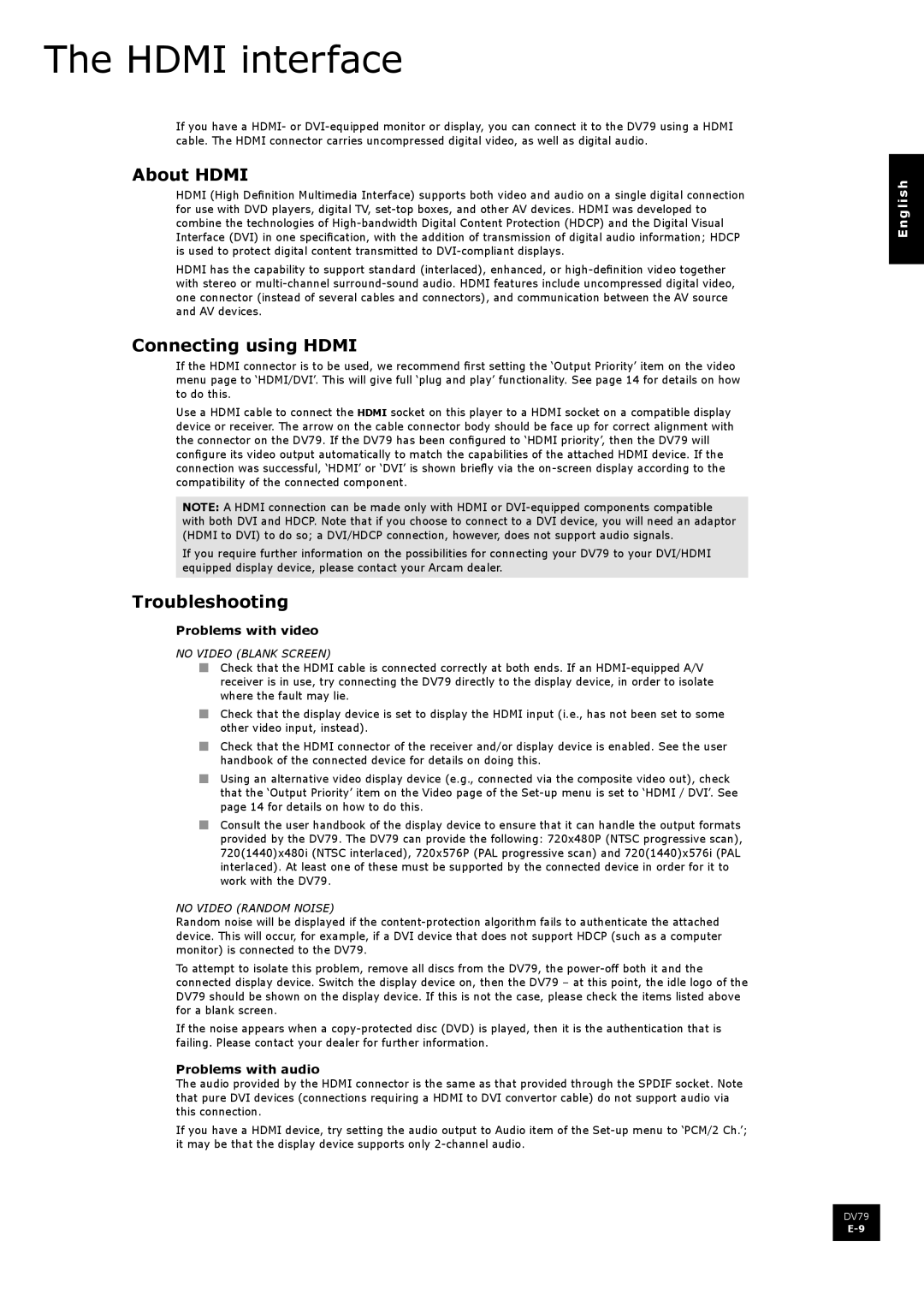The HDMI interface
If you have a HDMI- or
About HDMI
HDMI (High Definition Multimedia Interface) supports both video and audio on a single digital connection for use with DVD players, digital TV,
HDMI has the capability to support standard (interlaced), enhanced, or
Connecting using HDMI
If the HDMI connector is to be used, we recommend first setting the ‘Output Priority’ item on the video menu page to ‘HDMI/DVI’. This will give full ‘plug and play’ functionality. See page 14 for details on how to do this.
Use a HDMI cable to connect the HDMI socket on this player to a HDMI socket on a compatible display device or receiver. The arrow on the cable connector body should be face up for correct alignment with the connector on the DV79. If the DV79 has been configured to ‘HDMI priority’, then the DV79 will configure its video output automatically to match the capabilities of the attached HDMI device. If the connection was successful, ‘HDMI’ or ‘DVI’ is shown briefly via the
NOTE: A HDMI connection can be made only with HDMI or
If you require further information on the possibilities for connecting your DV79 to your DVI/HDMI equipped display device, please contact your Arcam dealer.
Troubleshooting
Problems with video
NO VIDEO (BLANK SCREEN)
nCheck that the HDMI cable is connected correctly at both ends. If an
nCheck that the display device is set to display the HDMI input (i.e., has not been set to some other video input, instead).
nCheck that the HDMI connector of the receiver and/or display device is enabled. See the user handbook of the connected device for details on doing this.
nUsing an alternative video display device (e.g., connected via the composite video out), check that the ‘Output Priority’ item on the Video page of the
nConsult the user handbook of the display device to ensure that it can handle the output formats provided by the DV79. The DV79 can provide the following: 720x480P (NTSC progressive scan), 720(1440)x480i (NTSC interlaced), 720x576P (PAL progressive scan) and 720(1440)x576i (PAL interlaced). At least one of these must be supported by the connected device in order for it to work with the DV79.
NO VIDEO (RANDOM NOISE)
Random noise will be displayed if the
To attempt to isolate this problem, remove all discs from the DV79, the
If the noise appears when a
Problems with audio
The audio provided by the HDMI connector is the same as that provided through the SPDIF socket. Note that pure DVI devices (connections requiring a HDMI to DVI convertor cable) do not support audio via this connection.
If you have a HDMI device, try setting the audio output to Audio item of the
English
DV79