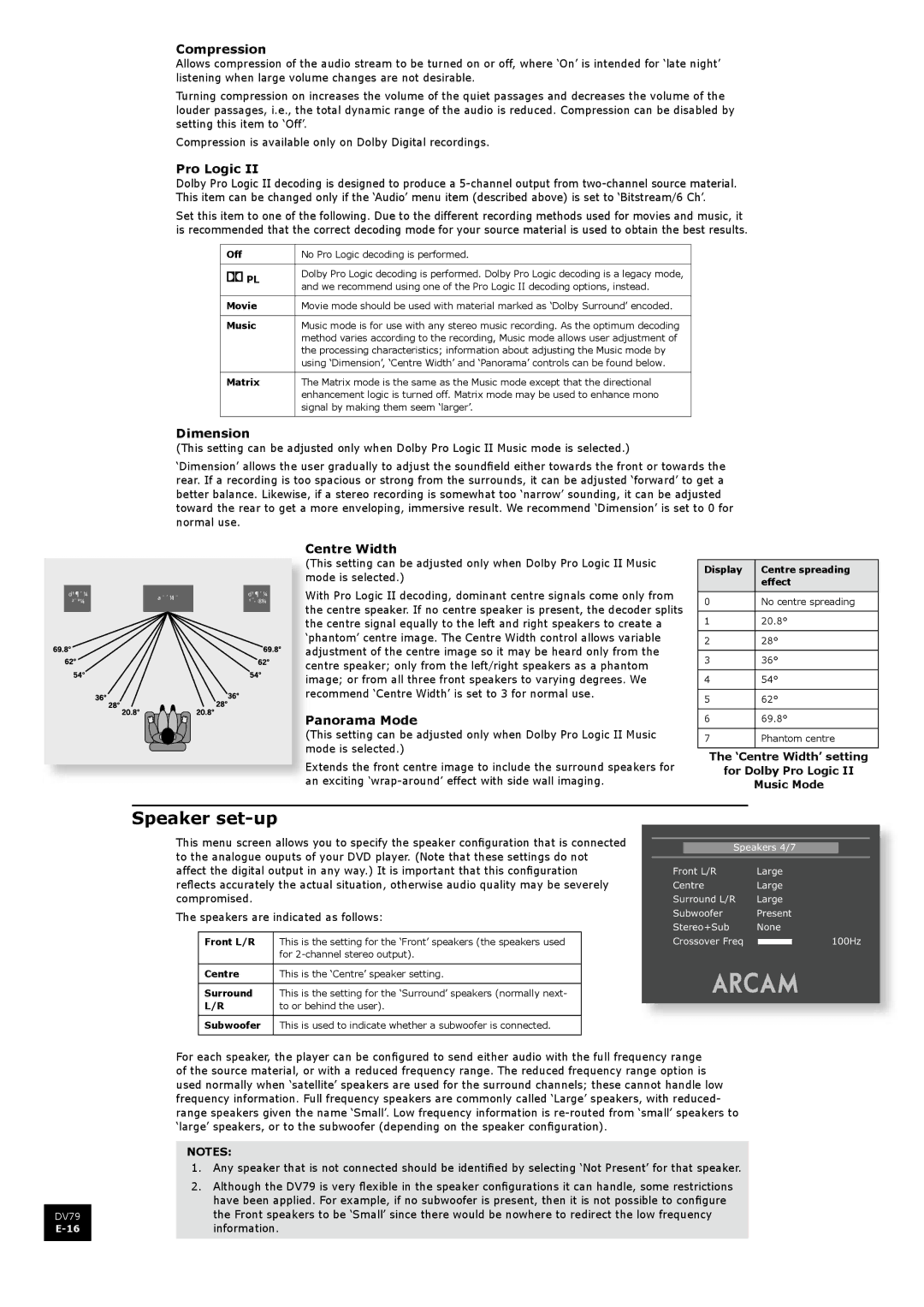Compression
Allows compression of the audio stream to be turned on or off, where ‘On’ is intended for ‘late night’ listening when large volume changes are not desirable.
Turning compression on increases the volume of the quiet passages and decreases the volume of the louder passages, i.e., the total dynamic range of the audio is reduced. Compression can be disabled by setting this item to ‘Off’.
Compression is available only on Dolby Digital recordings.
Pro Logic II
Dolby Pro Logic II decoding is designed to produce a
Set this item to one of the following. Due to the different recording methods used for movies and music, it is recommended that the correct decoding mode for your source material is used to obtain the best results.
Off | No Pro Logic decoding is performed. | |
PL | Dolby Pro Logic decoding is performed. Dolby Pro Logic decoding is a legacy mode, | |
and we recommend using one of the Pro Logic II decoding options, instead. | ||
| ||
Movie | Movie mode should be used with material marked as ‘Dolby Surround’ encoded. | |
Music | Music mode is for use with any stereo music recording. As the optimum decoding | |
| method varies according to the recording, Music mode allows user adjustment of | |
| the processing characteristics; information about adjusting the Music mode by | |
| using ‘Dimension’, ‘Centre Width’ and ‘Panorama’ controls can be found below. | |
Matrix | The Matrix mode is the same as the Music mode except that the directional | |
| enhancement logic is turned off. Matrix mode may be used to enhance mono | |
| signal by making them seem ‘larger’. |
Dimension
(This setting can be adjusted only when Dolby Pro Logic II Music mode is selected.)
‘Dimension’ allows the user gradually to adjust the soundfield either towards the front or towards the rear. If a recording is too spacious or strong from the surrounds, it can be adjusted ‘forward’ to get a better balance. Likewise, if a stereo recording is somewhat too ‘narrow’ sounding, it can be adjusted toward the rear to get a more enveloping, immersive result. We recommend ‘Dimension’ is set to 0 for normal use.
�����
����
������ | ����� | |
����� | ||
|
Centre Width
his setting can be adjusted only when Dolby Pro Logic II Music ode is selected.)
ith Pro Logic II decoding, dominant centre signals come only from e centre speaker. If no centre speaker is present, the decoder splits e centre signal equally to the left and right speakers to create a hantom’ centre image. The Centre Width control allows variable djustment of the centre image so it may be heard only from the entre speaker; only from the left/right speakers as a phantom age; or from all three front speakers to varying degrees. We commend ‘Centre Width’ is set to 3 for normal use.
anorama Mode
his setting can be adjusted only when Dolby Pro Logic II Music ode is selected.)
xtends the front centre image to include the surround speakers for ![]() n exciting
n exciting
Display | Centre spreading |
| effect |
0No centre spreading
120.8°
228°
336°
454°
562°
669.8°
7Phantom centre
The ‘Centre Width’ setting
for Dolby Pro Logic II
Music Mode
Speaker set-up
This menu screen allows you to specify the speaker configuration that is connected to the analogue ouputs of your DVD player. (Note that these settings do not affect the digital output in any way.) It is important that this configuration reflects accurately the actual situation, otherwise audio quality may be severely compromised.
The speakers are indicated as follows:
Front L/R | This is the setting for the ‘Front’ speakers (the speakers used |
| for |
Centre | This is the ‘Centre’ speaker setting. |
Surround | This is the setting for the ‘Surround’ speakers (normally next- |
L/R | to or behind the user). |
Subwoofer | This is used to indicate whether a subwoofer is connected. |
������������
��������� �����
������ �����
������������ �����
��������� �������
���������� ����
�������������� ![]() �����
�����
DV79
For each speaker, the player can be configured to send either audio with the full frequency range of the source material, or with a reduced frequency range. The reduced frequency range option is used normally when ‘satellite’ speakers are used for the surround channels; these cannot handle low frequency information. Full frequency speakers are commonly called ‘Large’ speakers, with reduced- range speakers given the name ‘Small’. Low frequency information is
NOTES:
1.Any speaker that is not connected should be identified by selecting ‘Not Present’ for that speaker.
2.Although the DV79 is very flexible in the speaker configurations it can handle, some restrictions have been applied. For example, if no subwoofer is present, then it is not possible to configure the Front speakers to be ‘Small’ since there would be nowhere to redirect the low frequency information.