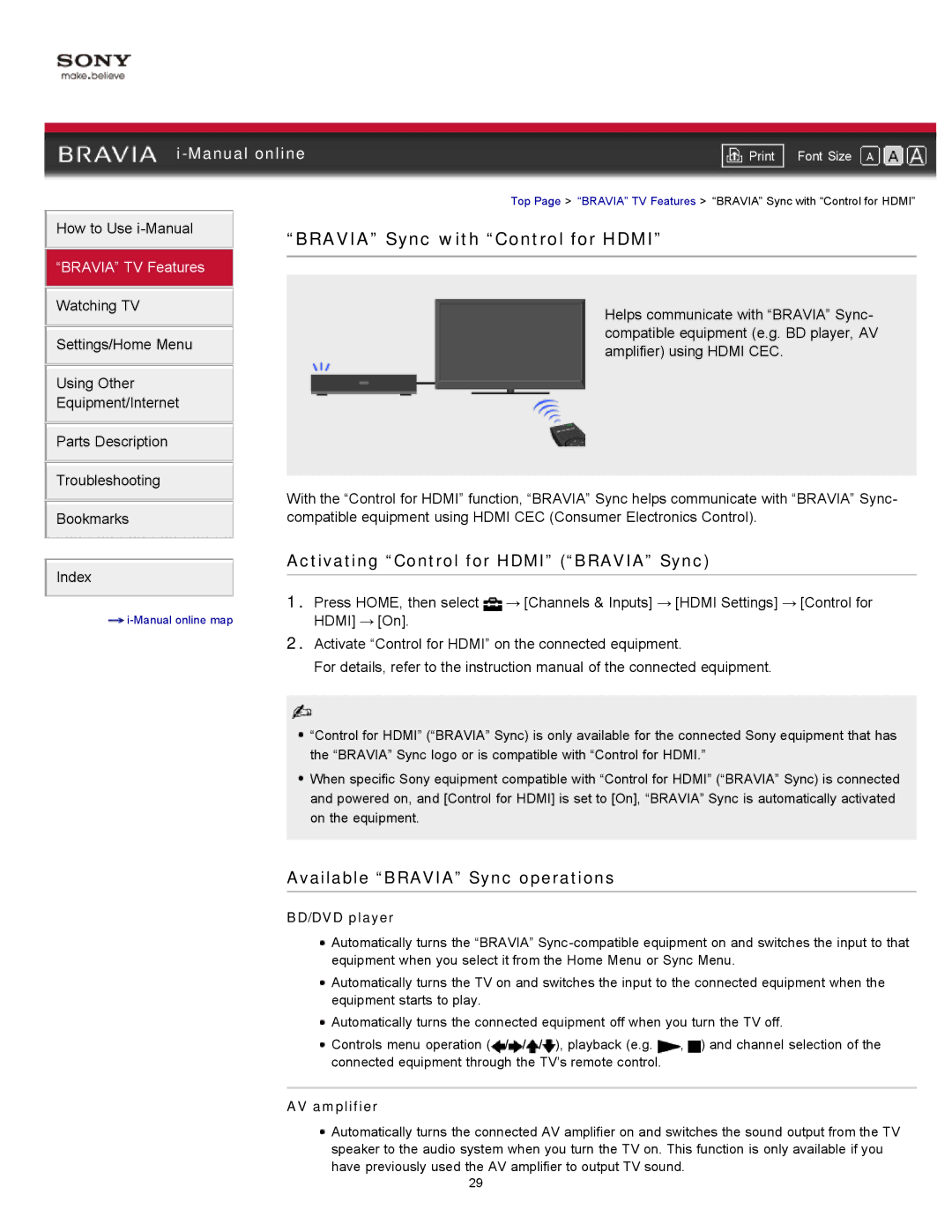|
| ||
| Font Size | ||
| Top Page > “BRAVIA” TV Features > “BRAVIA” Sync with “Control for HDMI” | ||
How to Use
“BRAVIA” TV Features
Watching TV
Settings/Home Menu
Using Other Equipment/Internet
Parts Description
Troubleshooting
Bookmarks
“BRAVIA” Sync with “Control for HDMI”
Helps communicate with “BRAVIA” Sync- compatible equipment (e.g. BD player, AV amplifier) using HDMI CEC.
With the “Control for HDMI” function, “BRAVIA” Sync helps communicate with “BRAVIA” Sync- compatible equipment using HDMI CEC (Consumer Electronics Control).
Activating “Control for HDMI” (“BRAVIA” Sync)
Index
1.Press HOME, then select → [Channels & Inputs] → [HDMI Settings] → [Control for
HDMI] → [On]. |
2.Activate “Control for HDMI” on the connected equipment.
For details, refer to the instruction manual of the connected equipment.
![]() “Control for HDMI” (“BRAVIA” Sync) is only available for the connected Sony equipment that has the “BRAVIA” Sync logo or is compatible with “Control for HDMI.”
“Control for HDMI” (“BRAVIA” Sync) is only available for the connected Sony equipment that has the “BRAVIA” Sync logo or is compatible with “Control for HDMI.”
![]() When specific Sony equipment compatible with “Control for HDMI” (“BRAVIA” Sync) is connected and powered on, and [Control for HDMI] is set to [On], “BRAVIA” Sync is automatically activated on the equipment.
When specific Sony equipment compatible with “Control for HDMI” (“BRAVIA” Sync) is connected and powered on, and [Control for HDMI] is set to [On], “BRAVIA” Sync is automatically activated on the equipment.
Available “BRAVIA” Sync operations
BD/DVD player
![]() Automatically turns the “BRAVIA”
Automatically turns the “BRAVIA”
![]() Automatically turns the TV on and switches the input to the connected equipment when the equipment starts to play.
Automatically turns the TV on and switches the input to the connected equipment when the equipment starts to play.
![]() Automatically turns the connected equipment off when you turn the TV off.
Automatically turns the connected equipment off when you turn the TV off.
![]() Controls menu operation (
Controls menu operation (![]() /
/![]() /
/![]() /
/![]() ), playback (e.g.
), playback (e.g. ![]() ,
, ![]() ) and channel selection of the connected equipment through the TV’s remote control.
) and channel selection of the connected equipment through the TV’s remote control.
AV amplifier
![]() Automatically turns the connected AV amplifier on and switches the sound output from the TV speaker to the audio system when you turn the TV on. This function is only available if you have previously used the AV amplifier to output TV sound.
Automatically turns the connected AV amplifier on and switches the sound output from the TV speaker to the audio system when you turn the TV on. This function is only available if you have previously used the AV amplifier to output TV sound.
29