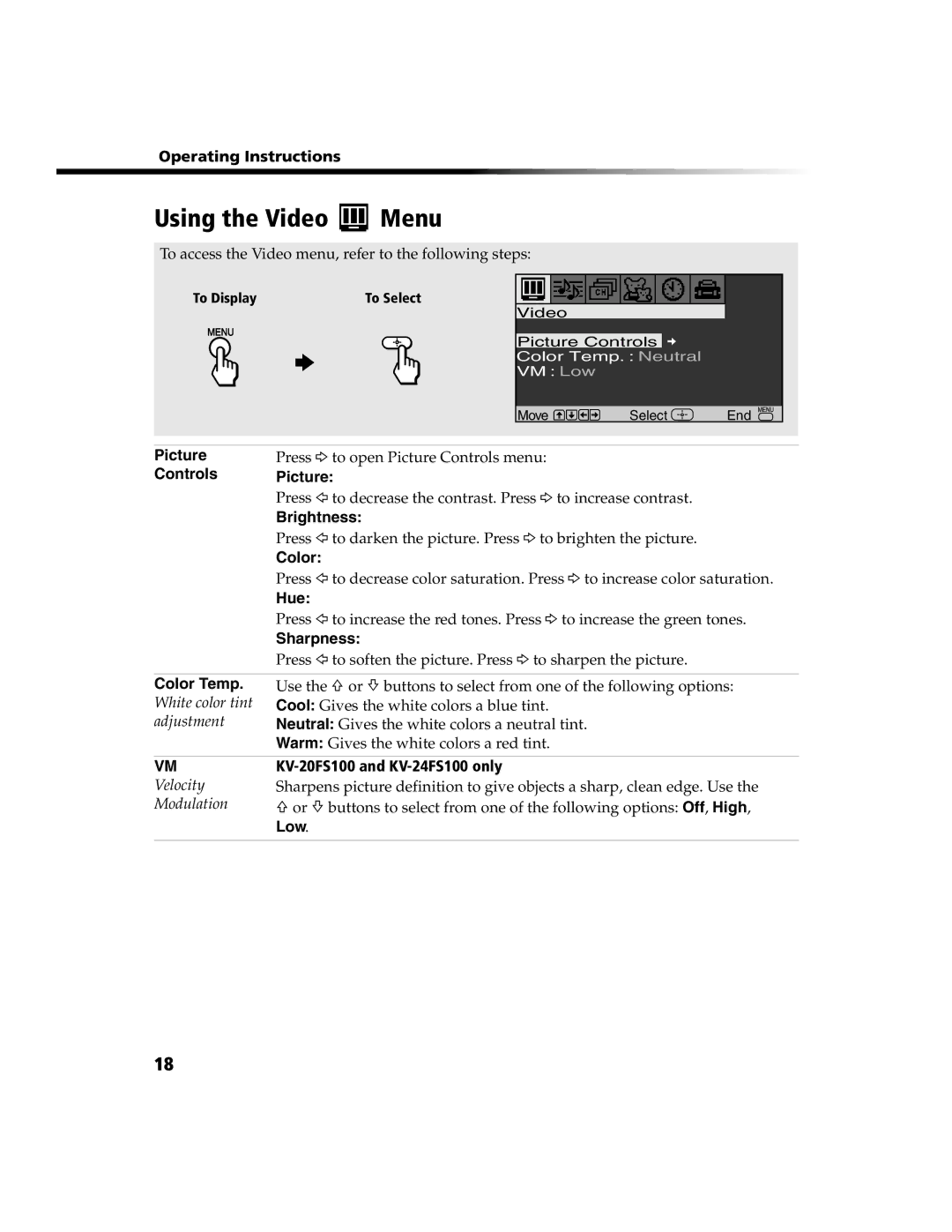KV-13FS100, KV-24FS100, KV-20FS100, KV-13FS110 specifications
The Sony KV-13FS110, KV-13FS100, KV-20FS100, and KV-24FS100 are notable CRT televisions that marked significant moments in the evolution of TV technology. Though these models belong to different sizes and specifications, they share a range of features and technologies that highlight Sony's commitment to quality and innovation.The KV-13FS110 and KV-13FS100 are compact television sets with a 13-inch screen, ideal for small rooms or kitchens. These models are equipped with Sony's Trinitron technology, which provides exceptional color accuracy and brightness, making viewing enjoyable even in bright environments. The compact design is complemented by a built-in multi-system tuner, allowing users to receive various broadcast signals without the hassle of an external receiver.
Moving up to the KV-20FS100, this model features a 20-inch screen, providing a more immersive viewing experience. It incorporates enhanced sound technology through built-in stereo speakers, delivering clear and powerful audio to accompany the stunning visuals. Additionally, the KV-20FS100 is designed with a sleek and modern aesthetic that fits seamlessly into any living room setup.
The KV-24FS100 takes things a step further with its 24-inch display. This model offers the largest screen size of the group, perfect for family gatherings or movie nights. It features a wider viewing angle and improved definition compared to its smaller counterparts, ensuring that everyone enjoys a great view. The advanced image processing capabilities enhance the clarity of the picture, making it suitable for a variety of content, from sports to cinematic films.
All four models utilize Sony's renowned Picture-in-Picture technology, allowing users to watch two different channels simultaneously. This feature adds convenience for families with varied viewing preferences. The versatility of connections, including composite and RF inputs, enables easy integration with other devices like DVD players and gaming consoles, which enhances their functionality beyond traditional television viewing.
In summary, the Sony KV-13FS110, KV-13FS100, KV-20FS100, and KV-24FS100 exemplify the best of CRT technology during their time. With features like Trinitron technology, built-in speakers, and flexible connectivity options, these models reflect Sony's dedication to delivering high-quality entertainment experiences. Whether for casual viewing or immersive family gatherings, they continue to hold a place in the hearts of enthusiasts of classic television technology.