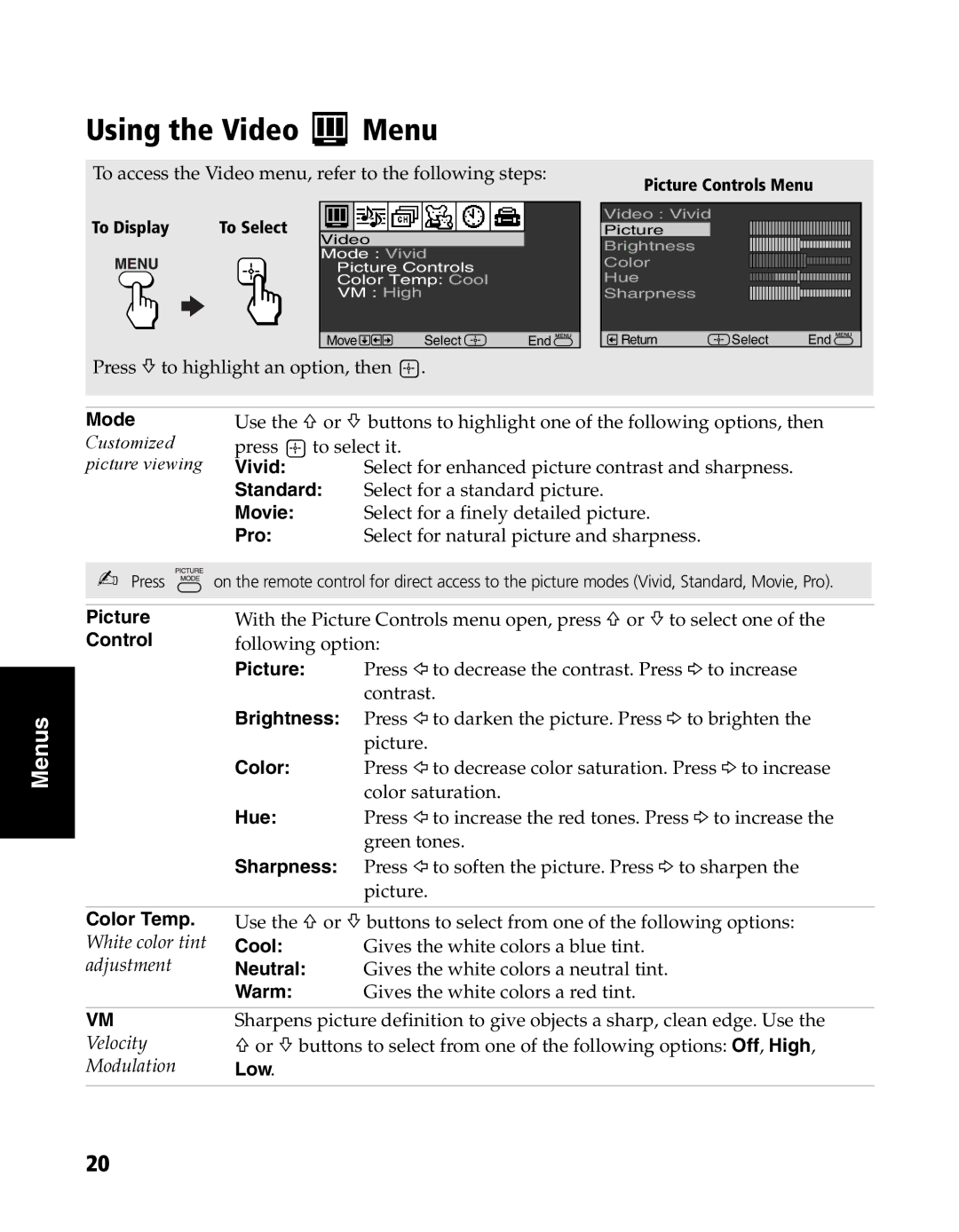KV-20FS120, KV-24FS120 specifications
The Sony KV-20FS120 and KV-24FS120 are notable CRT televisions that were part of Sony's lineup in the early 2000s, showcasing the company’s commitment to delivering high-quality viewing experiences through innovative technology. Both models are distinguished by their excellent picture quality and feature set, making them popular choices for home entertainment.The KV-20FS120 features a 20-inch screen, while the KV-24FS120 offers a slightly larger 24-inch display. Both models utilize Sony's Trinitron technology, which is known for its superior color reproduction and sharp image clarity. The unique aperture grill structure of Trinitron screens allows for more light to pass through, resulting in vivid colors and deep blacks. This technology was a significant advancement in CRT design, helping to eliminate the distortion often found in flat-screen displays at the time.
One of the defining characteristics of the KV-20FS120 and KV-24FS120 is their aspect ratio of 4:3, which was standardized for television broadcasts. This makes both models well-suited for traditional television shows and movies prior to the widespread adoption of widescreen formats. The aspect ratio also serves to provide an immersive viewing experience typical of CRT displays.
In terms of connectivity, both models come equipped with multiple inputs, including composite, S-Video, and RF connections. This versatility allows users to connect various devices, such as DVD players, gaming consoles, and cable boxes. The Dual Color Temperature Control feature allows users to adjust the color balance to suit their preferences, enhancing the viewing experience even further.
The built-in stereo speakers on both models deliver robust audio performance, complementing the visual experience and providing a more complete entertainment package. Moreover, the models include features such as Auto Programming, allowing for easy channel scanning and setup.
While technology has evolved significantly since the release of these models, the Sony KV-20FS120 and KV-24FS120 remain a testament to the high standards of Sony's engineering and design philosophy. They are perfect for enthusiasts who appreciate the nostalgia of CRT televisions while still demanding superior picture and sound quality for their home entertainment systems.