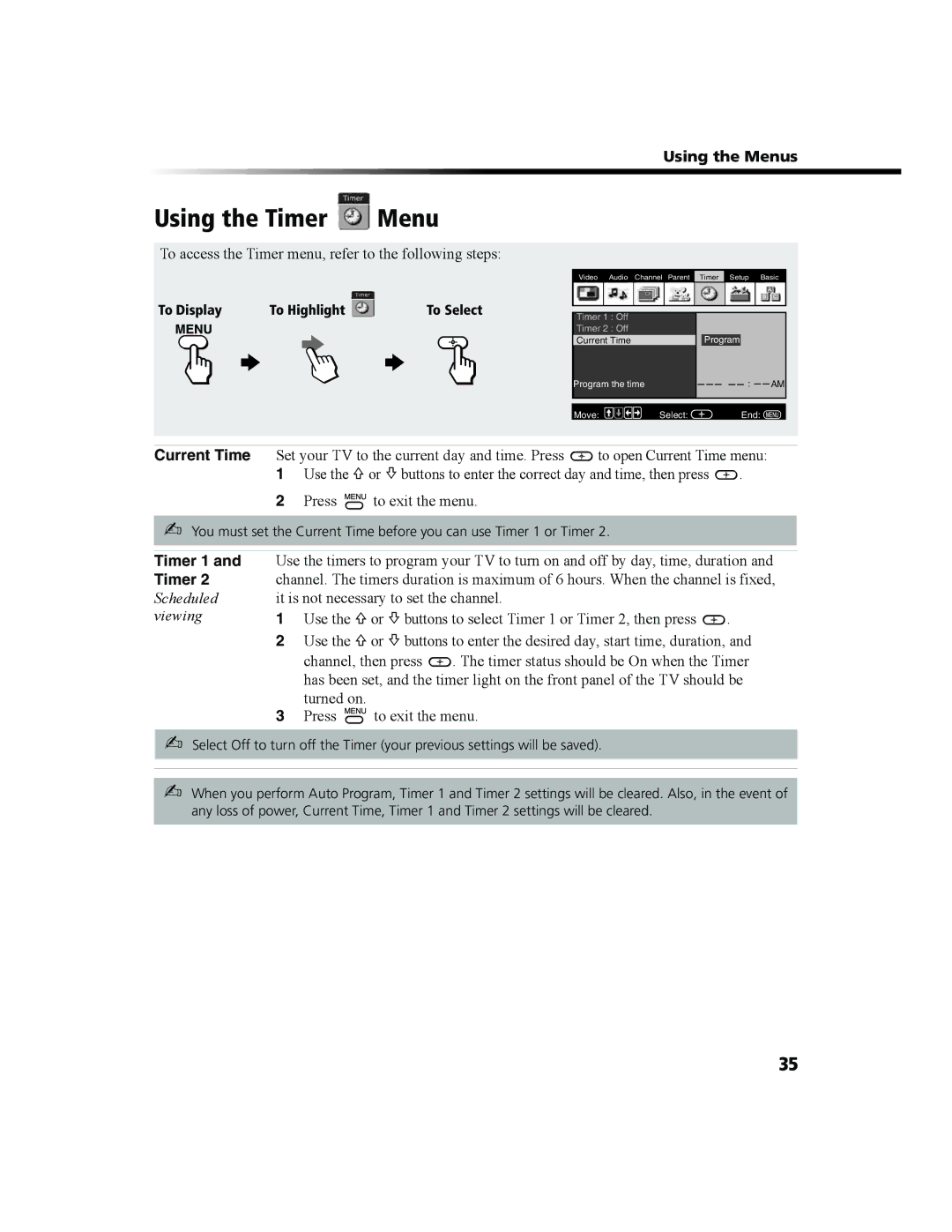Using the Menus
Using the Timer  Menu
Menu
To access the Timer menu, refer to the following steps:
To Display | To Highlight | To Select |
Video | Audio | Channel Parent | Timer | Setup | Basic |
Timer 1 : Off |
|
|
|
|
|
|
|
|
|
|
|
|
|
|
Timer 2 : Off |
|
|
|
|
|
|
|
|
|
|
|
|
|
|
Current Time |
| Program |
|
|
|
| ||||||||
Program the time |
|
|
|
|
|
|
|
|
| : |
|
|
| AM |
|
|
|
|
|
|
|
| |||||||
|
|
|
|
|
|
|
|
|
|
|
|
|
|
|
|
|
|
|
|
|
|
|
|
|
|
|
| ||
Move: | Select: |
|
|
|
|
|
|
| End: |
|
|
| ||
Current Time Set your TV to the current day and time. Press ![]() to open Current Time menu:
to open Current Time menu:
1Use the F or f buttons to enter the correct day and time, then press ![]() .
.
2Press ![]() to exit the menu.
to exit the menu.
✍You must set the Current Time before you can use Timer 1 or Timer 2.
Timer 1 and | Use the timers to program your TV to turn on and off by day, time, duration and | |
Timer 2 | channel. The timers duration is maximum of 6 hours. When the channel is fixed, | |
Scheduled | it is not necessary to set the channel. |
|
viewing | 1 Use the F or f buttons to select Timer 1 or Timer 2, then press | . |
2Use the F or f buttons to enter the desired day, start time, duration, and
channel, then press ![]() . The timer status should be On when the Timer has been set, and the timer light on the front panel of the TV should be turned on.
. The timer status should be On when the Timer has been set, and the timer light on the front panel of the TV should be turned on.
3Press ![]() to exit the menu.
to exit the menu.
✍Select Off to turn off the Timer (your previous settings will be saved).
✍When you perform Auto Program, Timer 1 and Timer 2 settings will be cleared. Also, in the event of any loss of power, Current Time, Timer 1 and Timer 2 settings will be cleared.
35