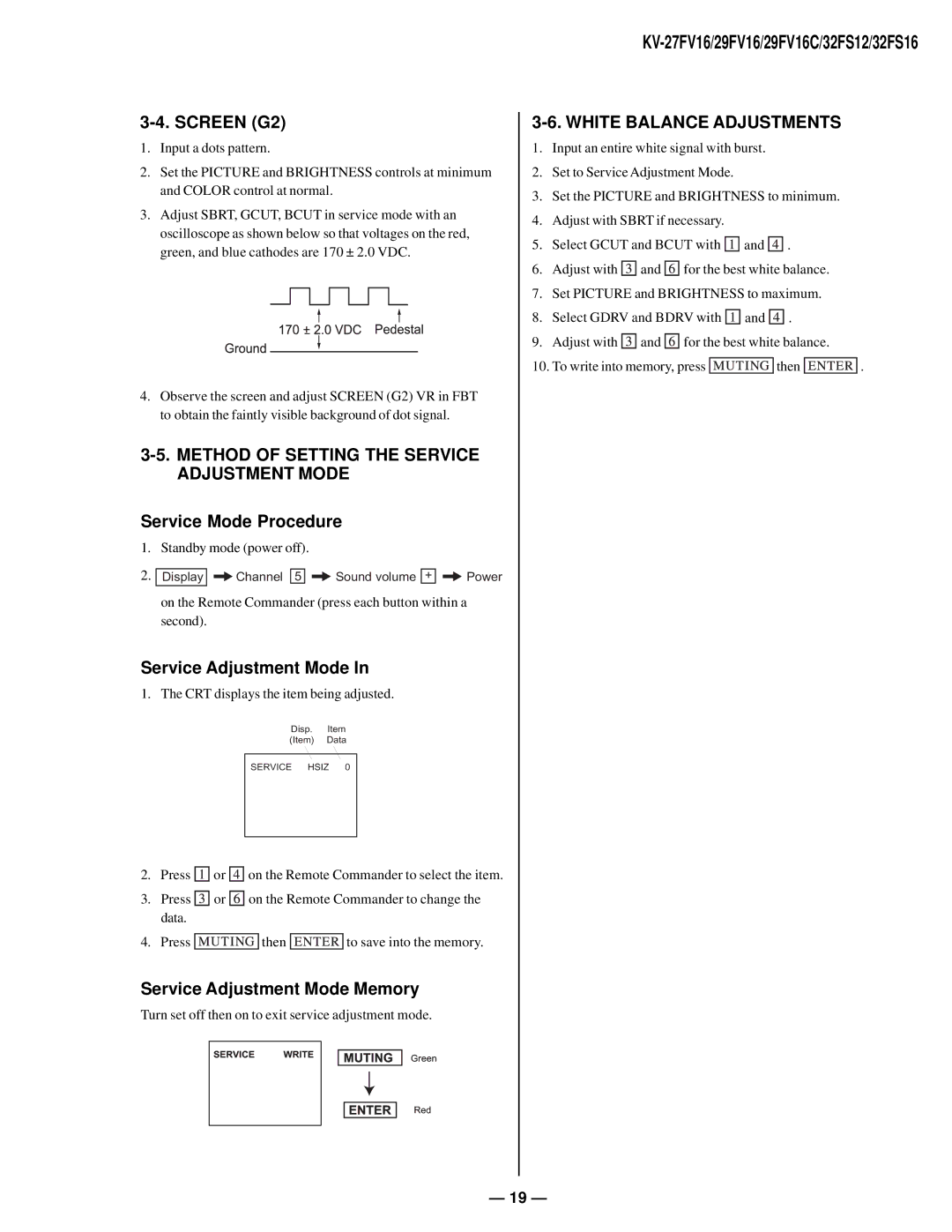3-4. SCREEN (G2)
1.Input a dots pattern.
2.Set the PICTURE and BRIGHTNESS controls at minimum and COLOR control at normal.
3.Adjust SBRT, GCUT, BCUT in service mode with an oscilloscope as shown below so that voltages on the red, green, and blue cathodes are 170 ± 2.0 VDC.
4.Observe the screen and adjust SCREEN (G2) VR in FBT to obtain the faintly visible background of dot signal.
3-5. METHOD OF SETTING THE SERVICE ADJUSTMENT MODE
Service Mode Procedure
1. Standby mode (power off).
2. | Display |
|
| Channel 5 |
| Sound volume + |
| Power |
|
|
|
|
on the Remote Commander (press each button within a second).
Service Adjustment Mode In
1. The CRT displays the item being adjusted.
Disp. Item
(Item) Data
SERVICE HSIZ 0
2.Press ![]()
![]()
![]() or
or ![]()
![]()
![]() on the Remote Commander to select the item.
on the Remote Commander to select the item.
3.Press ![]()
![]()
![]() or
or ![]()
![]()
![]() on the Remote Commander to change the data.
on the Remote Commander to change the data.
4.Press ![]()
![]()
![]()
![]()
![]() then
then ![]()
![]()
![]()
![]()
![]() to save into the memory.
to save into the memory.
Service Adjustment Mode Memory
Turn set off then on to exit service adjustment mode.
3-6. WHITE BALANCE ADJUSTMENTS
1.Input an entire white signal with burst.
2.Set to Service Adjustment Mode.
3.Set the PICTURE and BRIGHTNESS to minimum.
4.Adjust with SBRT if necessary.
5.Select GCUT and BCUT with ![]()
![]()
![]() and
and ![]()
![]()
![]() .
.
6.Adjust with ![]()
![]()
![]() and
and ![]()
![]()
![]() for the best white balance.
for the best white balance.
7.Set PICTURE and BRIGHTNESS to maximum.
8.Select GDRV and BDRV with ![]()
![]()
![]() and
and ![]()
![]()
![]() .
.
9.Adjust with ![]()
![]()
![]() and
and ![]()
![]()
![]() for the best white balance.
for the best white balance.
10.To write into memory, press ![]()
![]()
![]()
![]()
![]() then
then ![]()
![]()
![]()
![]()
![]() .
.
— 19 —