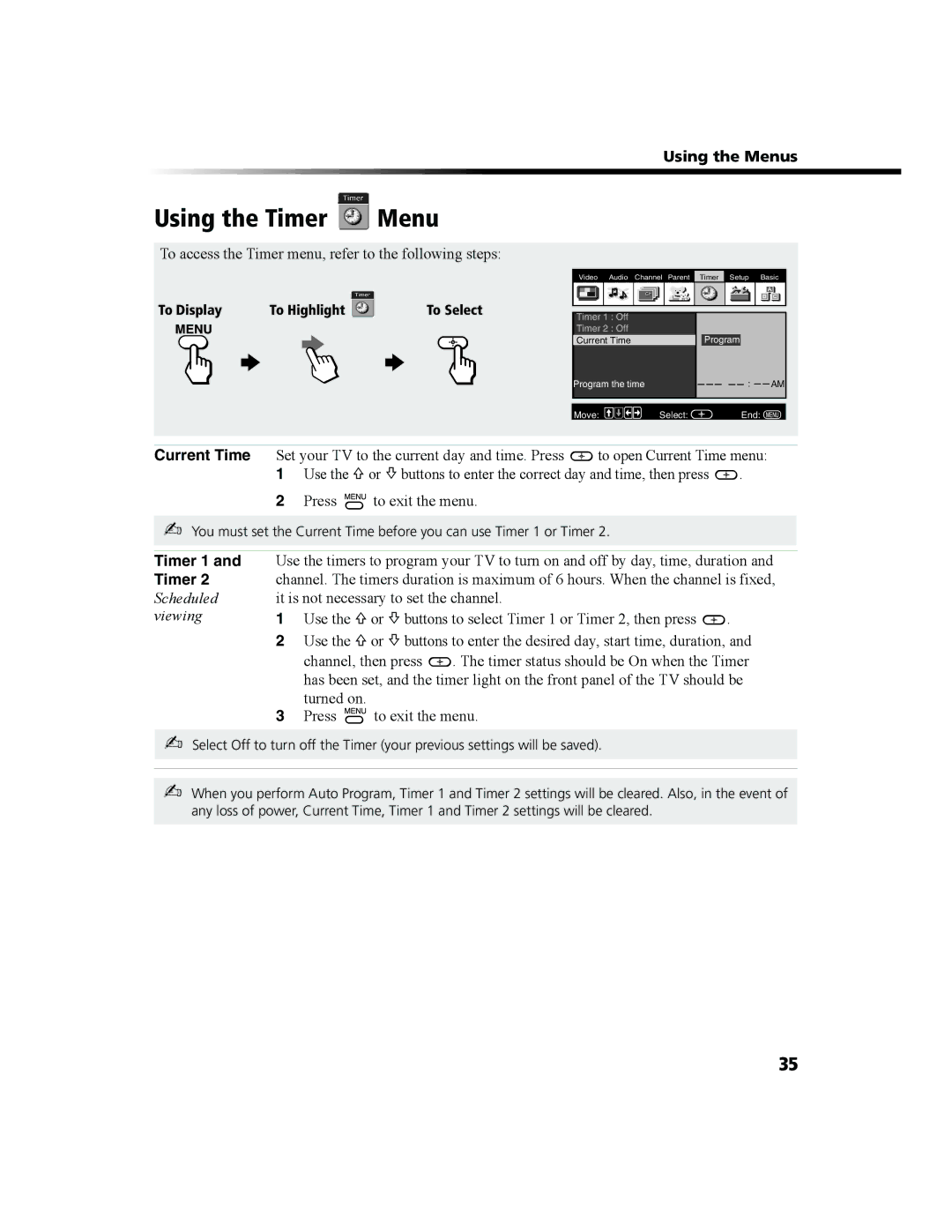Operating Instructions
Page
Owner’s Record
Protecting the TV
Trademarks and Copyrights
Accessories
Use Power Sources
Cleaning
Installation
Safety Check
Power-Cord Protection
Service Damage Requiring Service
Replacement Parts
Page
Contents
Page
Introduction
Introducing the FD Trinitron Wega Features
Operating Instructions
Batteries for the Remote Control
About this Manual
Front Panel Menu Controls
Introduction
Using the Remote Control
TV/VIDEO
Unscrambled cable channels
Picture quality when you need to switch between scrambled
TV Rear Panel
Jack Description
System
Operating Instructions JackDescription
Jacks provide better picture quality than the VHF/UHF jack
Connects to the Audio LMONO, R input jacks on your audio
Not supplied
Connecting Your TV
Basic Connections
TV with Indoor or Outdoor Antenna, or Catv Cable
Page
Page
Connecting a TV and VCR
Connecting Additional Equipment
Optional connection
Rear of TV Splitter
Connecting a TV, VCR, and Cable Box
Cable Box
Operating Instructions Optional connection
Connecting a TV and Satellite Receiver
Rear of TV
Connecting a TV, Satellite Receiver, and VCR
Rear of TV Rear of DVD Player
Connecting a DVD Player
Connecting an Audio System
Connecting a Camcorder
Page
To reset the TV to factory settings
Setting Up the TV Automatically
To perform Auto Program again
Menu Allows you to
Make adjustments to your picture settings
Customize your channel settings
Quick Start to the Menus
Using Basic Functions Menu Allows you to
To check your PIP
Using Picture in Picture PIP
Displaying Picture in Picture
To use PIP
To change channels/programs in the PIP window
Using Basic Functions
PIP Functions buttons
Yellow labeled Description PIP button
Setups that affect your ability to use PIP
How to access menus
Using the Menus
Using the Video Menu
Using the Audio Menu
Operating Instructions Audio Out
Favorite Channels
Using the Channel Setup Menu
Cable
Label
Operating Instructions Auto Program
Channel
Skip/Add
To access the Parent menu, refer to the following steps
Using the Parent Menu
To use the Parent Menu
Select a Country
Setting the Rating
Changing your Password
Parental Control
To view a program that exceeds the TV rating
Using the Custom Menu
Press , then use the 0 9 buttons to enter your password
Information for Parents
Movie Rating
United States Selecting Custom Rating Options
TV Rating
Block
Unrated
Allow
Allows all unrated programs
A. Rating
Canada Selecting Custom Rating Options
English Rating
French Rating
Timer
Using the Timer Menu
To access the Timer menu, refer to the following steps
Timer 1
Using the Setup Menu
Use the g to increase picture contrast
Using the Basic Menu
To access the Basic menu, refer to the following steps
Press G to decrease picture contrast
Page
VCR codes
Programming the Remote Control
DBS codes
Cable box codes
Satellite receiver codes
Laser Disc Player codes
Operating a Laser Disc Press To
Other Information
Operating a VCR Press To
Operating a DVD Press To
Troubleshooting
Using the Basic
Problem Possible Solutions Cable stations
Remote control
Cannot access
You lost your
After disconnecting
TV and timer LED flashes
Parental Control
For all models except as noted
Specifications
KV-36FS100, KV36FS200
Index
Page
Page
Page
Page
Page
Page
Page
Page
Sony Corporation

 Menu
Menu![]() to open Current Time menu:
to open Current Time menu:![]() .
.![]() to exit the menu.
to exit the menu.![]() . The timer status should be On when the Timer has been set, and the timer light on the front panel of the TV should be turned on.
. The timer status should be On when the Timer has been set, and the timer light on the front panel of the TV should be turned on.![]() to exit the menu.
to exit the menu.