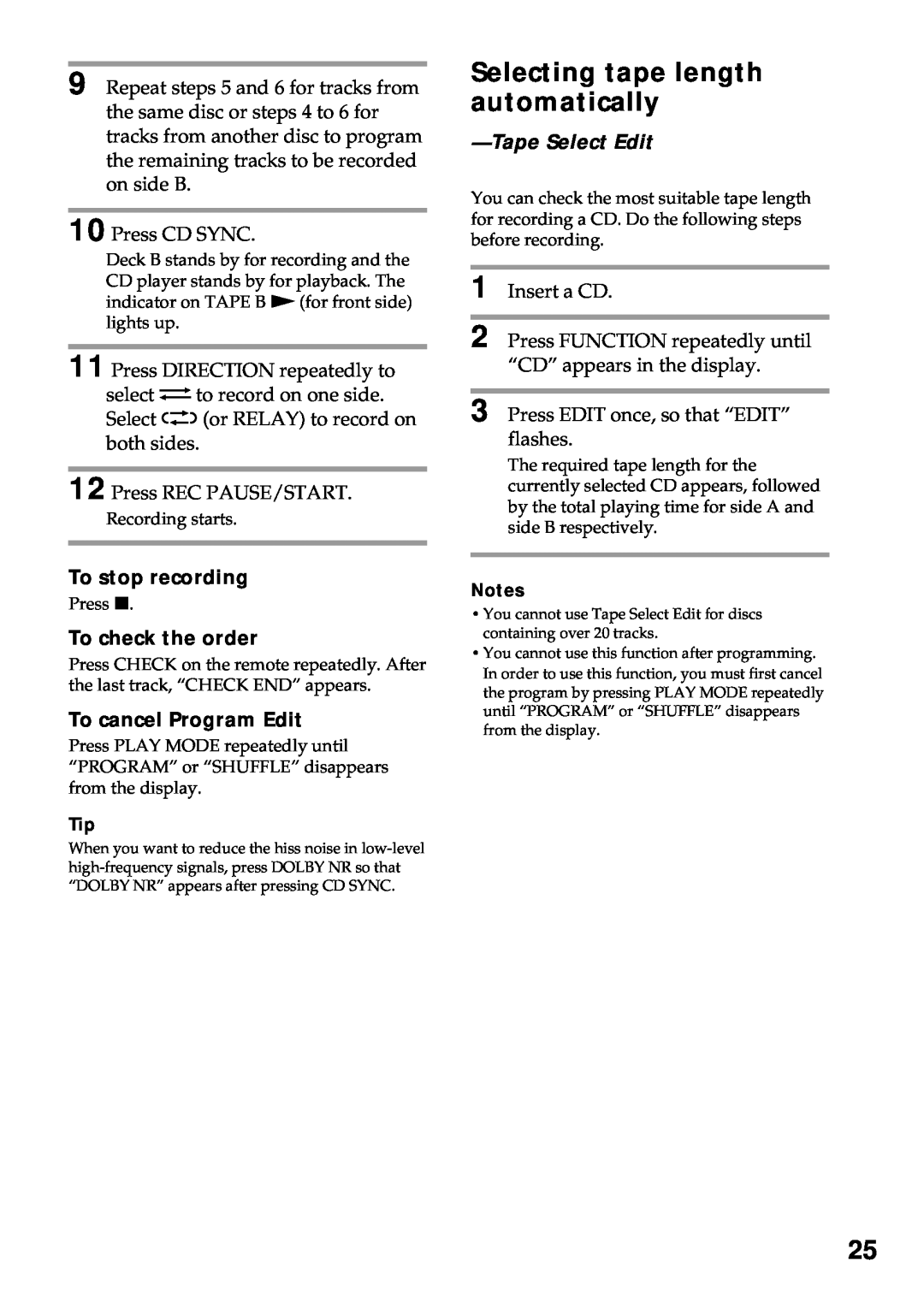MHC-RXD5/R550 MHC-GRX30/GRX30J
Mini Hi-Fi Component System
Operating Instructions Owner’s Record
3-866-375-131
INFORMATION
NOTICE FOR THE CUSTOMERS IN THE U.S.A
NOTICE FOR THE CUSTOMERS IN CANADA
Sound Adjustment
Table of Contents
Other Features
Getting Started
Getting Started
Step 1 Hooking up the system
1Connect the speakers
2Connect the FM/AM antennas
4Connect the power cord to a wall outlet
To connect optional components
To deactivate the demonstration
When carrying this system
Step 2 Setting the time
2,4 3,5
Step 1 Hooking up the system continued
1 Press CLOCK/TIMER SET
Step 3 Presetting radio stations
2 Turn the jog dial to set the hour
3 Press ENTER/NEXT
To tune in a station with a weak signal
Step 3 Presetting radio stations continued
To erase the preset station
To change the AM tuning interval
To cancel the Power Saving Mode
Saving the power in standby mode
For European and North American models only
Tips
Basic Operations
Playing a CD
Normal play
2 Press one of the DISC 1~3 buttons
Tips
Basic Operations
Do this
CD Synchro Recording
Recording a CD
1 Press 6and insert a blank tape into deck B
2 Press ¤ and place a CD
Listening to the radio
Preset Tuning
Basic Operations
2Turn the jog dial to tune in a preset station
To listen to non-presetradio stations
Recording from the radio
52 p 4,6
3 Press 6and insert a blank tape into deck B
Playing a tape
4 Press REC PAUSE/START
6 Press REC PAUSE/START
Searching for the beginning of a track AMS
Playing a tape continued
High-speedDubbing
Recording from a tape
2 Press HI-DUB
To stop dubbing
The CD Player
Using the CD display
Press DISPLAY
During normal playback
Playing the CD tracks repeatedly
To cancel Repeat Play
Repeat Play
Playing the CD tracks in random order
To cancel Shuffle Play
Shuffle Play
To select a desired CD
1 2 p
Programming the CD tracks
Program Play
2 Press NON-STOPto light the indicator
To cancel Program Play
To cancel Non-StopPlay
Playing CDs without interruption
p 3,5
Recording on a tape manually
The Tape Deck
1 Insert a blank tape into deck B
Program Edit
Recording a CD by specifying track order
Selecting tape length automatically
To cancel Program Edit
10 Press CD SYNC
12 Press REC PAUSE/START
To adjust the flash length
To adjust the loop length
Looping part of a CD
Flashing part of a CD
Sound Adjustment
Adjusting the sound
To listen through the headphones
For a powerful sound GROOVE
Selecting the audio emphasis
To cancel the effect
1 Press FILE SELECT
Music menu options
Selecting the surround effect
Changing the spectrum analyzer display
Press SPECTRUM ANALYZER
Other Features
Using the Radio Data System RDS
What is the Radio Data System?
12,3,4,5
List of program types PTY
To cancel PTY search
Singing along Karaoke
Using the Radio Data System RDS continued
p 3,4
When you are done
Mixing and recording sounds
To stop recording
When you choose “SLEEP AUTO”
Sleep Timer
To cancel the Sleep Timer function
Daily Timer
To check the setting
9 Turn off the power
To cancel the timer operation
5 Set the time to start playback
2 Press CLOCK/TIMER SET
Timer-recordingradio programs
6 Insert a recordable tape 7 Turn off the power
3,4,5
Connecting an MD deck for digital recording
Connecting audio components
Connecting an MD deck for analog recording
Optional components
Connecting a super woofer speaker
Connecting a VCR
Connecting audio components continued
except for European model
FM antenna
Connecting external antennas
AM antenna
Jack type A
On safety
Precautions
On placement
Cleaning the cabinet
When using a tape longer than 90 minutes
Troubleshooting
Cleaning the tape heads
The clock setting is canceled
The timer does not function
Troubleshooting continued
“PROTECT”and “PUSH POWER” appear alternately
Speakers
Tuner
Tape Deck
The tape does not record
The tape does not erase completely
AUDIO POWER SPECIFICATIONS USA models only
Specifications
Amplifier section
CD player section
General
Speaker
AM tuner section
SS-GRX30Gfor MHC-GRX30Middle Eastern model
L, M
Index
F, G
H, I, J