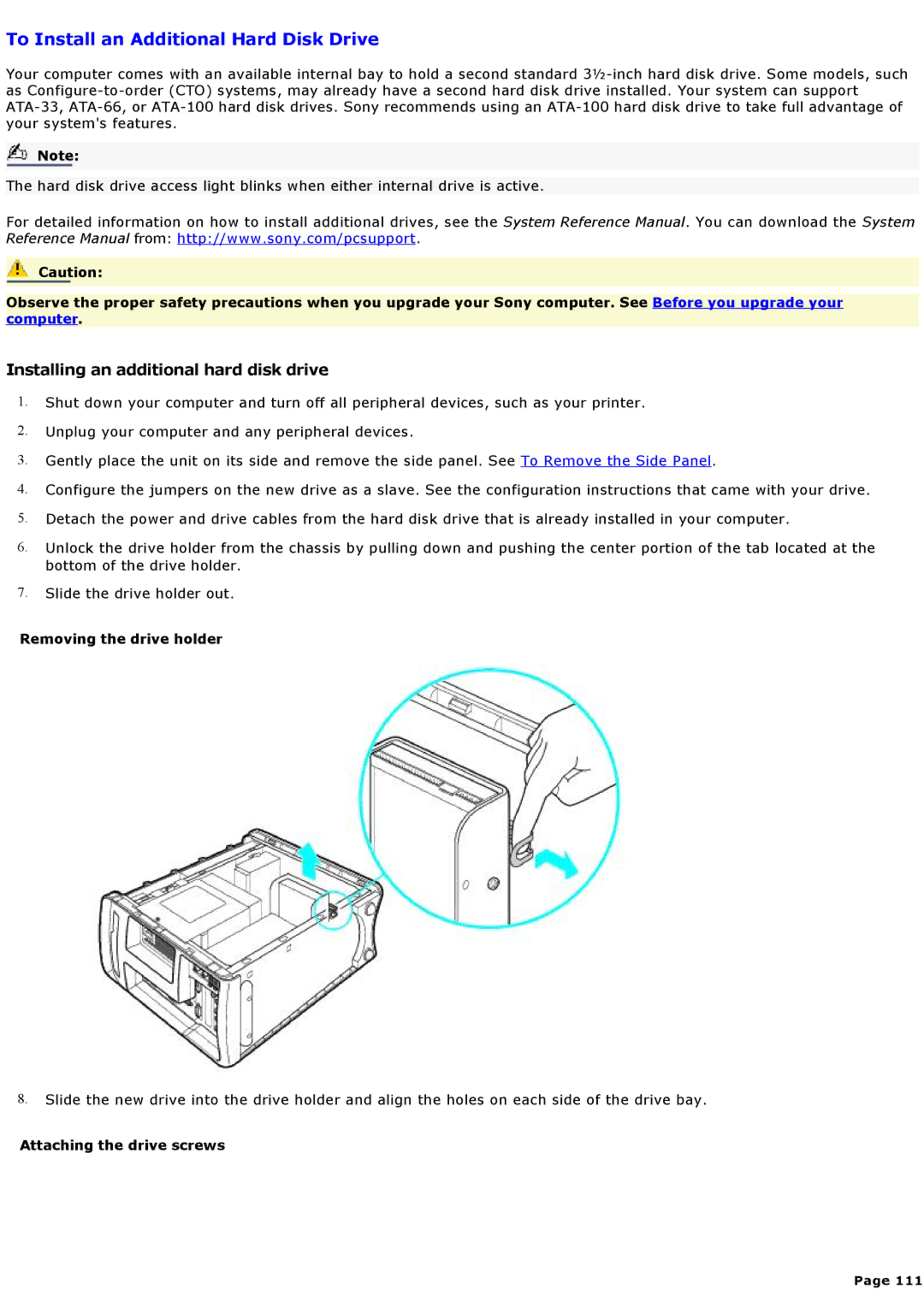To Install an Additional Hard Disk Drive
Your computer comes with an available internal bay to hold a second standard
Note:
The hard disk drive access light blinks when either internal drive is active.
For detailed information on how to install additional drives, see the System Reference Manual. You can download the System Reference Manual from: http://www.sony.com/pcsupport.
Caution:
Observe the proper safety precautions when you upgrade your Sony computer. See Before you upgrade your computer.
Installing an additional hard disk drive
1.Shut down your computer and turn off all peripheral devices, such as your printer.
2.Unplug your computer and any peripheral devices.
3.Gently place the unit on its side and remove the side panel. See To Remove the Side Panel.
4.Configure the jumpers on the new drive as a slave. See the configuration instructions that came with your drive.
5.Detach the power and drive cables from the hard disk drive that is already installed in your computer.
6.Unlock the drive holder from the chassis by pulling down and pushing the center portion of the tab located at the bottom of the drive holder.
7.Slide the drive holder out.
Removing the drive holder
8.Slide the new drive into the drive holder and align the holes on each side of the drive bay.
Attaching the drive screws
Page 111