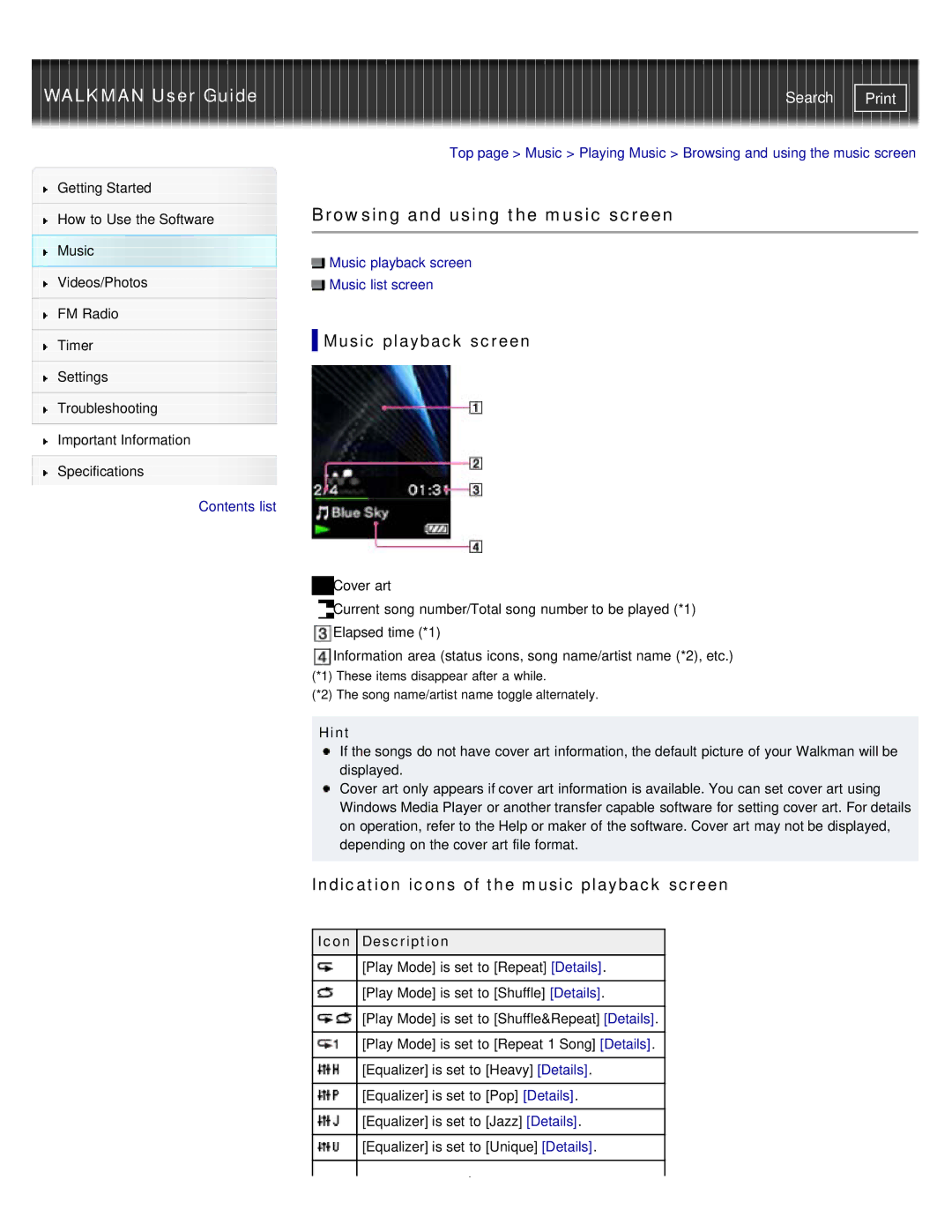NWZ-E374RED, NWZ-E375, NWZ-E373, NWZ-E374 specifications
The Sony NWZ-E374, NWZ-E373, NWZ-E375, and NWZ-E374RED are part of Sony's innovative line of portable media players designed for convenience, quality, and versatility. These devices boast several noteworthy features, making them perfect companions for music lovers and audio enthusiasts alike.One of the standout characteristics of these players is their compact and sleek design, making them easy to carry around. With a lightweight build, they are perfect for users who want to enjoy their favorite tunes on the go without the bulkiness of larger devices. The vibrant display screen enhances the overall user experience, allowing for easy navigation through menus and track selection.
All models in this range come equipped with a generous internal storage capacity, typically around 8GB, enabling users to store thousands of songs easily. This ample space is complemented by a USB connection that allows for quick and straightforward transfer of music files from a computer. Users can connect their media players to any compatible device, making it simple to load new music, podcasts, and audiobooks.
The NWZ-E374 series supports a wide variety of audio formats, including MP3, WMA, and AAC, ensuring compatibility with most music libraries. Additionally, the built-in Clear Audio technology enhances sound quality and clarity, providing users with an immersive listening experience that brings the details of their music to life. The devices also feature a powerful battery life, allowing for hours of uninterrupted playback—ideal for long commutes or travel.
With a user-friendly interface and dedicated buttons for play, pause, and navigation, these players make it easy to control your music with minimal hassle. The inclusion of an FM tuner also allows users to listen to live radio broadcasts, adding another layer of functionality.
The NWZ-E374RED model stands out not only with its eye-catching red color but also represents the innovation that Sony brings to portable audio technology. All NWZ-E37x models reflect Sony's commitment to quality, making them a popular choice among consumers seeking reliability and performance in their media players.
In conclusion, the Sony NWZ-E374, NWZ-E373, NWZ-E375, and NWZ-E374RED are ideal choices for anyone looking to experience high-quality audio on the move. With their combination of style, storage capacity, and advanced sound technologies, these players continue to appeal to a wide range of users across the globe.