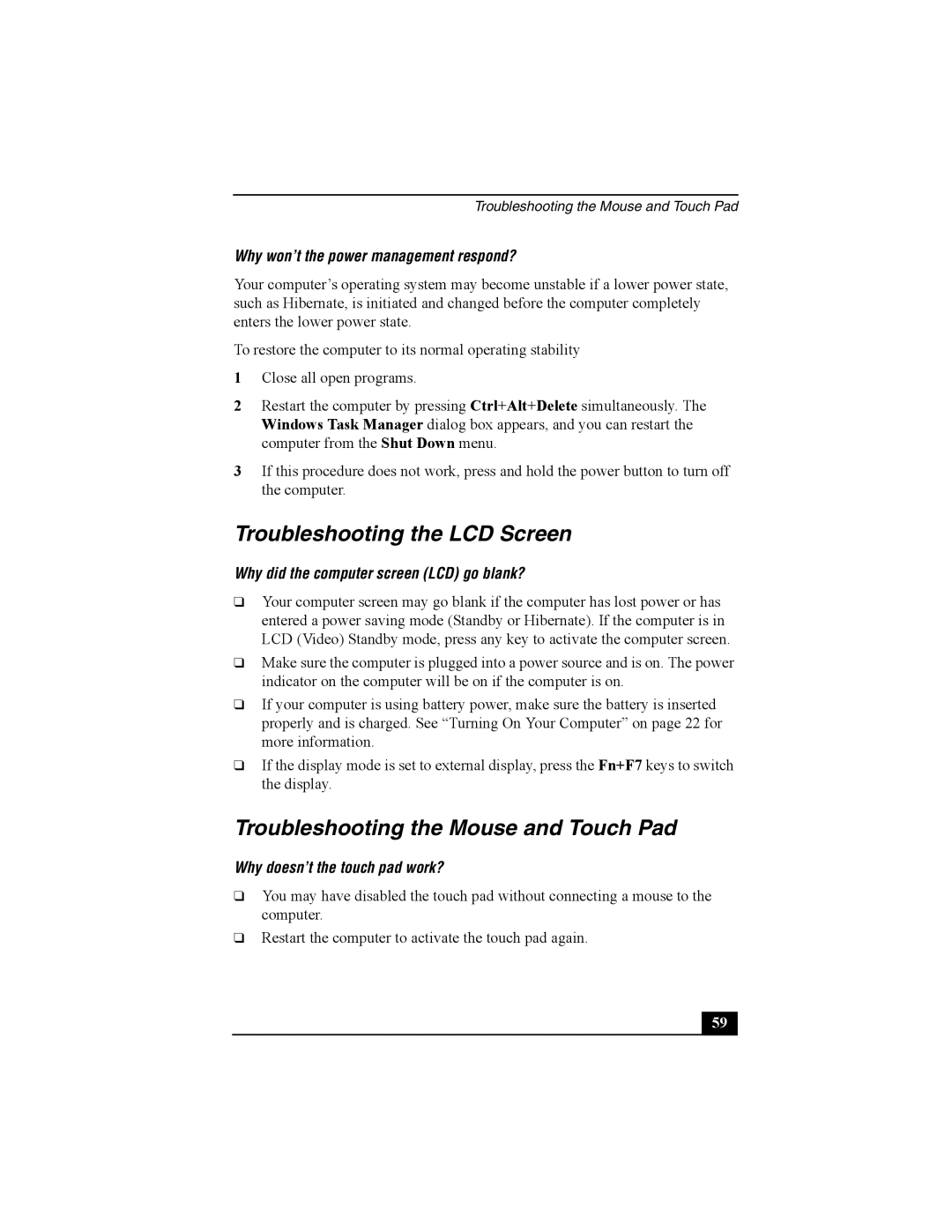PCG-FRV specifications
The Sony PCG-FRV is a versatile laptop that gained popularity during its release, known for its robustness and impressive features for both everyday users and professionals. With a sleek design that combined functionality with portability, it became a go-to choice for many.One of the main features of the Sony PCG-FRV is its display. Equipped with a bright 15-inch screen, it offered a resolution that ensured vibrant colors and sharp images, making it ideal for multimedia tasks such as watching movies or editing photographs. The display technology used provided decent viewing angles and reduced reflections, enhancing the overall user experience.
Another key characteristic of the PCG-FRV is its processing power. It was typically outfitted with a range of Intel processors, which ensured reliable performance for multitasking and demanding applications. Accompanied by a reasonable amount of RAM, users found that the laptop could handle everyday tasks, from web browsing to word processing, quite efficiently.
Storage is vital for any laptop, and the PCG-FRV did not disappoint. With options for both hard disk drives and more modern solutions available during its time, users could choose the capacity that suited their needs, ensuring adequate space for documents, photos, and a wide variety of software. Additionally, the availability of CD/DVD drives allowed for easy media playback and software installation, which was a significant advantage when it was launched.
The connectivity options on the Sony PCG-FRV were also commendable. It commonly featured USB ports, an Ethernet port, and audio jacks, along with optional wireless connectivity for seamless internet access. This ensured that users could easily connect peripherals and maintain productivity on the go.
Furthermore, the build quality of the Sony PCG-FRV contributed to its reputation. It was designed to withstand the rigors of daily use while remaining lightweight enough to carry. The keyboard was user-friendly, providing a comfortable typing experience which appealed to those who needed to write or work extensively on their laptops.
Overall, the Sony PCG-FRV was a notable device that catered to a range of users with its blend of display quality, processing capabilities, storage options, and connectivity features. It marked an important chapter in the evolution of laptop technology, offering an efficient solution for those who valued performance and portability in their computing device.