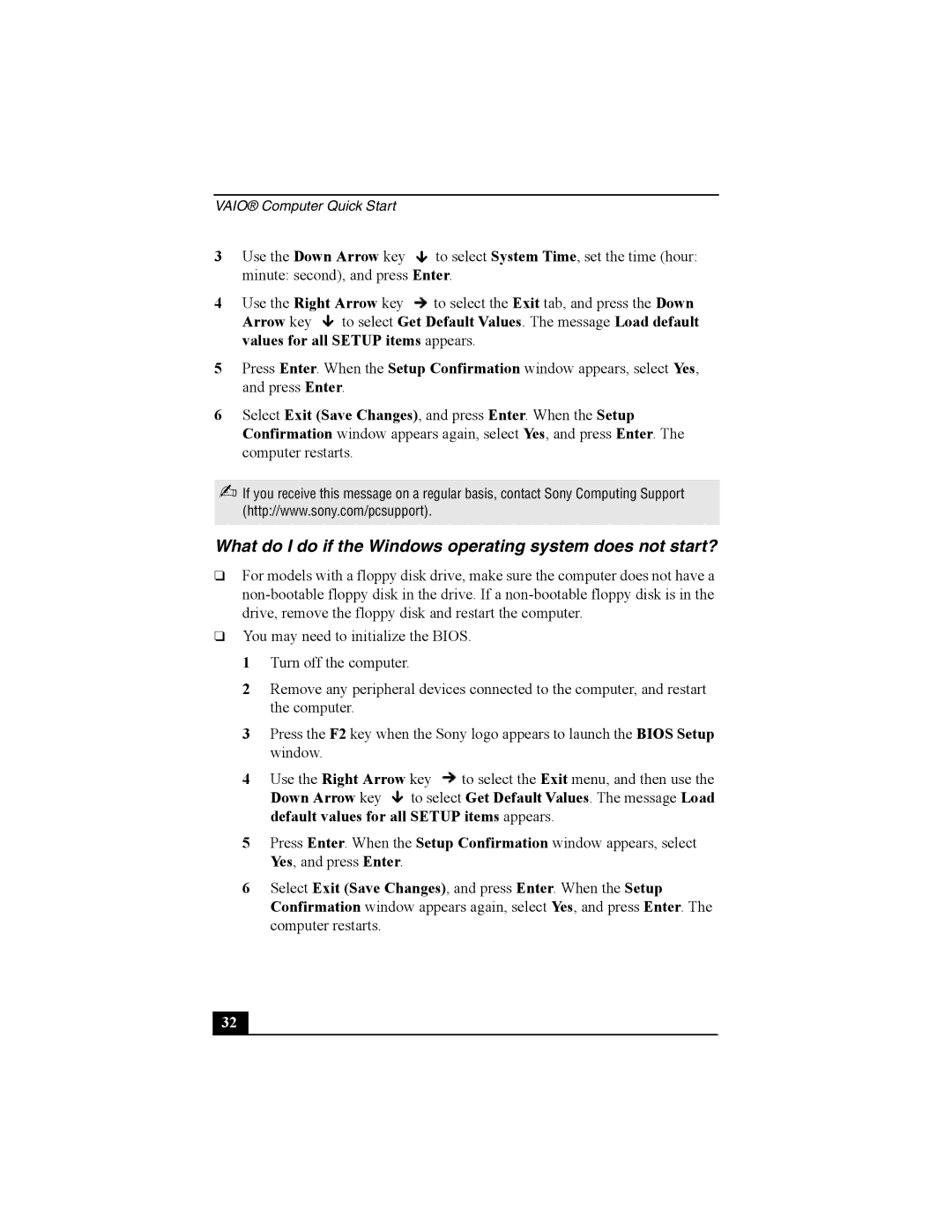VAIO® Computer Quick Start
3Use the Down Arrow key ![]() to select System Time, set the time (hour: minute: second), and press Enter.
to select System Time, set the time (hour: minute: second), and press Enter.
4Use the Right Arrow key ![]() to select the Exit tab, and press the Down Arrow key
to select the Exit tab, and press the Down Arrow key ![]() to select Get Default Values. The message Load default values for all SETUP items appears.
to select Get Default Values. The message Load default values for all SETUP items appears.
5Press Enter. When the Setup Confirmation window appears, select Yes, and press Enter.
6Select Exit (Save Changes), and press Enter. When the Setup Confirmation window appears again, select Yes, and press Enter. The computer restarts.
✍If you receive this message on a regular basis, contact Sony Computing Support (http://www.sony.com/pcsupport).
What do I do if the Windows operating system does not start?
❑For models with a floppy disk drive, make sure the computer does not have a
❑You may need to initialize the BIOS.
1 Turn off the computer.
2 Remove any peripheral devices connected to the computer, and restart the computer.
3 Press the F2 key when the Sony logo appears to launch the BIOS Setup window.
4 Use the Right Arrow key ![]() to select the Exit menu, and then use the Down Arrow key
to select the Exit menu, and then use the Down Arrow key ![]() to select Get Default Values. The message Load default values for all SETUP items appears.
to select Get Default Values. The message Load default values for all SETUP items appears.
5 Press Enter. When the Setup Confirmation window appears, select Yes, and press Enter.
6 Select Exit (Save Changes), and press Enter. When the Setup Confirmation window appears again, select Yes, and press Enter. The computer restarts.
32