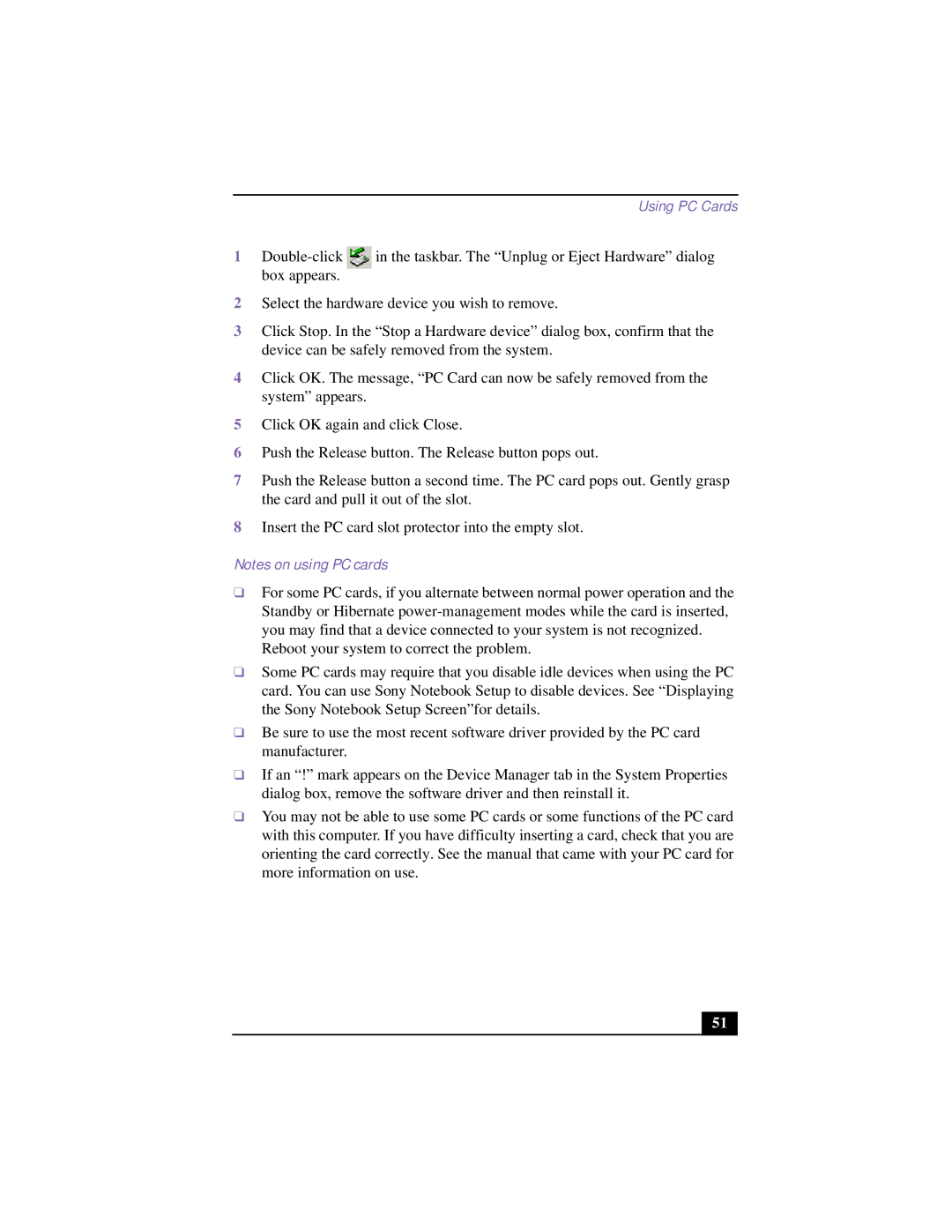Using PC Cards
1![]() in the taskbar. The “Unplug or Eject Hardware” dialog box appears.
in the taskbar. The “Unplug or Eject Hardware” dialog box appears.
2Select the hardware device you wish to remove.
3Click Stop. In the “Stop a Hardware device” dialog box, confirm that the device can be safely removed from the system.
4Click OK. The message, “PC Card can now be safely removed from the system” appears.
5Click OK again and click Close.
6Push the Release button. The Release button pops out.
7Push the Release button a second time. The PC card pops out. Gently grasp the card and pull it out of the slot.
8Insert the PC card slot protector into the empty slot.
Notes on using PC cards
❑For some PC cards, if you alternate between normal power operation and the Standby or Hibernate
Reboot your system to correct the problem.
❑Some PC cards may require that you disable idle devices when using the PC card. You can use Sony Notebook Setup to disable devices. See “Displaying the Sony Notebook Setup Screen”for details.
❑Be sure to use the most recent software driver provided by the PC card manufacturer.
❑If an “!” mark appears on the Device Manager tab in the System Properties dialog box, remove the software driver and then reinstall it.
❑You may not be able to use some PC cards or some functions of the PC card with this computer. If you have difficulty inserting a card, check that you are orienting the card correctly. See the manual that came with your PC card for more information on use.
51