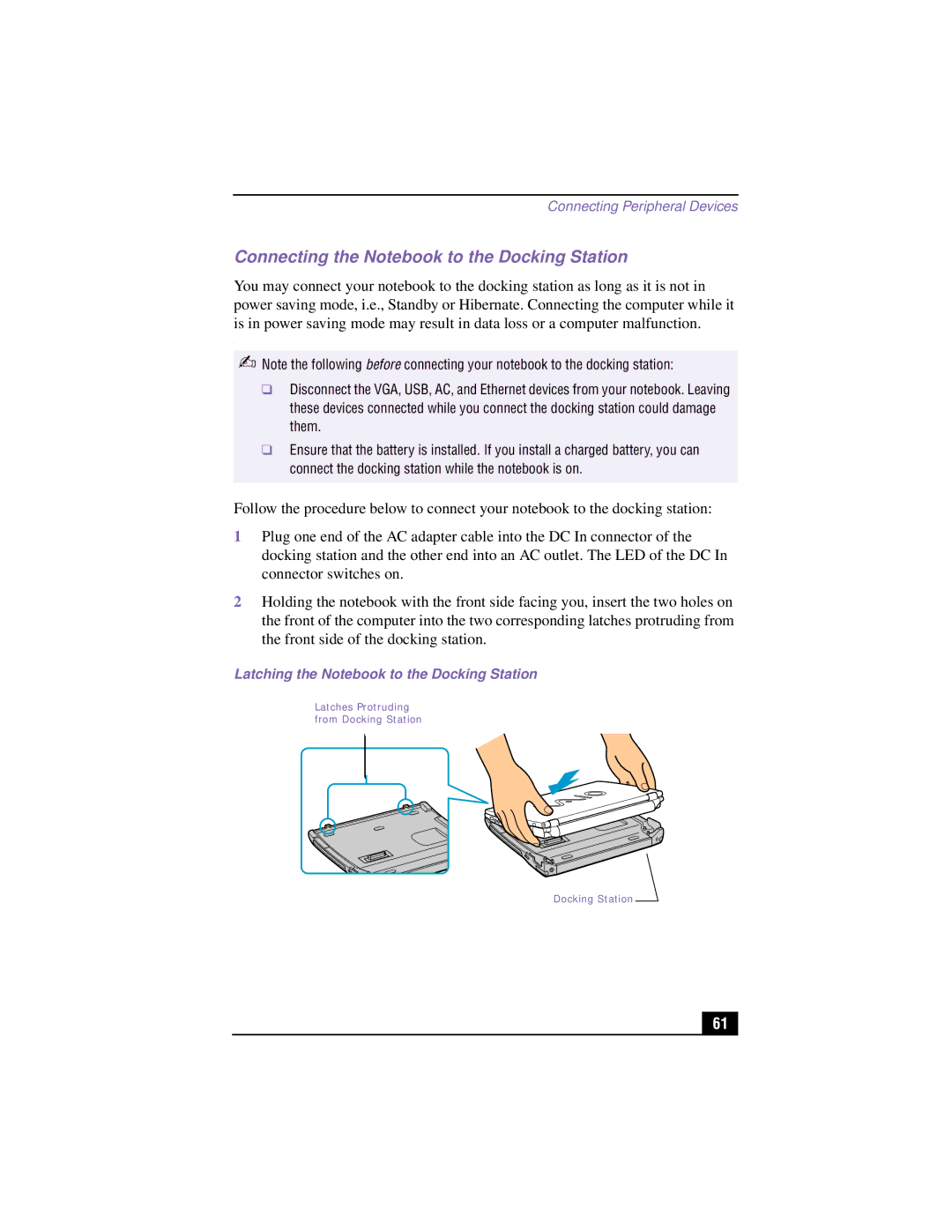PCG-R505TS, PCG-R505TSK, PCG-R505TEK, PCG-R505TE specifications
The Sony PCG-R505 series, comprising models such as the PCG-R505TE, PCG-R505TEK, PCG-R505TSK, and PCG-R505TS, represents an era of mobile computing that blended portability with robust performance. These laptops were launched in the early 2000s, targeting professionals and enthusiasts who desired a combination of style and functionality.At the heart of the PCG-R505 series lies its Intel Pentium 4 processor, which provided users with substantial power for multitasking and running demanding applications. With its clock speeds varying across different models, users experienced swift performance, whether they were drafting documents, editing multimedia, or engaging in gaming. The mobile technology of this time allowed these laptops to achieve commendable battery longevity, ensuring that users could work on-the-go without being tethered to a power outlet.
One of the standout features of the R505 models was their display. The laptops boasted a 15-inch TFT screen, providing vibrant colors and sharp images that enhanced productivity and entertainment experiences alike. The screen’s resolution provided clarity for both professional tasks and casual viewing, making it suitable for presentations as well as streaming videos and playing games.
In terms of design, the Sony PCG-R505 series showcased an elegant and compact form factor. Weighing around 5.5 lbs, these laptops were designed for mobility without sacrificing performance. The sleek chassis often came with a combination of aluminum and plastic materials, striking a balance between durability and lightweight construction.
Furthermore, the series offered a variety of connectivity options, including USB ports, FireWire, and both integrated ethernet and modem ports, catering to diverse user needs. The presence of an optical drive was also a highlight, allowing users to read and write CDs and DVDs, a feature that was crucial for data storage and media consumption in that era.
The series featured Sony's proprietary technologies, ensuring users benefited from rich audio and video capabilities. With an integrated sound system that offered realistic sound reproduction, the R505 models catered well to multimedia enthusiasts.
Overall, the Sony PCG-R505TE, TEK, TSK, and TS laptops exemplified Sony's commitment to quality, performance, and user-centered design in portable computing, making them memorable devices in their class during the early 2000s.